Hi! The Tutorial shows you Step-by-Step How to Install Oracle-Sun Java JDK 7 Release for Fedora 17 GNOME3 i686 Desktop.
After Installing you will need to Use the update-alternatives Tool to Update your System Java to Sun SE JDK 7.
Especially relevant: at the Same Time I’m also illustrating here How to Install the New Downloaded .rpm Packages with Dependencies on Fedora 17 GNOME3 Desktop :)
The Screenshots of Installation Correspond to the Install on a Fedora 17 GNOME Desktop but the Procedure on KDE, XFCE… Should be Near Identical.
Following the Easiest and Practicable Way I have Expressly Excluded the Use of Terminal Commands here.
So Take the Time of Carefully Reading and Executing the Instructions Contained Here and All should Work Like a Breeze :)

-
Download Oracle-Sun Java SE JDK 7:
Sun JDK 7 Linux i586.rpm -
Select the Open with Package Installer Option Or Double-Click After
I Suppose that your Browser like Firefox will Prompt you About the Downloading Procedure to Follow like Here.
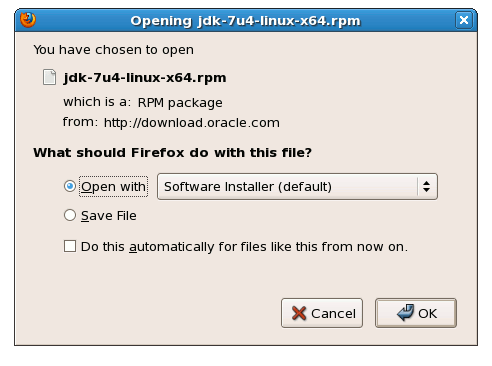
If Not Prompted then Double Click on tar.gz Archive…
-
When the Download is Achieved you will be Automatically Prompted for Installing
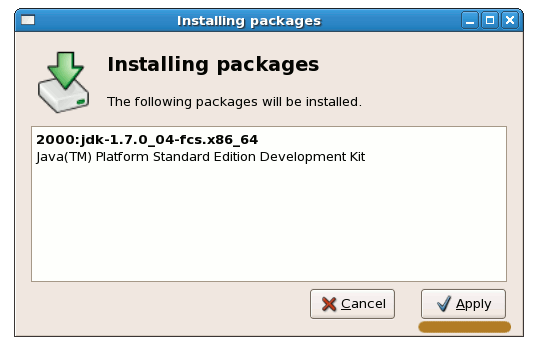
Follow to Confirm and Authorize Also if you Are Warned About Installation of Unsigned Content…
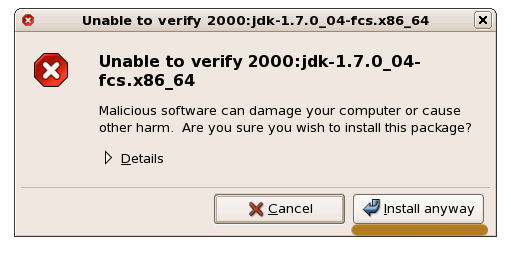
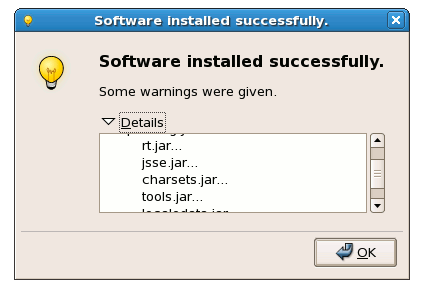
-
Updating System Java to Oracle JDK
update-alternatives --install /usr/bin/java java /usr/java/jdk1.7*/bin/java 1065
update-alternatives --install /usr/bin/javac javac /usr/java/jdk1.7*/bin/javac 1065
update-alternatives --install /usr/bin/jar jar /usr/java/jdk1.7*/bin/jar 1065
update-alternatives --install /usr/bin/javaws javaws /usr/java/jdk1.7*/bin/javaws 1065
Checking or Setting the System Java Version in Use with.
update-alternatives --config java
And for the Java Compiler instead:
sudo update-alternatives --config javac
To Switch of Java Version Just Enter the Reference Number on First, Column. :)
-
Optionally Set Java Environment Variable.
su <myUser>
nano $HOME/.bashrc
Append:
export JAVA_HOME=/usr/lib/jvm/jdk1.<X.Y_uZ>
Ctrl+x to Save & Exit from nano :)
source $HOME/.bashrc
-
How to Install Oracle Java Browser Plug-In:
Guides to Installing the Tomcat 7 Server on Linux:
