This Article shows you How to Easy-Switch on Mageia Linux To KDE Plasma Desktop from GNOME or Others Linux Desktops.
The Linux Mageia Distribuition has been Very Nicely Prepared for Easy and Fast Switching between Various Linux Desktops.
And this Visual Guide includes the Basic Screenshots of All GUI Steps involved.
The Content give Focus Only to the Essentials Instructions and Commands to make it Easier to Follow.
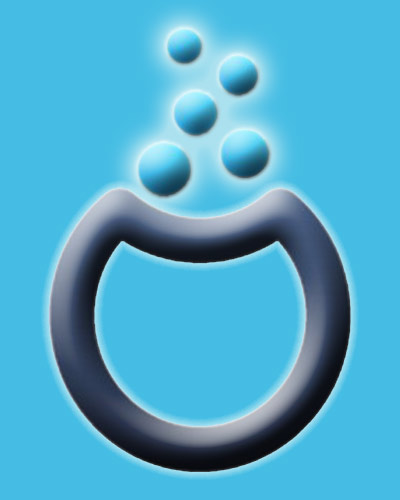
-
Open a Terminal Window
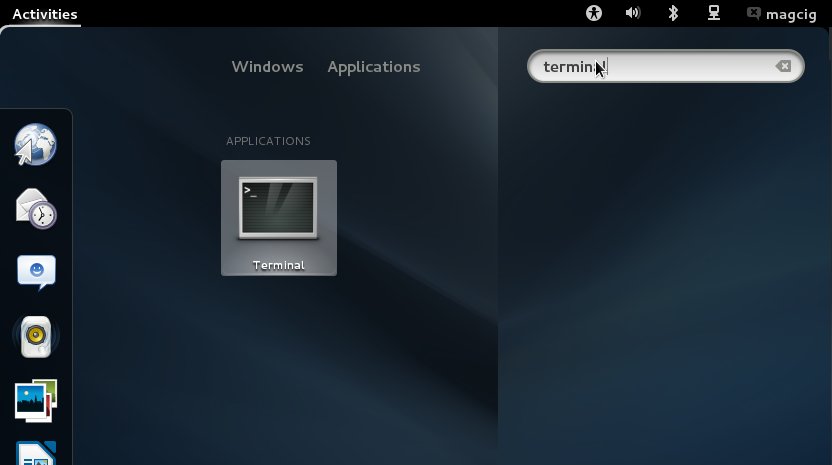
-
Install the KDE 4 Plasma Desktop
su
If Got “User is Not in Sudoers file” then see: How to Enable sudo
urpmi task-kde4
Mageia Linux How to Getting-Started Installing New Packages/Software.
Getting-Started Installing Stuff on Mageia -
Set-Up Mageia to Login Into the KDE4 Plasma Desktop
- Open Mageia Control Center
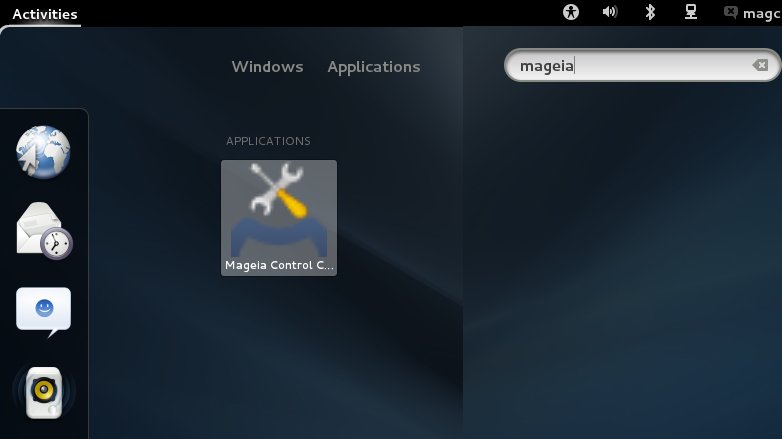
- Select Boot >> Set-up Autologin
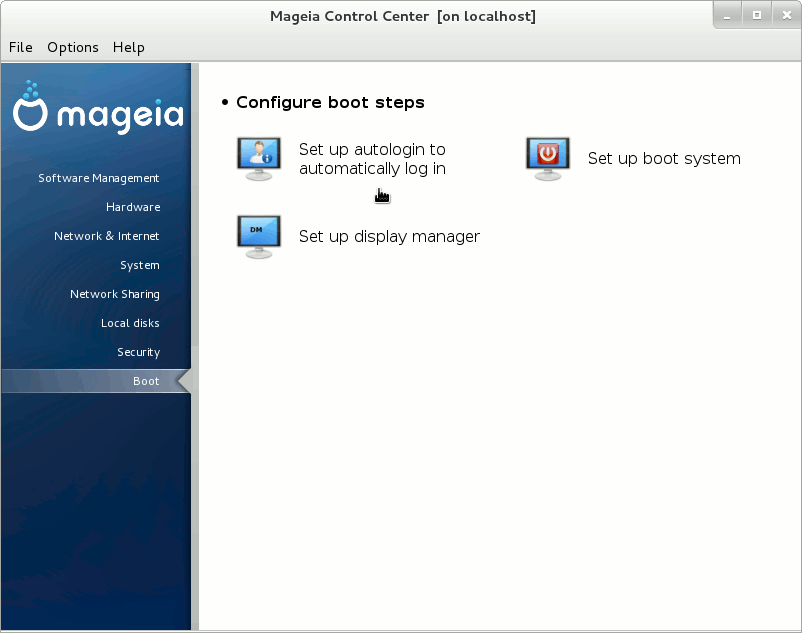
- Set Desktop to KDE4
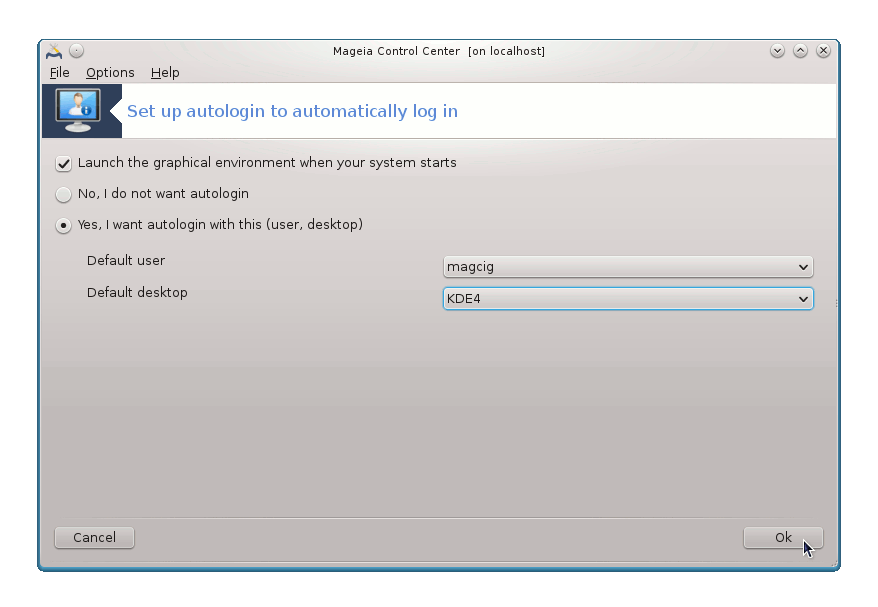
- Open Mageia Control Center
-
Reboot!
You Should Nicely be Logged-In Directly into KDE Plasma Core Desktop ;)
