The Guide shows you How to Install and Getting-Started with the Latest ActiveState Komodo Edit 12.x for Debian 7 Wheezy GNOME 3 32-bit Desktop.
ActiveState Komodo Edit 12.x is a Free Multi-Featured Rich Editor for: PHP, Python, Ruby, JavaScript, Perl, Tcl, XML, HTML 5 and CSS 3.
It Disposes Out-of-the-Box of an Enabled Code-Intelligence with Nice Auto-Completion and Easy Snippets.
And this Visual Guide includes the Basic Screenshots of All GUI Steps involved.
The content and details are expressly reduced to give Focus only to the Essentials Instructions and Commands and Make the Tut Easier to Understand ;)

-
Download Komodo-Edit.
Komodo Edit 12.x x86 tar.gz -
Double-Click on Archive and Extract into /tmp
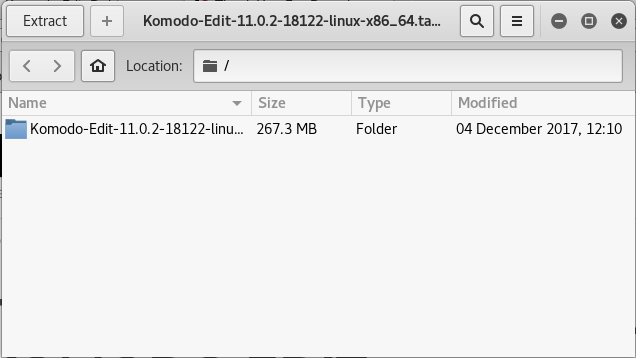
-
Open a Terminal Window
(Press “Enter” to Execute Commands)
-
Installing Komodo Edit
- Login as SuperUSer
su
If Got “User is Not in Sudoers file” then see: How to Enable sudo
- Installing Required GTK 2
apt-get update; apt-get install -y gtk+2.0
- Change to Komodo Directory
cd /tmp/Komodo-*
- Run Installation Script
./install.sh
Select the Install Directory Location.
Example: /opt/Komodo-Edit.
- Make Symlink to Komodo
ln -s /opt/Komodo-Edit/bin/komodo /usr/local/bin/komodo
- Login as SuperUSer
-
Start Komodo Edit
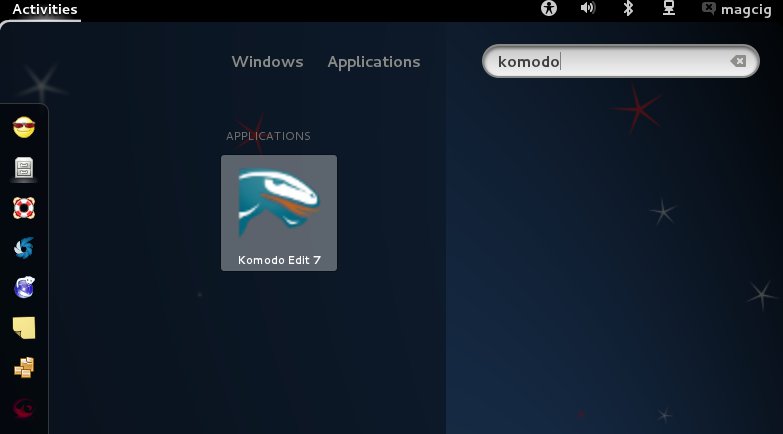
-
Quick Start in Komodo Edit.
How to Install Aptana Studio 3 IDE for Html5, Javascript, CSS, PHP and Rails:
