The Guide shows you How to Getting-Started with JBoss 7.1 JEE Application Server Community Edition for Linux Slackware 14 KDE4 i686/x8664 Desktop.
Inside the Post you Find Links to Tutorials on Installing JBoss 7.1 on Linux Slackware.
The Content give Focus Only to the Essentials Instructions and Commands to make it Easier to Follow.

-
Download Latest JBoss App Server Community Edition:
Red-Hat JBoss 71.1 Final tar.gz -
Open a Terminal Window
(Press “Enter” to Execute Commands)
In case first see: Terminal QuickStart Guide.
-
Check if Java is Installed
java -version
The Java Version Need to be At Least Greater or Equal to Java 1.5.
How to Install Oracle-Sun Recommended Java JDK for Slackware:
-
Starting JBoss Server
This Command Presume you Provided to Setup JBoss Path and Environment Variable like in the Installation Tutorial Above.
sudo standalone.sh
-
Access JBoss Server on Browser
Point your Browser to Address:
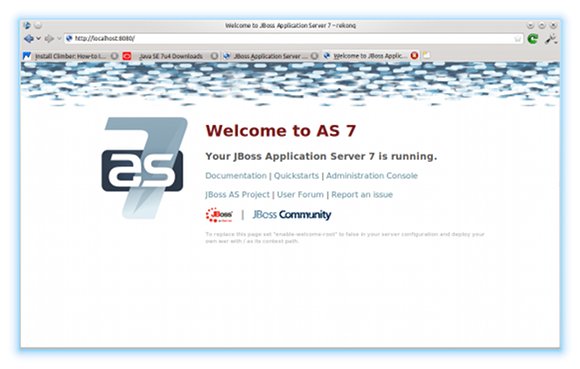
-
Stopping JBoss Server
./bin/jboss-cli.sh --connect --command=:shutdown
