The Guide shows you Visually How to Create a New Application Launcher inside to the Main Menu on Snow-Linux 4 Glacier Mate Desktop.
The Practical Example Here Illustrated is About Adding the Firefox Nightly Entry inside to the Internet Section a Snow Linux Mate.
The Technique is Useful for Adding Any New Software on a Snow-Linux 4 Mate Desktop.
On the Bost Bottom Bonus Link for Installing Evernote and Google-Chrome for Snow-Linux 4 Glacier Mate Desktop.

-
Right Click on Main Menu >> Edit Menu
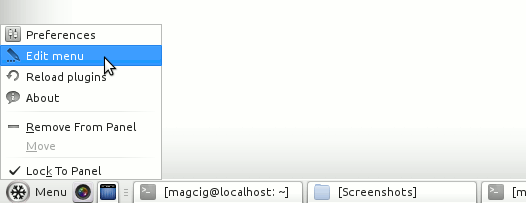
-
On Main Menu
-
Select the Applications Group for the New Laucher
-
Select New Item
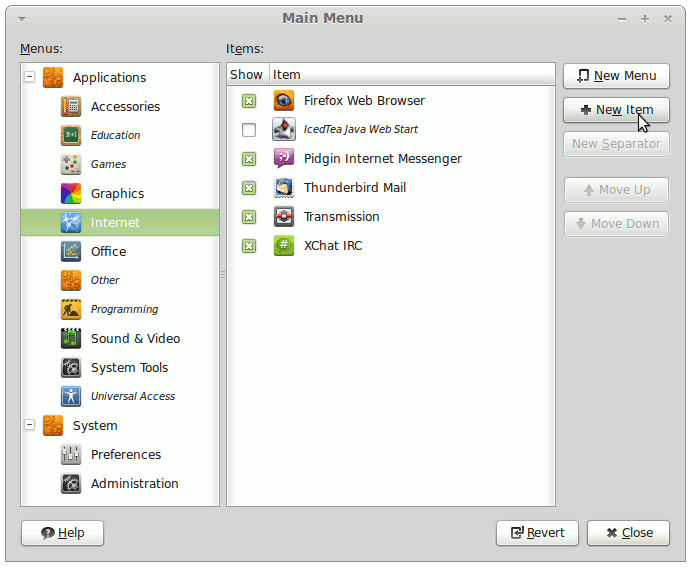
-
-
On the Create Launcher Select the Icon
Here Below Link to Article with Tutorial 4 Locating Files/Icons Under Linux.
Linux How to Locate Command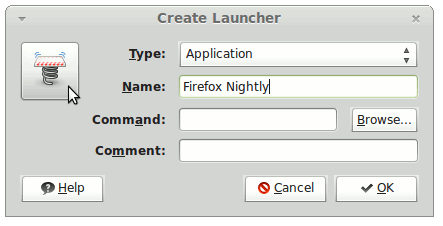
-
After Complete the Launcher Parameters with Executable Path
Confirm with OK!.
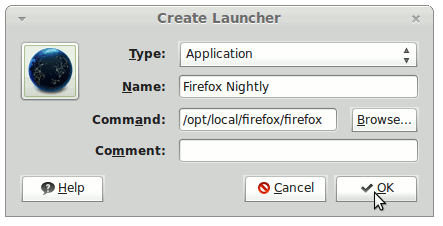
-
Save the New Created Application Launcher

How to Install Evernote for Snow-Linux:
How to Install Google-Chrome Web Browser for Snow-Linux:
