How to Install VMware Tools for Unix Oracle-Sun Solaris 11 GNOME x86 Desktop, the Step-by-Step Simple Complete Visual-Guide Tutorial.
If Needed Follow Link to Download Manually the VMware-Tools for Solaris because the Repository may be Unavailable.
You need to know that the VMWare Tools Installed and Working will Grant you a More Pleasant Journey with Unix Solaris 11 on the VMware Virtual Machine.
With the VMware Tools Installed you Can Custom Easy-Resizing the Screen Just Dragging and More your Guest will Dispose Also of Shared Folders to Easy Exchanging Files with the Host System!
Just Take the Time of Carefully Looking, Reading and Following the Detailed Instructions and Commands Contained in this Guide.

-
Start the Process of Downloading and Mounting the VMware Tools CD with:
-
VMWare Fusion Virtual Machine >> Install VMware Tools
-
VMWare Workstation VM >> Install VMware Tools
May be you will need to Wait Until VMware has Provided to Downloading and Mounting the VMware Tools CD.
If the Window with the VMware Tools Do Not Appear you will Need to Manually Disconnect the CD/DVD in:
Virtual Machines >> CD/DVD(IDE) >> Disconnect CD/DVD
And just Re-Starting the VMware Tools Installation… If Unavailable Follow Manual Download Link Below! -
-
Download Manually VMware-Tools for Workstation, Player or Fusion:
VMWare-Tools com.zip.tar Solaris -
Double-Click on Com.zip Archive and Extract into /tmp
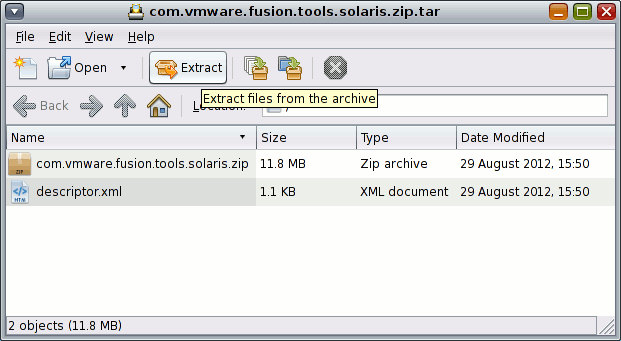
-
Into the payload Double-Click on Solaris.Iso and Extract Into /tmp
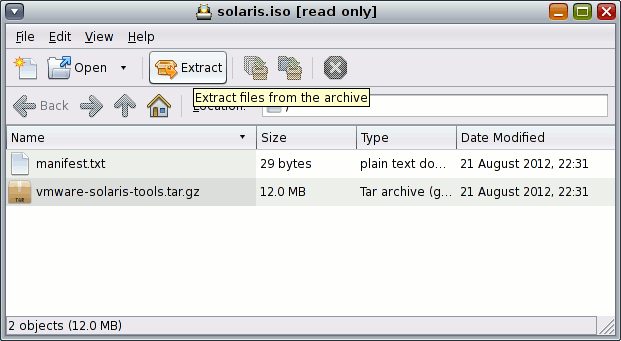
-
Double-Click tar.gz Archive and Extract VMware-Tools into /tmp
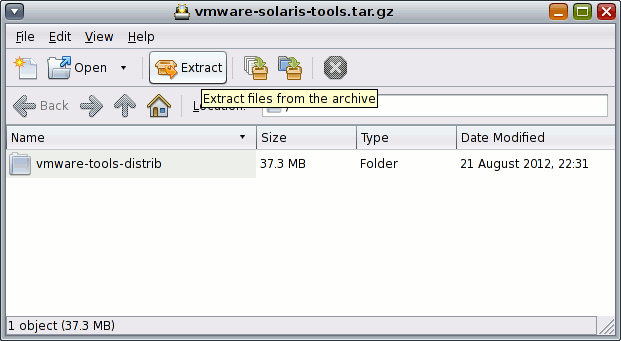
-
Open Package-Manager
System > Administration > Package Manager.
-
Install Gcc Package
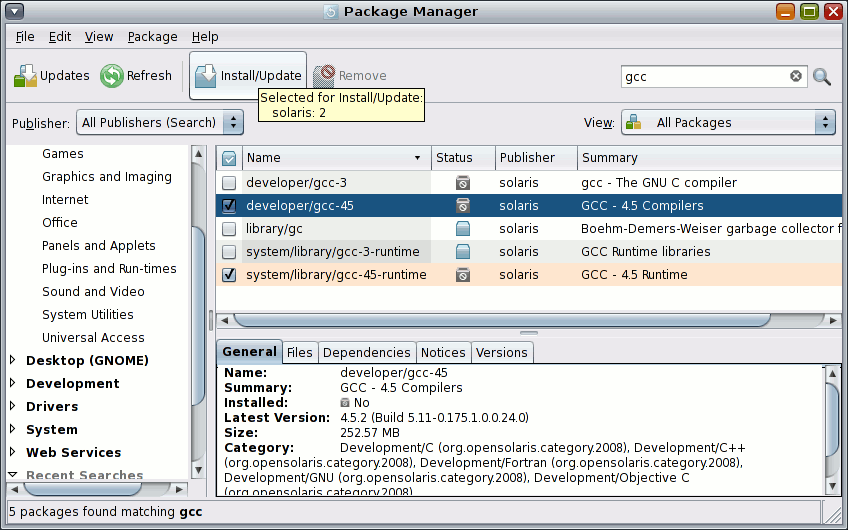
-
How to Install Solaris 11 Kernel-Headers:
-
Open a Terminal Window
(Press “Enter” to Execute Commands) -
VMWare Tools Installation:
-
Access the Target Directory
cd /tmp/vmware*
-
To Get Enabled the Shared Folders Apply this Patch:
-
Login as SuperUser
su
If Got “User is Not in Sudoers file” then see: How to Enable sudo
-
Execute Installation Script
./vmware-install.pl
Follow to Accept All the Default Proposed Settings…
Possibly Answer “Yes” to Enable Load New Kernel Modules at Boot.
This is the Sign of Success! :)

-
-
Finally, to Enable VMware Tools without Logout
vmware-user-suid-wrapper
How to Install Unix Oracle Solaris 11 Steps on VMware Fusion 5.
VMware-Tools Installation Guides for Other Linux Distros:
