The Guide Simply Shows How to Install, Set-Up and Getting-Started with s3cmd the S3 Command Line Tool on Ubuntu Linux 13.04 i386/amd64 Unity Desktop.
This Very Useful Command Line Tool will Enable Synchronization of Local Folders/Directories with the Amazon AWS S3 Buckets and without a Risk of Canceling the Existing Remote Data.
The Post Comprehends all Commands and Links Needed to Successfully Installing s3cmd on Ubuntu Linux.
Relax and Take the Time to Reading, Understanding and Executing the Command and Instructions Given.

-
Download Latest s3cmd for Linux:
S3cmd tar.gz for Linux -
Double-Click and Extract into /tmp
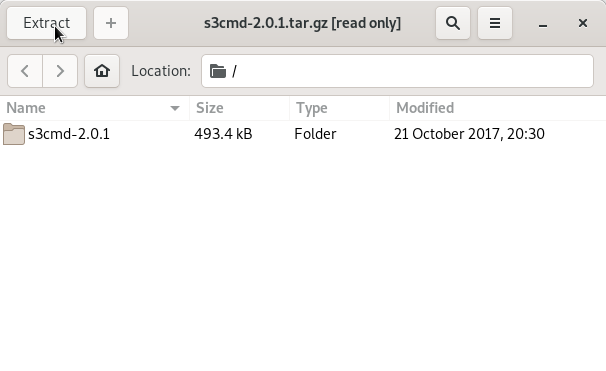
-
Open Terminal Window
(Press “Enter” to Execute Commands)Cmd and Search “term”.

In case first see: Terminal QuickStart Guide.
-
Relocate S3cmd
sudo chown -R root:root /tmp/s3cmd*
mv /tmp/s3cmd* /opt/s3cmd && exit
-
Set-Up s3cmd
su <username>
/opt/s3cmd/s3cmd --configure
You Will Need to Enter your Amazon AWS S3 Credentials.
More you will need to Confirm All the Proposed Settings.
-
Getting-Started with s3cmd:
Guide to Getting-Started Syncing S3 Bucket
Create a Custom App Launcher on Ubuntu Unity Desktop:
