How to Install JBoss on Linux Mint
The Tutorial shows you a How to Install and Getting-Started with the JBoss 7.1.1 Java JEE Application Server Community Edition Linux Mint 15 KDE4 i686/x8664 Desktop.
Inside the How to Install JBoss 7+ on Linux Mint 15 you Find Links to Installing Oracle Official JDK 7 and to Getting-Started with the JBoss 7 Server on Linux Mint.
And this Visual Guide includes the Basic Screen-shots of All GUI Steps involved.
The Contents and Details are Essentials and Give Focus only to Instructions and Commands.

-
Download Latest JBoss App Server Community Edition
-
Double-Click on Archive &: Extract into /tmp
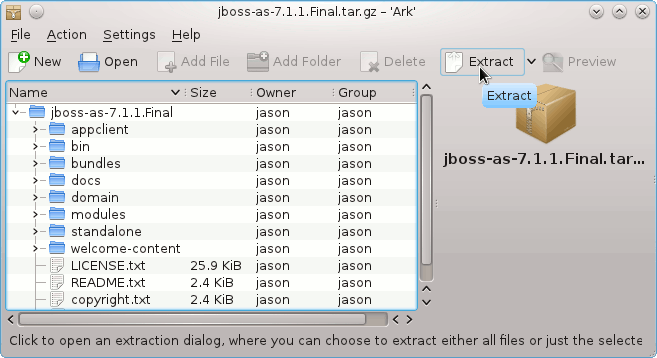
-
Open a Terminal Window
(Press “Enter” to Execute Commands)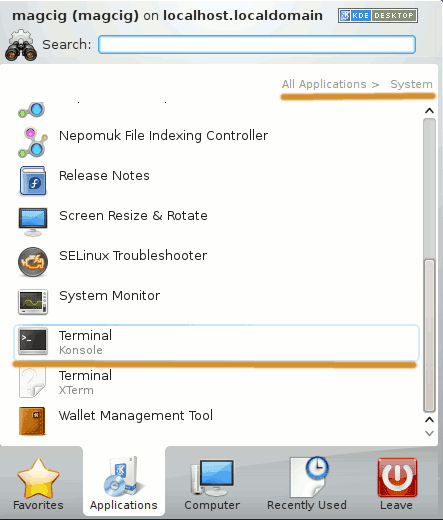
In case first see: Terminal QuickStart Guide.
-
Relocate JBoss Directory
su -c "mv /tmp/jboss* /opt/jboss-as-7/jboss-as-7"
-
How to Install Required Oracle-Sun JDK 7 on Linux Mint
-
Set Environment Variable and Path
-
Edit User .bashrc File Settings
nano ~/.bashrc
Append:
export JBOSS_HOME=/opt/jboss-as-7.x.y
export PATH=$JBOSS_HOME/bin:$PATHCtrl+x to Save & Exit.
-
Load New Environment Set-Up
source ~/.bashrc
-
-
Getting-Started with JBoss Guide
JBoss7 Quick Start Guide
So Now Thanks to Red Hat Inc. you Should Finally, Fully Dispose of a JBoss 7 JEE Server Installation Linux Mint ;)
