Install VMware Workstation 10 on Kubuntu Linux
The VMware Workstation 10 Installation has been Tested Successfully for Linux Kubuntu 12.04-Precise/12.10-Quantal/13.04-Raring/13.10-Saucy i386/amd64 Desktops.
Includes Detailed Commands & Instructions on Kubuntu VMware Workstation 10 Installation that Show Every single Step and Command involved…
To the How to Install VMware Workstation 10 on Kubuntu Bottom you Find Links to How to Install VMware Tools for the Workstation Guests.
A Short List of VMware Workstation 10 Main New Features:
- Unity Mode has been enhanced to seamlessly work with Windows 8.1 UI changes.
- Create restricted virtual machines that can Expire at a predefined date and time.
- Multiple Monitor Set-Ups are easier than ever, whether you are using 2, 3, or 4.
- VMware-KVM provides a new interface for using Multiple Virtual Machines.

-
Possibly Download VMware Workstation 10 (30 Day Trial).
-
Open Terminal Window
(Press “Enter” to Execute Commands)
In case first see: Terminal QuickStart Guide.
-
First, Install the Required Packages
sudo su -c "apt-get install open-vm-tools open-vm-tools-dev open-vm-dkms open-vm-toolbox gcc build-essential"
-
Then Execute the VMware-Workstation Installation Script
cd </path/2>/VMware*10*.bundle
-
Then Follow the Installation WorkFlow.
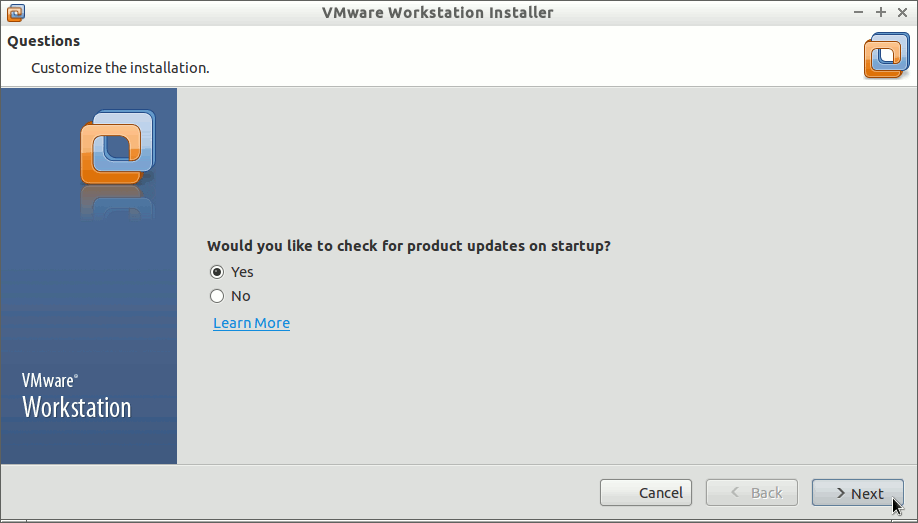
Set the User Enabled to Administer the Workstation 10.
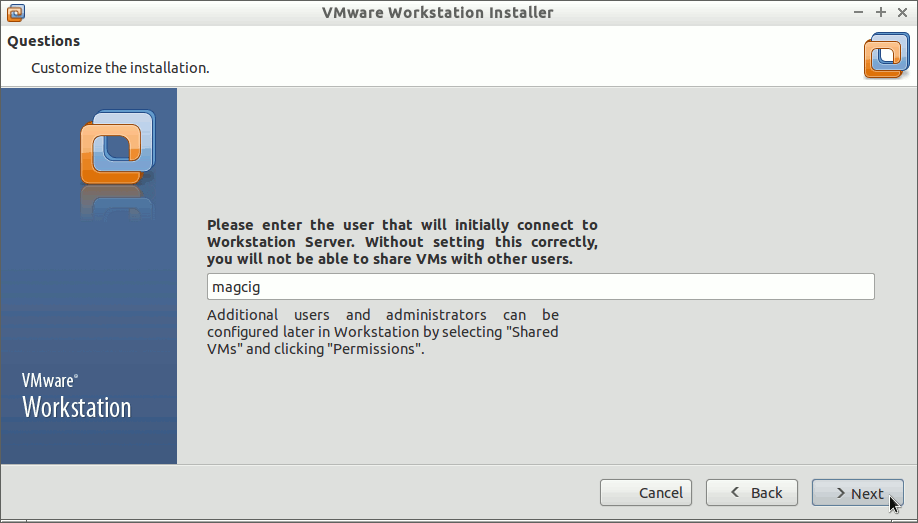
Then the Installation Target.
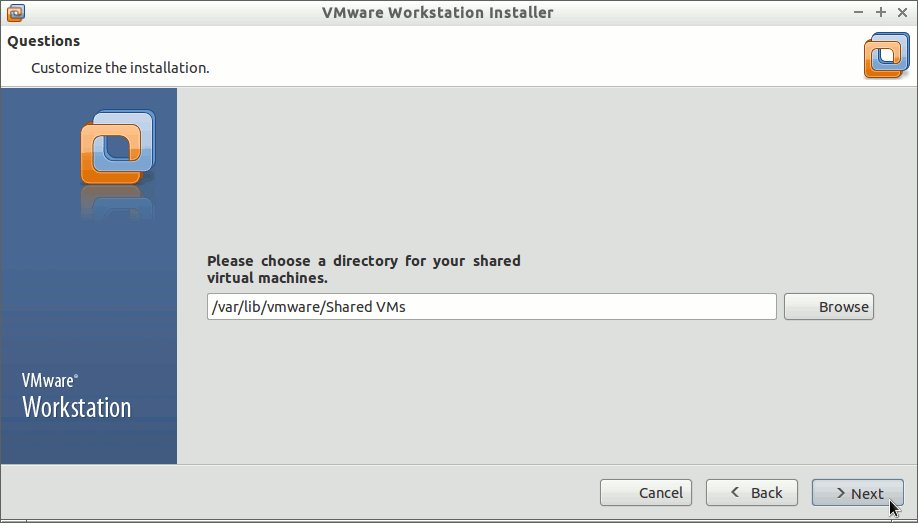
The Https Port to Use.
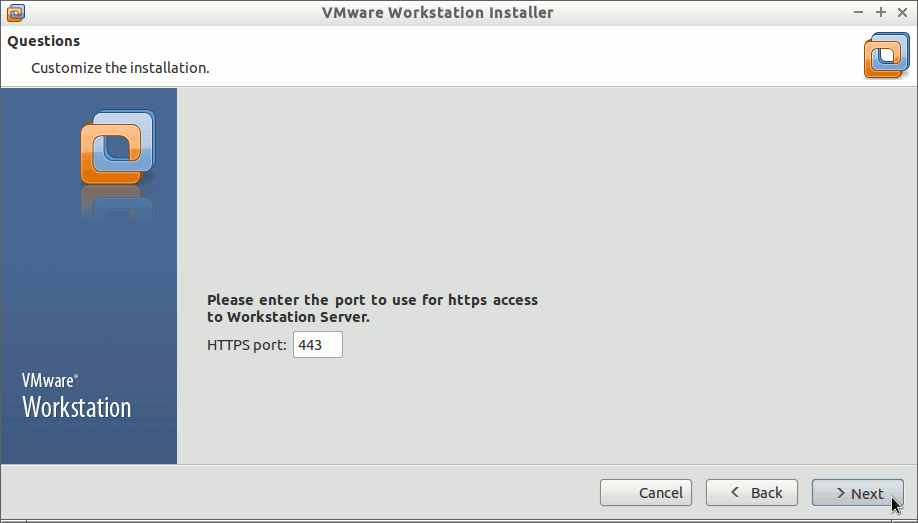
Possibly Insert the License Key if Already have One.
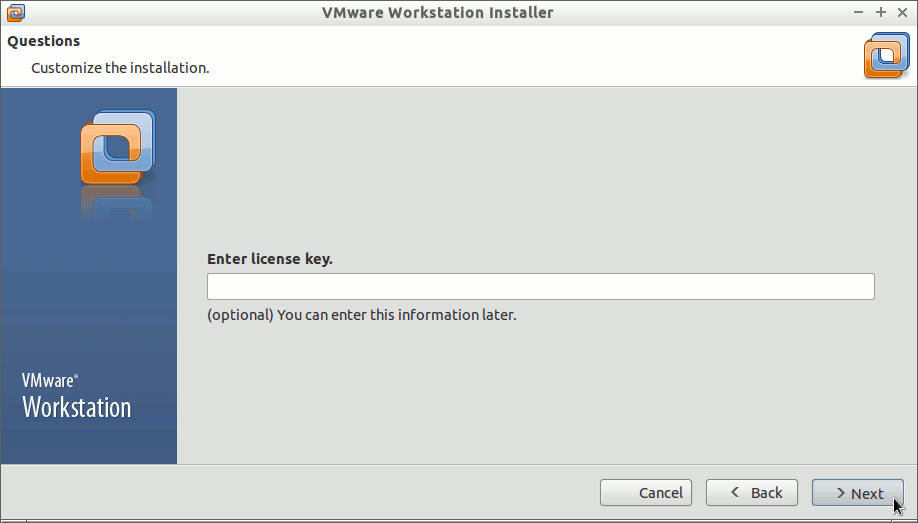
Then Start Installation.
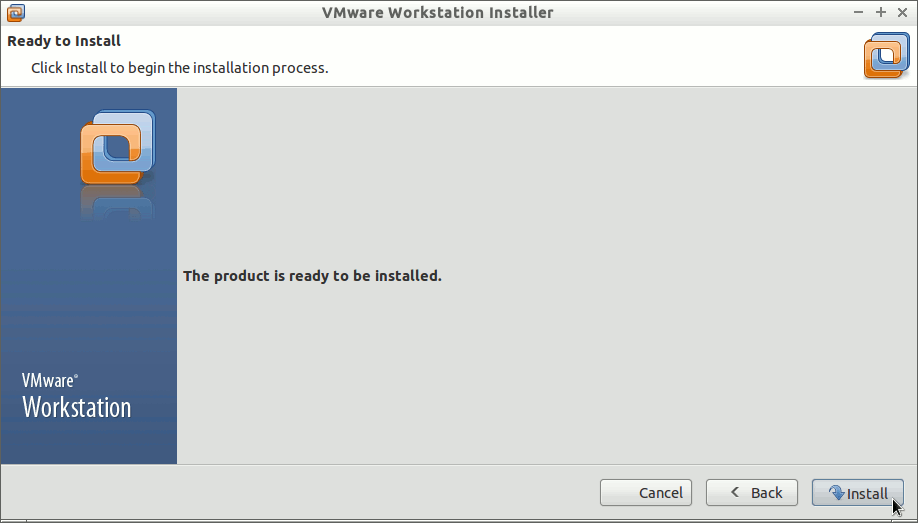
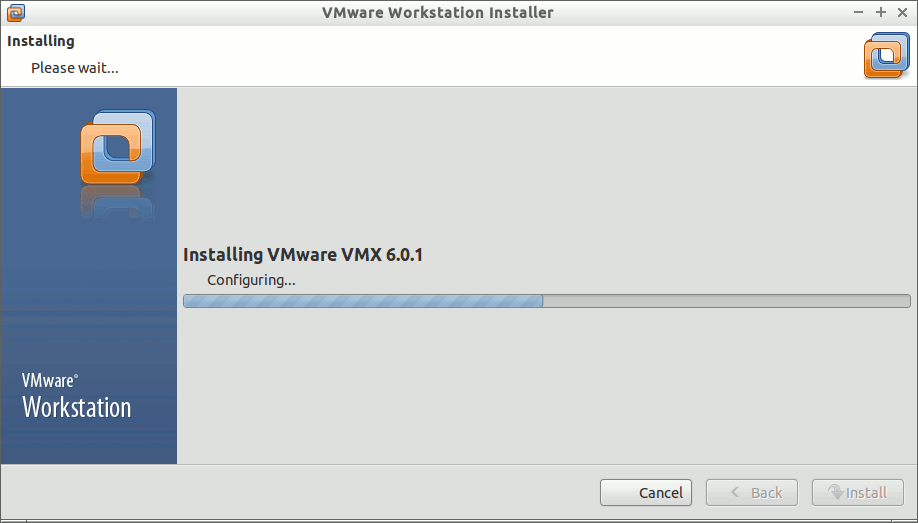
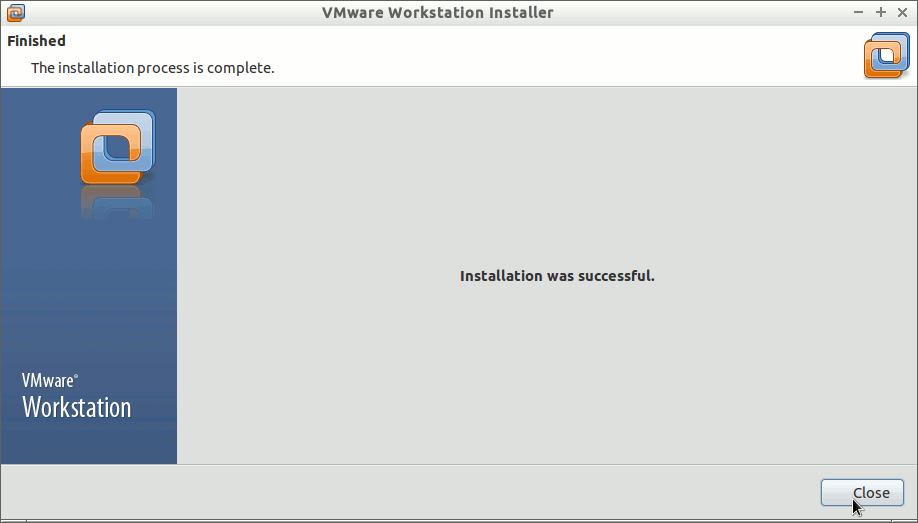
-
Latest Enjoy the VMware Workstation 10 for Linux.
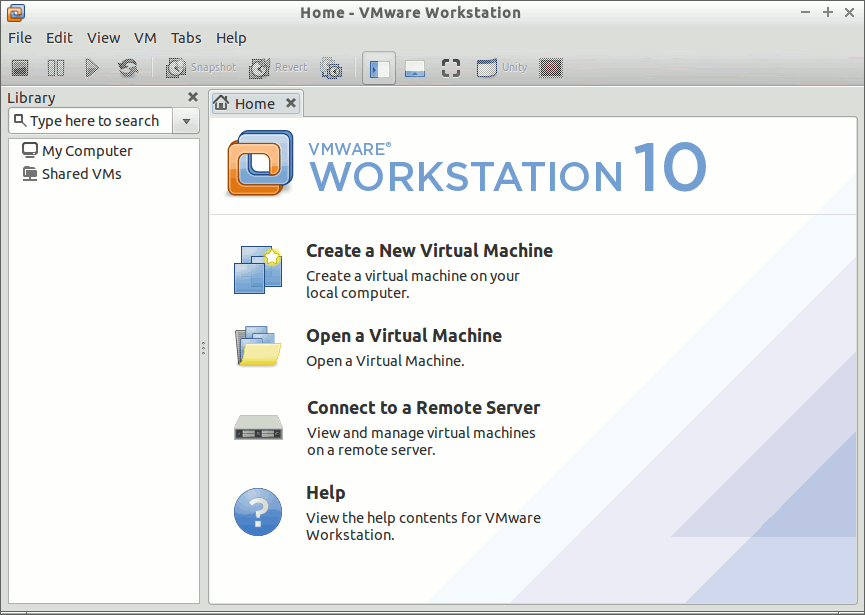
-
How to Install VMware-Tools on VMware Workstation Guests:
sudo su
chmod +x ./VMware*10*.bundle
./VMware*10*.bundle
So with this the VMware Workstation 10 should be Successfully Installed on Kubuntu Linux.
How to Install Google-Chrome Web Browser on Kubuntu Linux.
