Install the Latest Firefox on Linux Lubuntu 12.04 Precise LTS 32/64-bit
The Guide shows you Step-by-Step How to Install the Latest Firefox i686/x8664 Browser for Linux Lubuntu 12.04 Precise Pangolin LTS Unity i386/amd64 Desktop.
The Latest Firefox Version Coexists Perfectly with Other Eventual Firefox Versions on System, this meaning that it’s sharing the Default Environment.
So to make easier the Visualization of the whole process the Guide includes the essential Screenshots.
Inside you find also detailed instructions about How to Create a Launcher for Firefox Browser on Lubuntu Desktop.

-
Download Latest Firefox for Linux
-
Double-Click on Archive and Extract into /tmp.
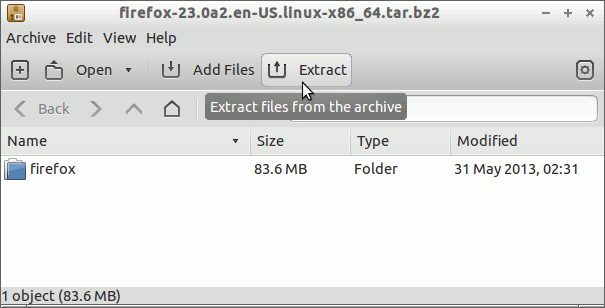
-
Open a Terminal Window
(Press “Enter” to Execute Commands)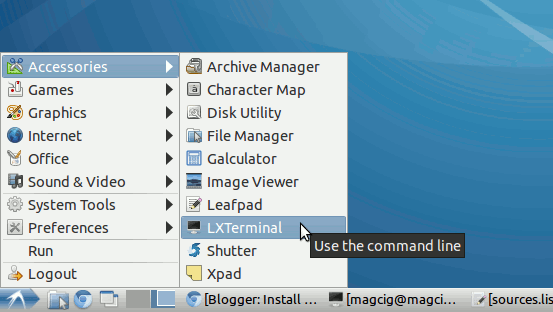
In case first see: Terminal QuickStart Guide.
-
Relocate Firefox Directory
Login as SuperUser
sudo su
If Got “User is Not in Sudoers file” then see: How to Enable sudo
Relocate firefox Into firefox-latest.
sudo chown -R root:root /tmp/firefox && sudo mv /tmp/firefox /opt/firefox-latest
Make a firefox-latest Symlink for Easy-Starting.
sudo ln -s /opt/firefox-latest/firefox /usr/local/bin/firefox-latest
Next you Can Start Firefox from Terminal with
firefox-latest
-
Create an Lubuntu App Launcher for Easy-Starting
How to Install Google-Chrome Web Browser on Lubuntu Linux
