Install Oracle JDK 8 on Slackware 13.X/14.X i386/amd64
The Guide shows you in Easy-Steps How to Install Oracle-Sun Java SE JDK 8 i586/x8664 for Slackware Linux Desktop.
To SetUp you will need to Update the System Environments Variables to Java 1.8 JDK.
Some Java 8 Features:
- LAMBDA Expressions Programming
- The Stream API
- The Nashorn Javascript Engine
To the How to Download and Install Oracle JDK 8 in Slackware Linux Bottom there is a Link for Quick Start with Java JDK 8 Development and also to Install the Java Web-Server Tomcat 7 for Slackware Linux.
Moreover, to Make the Process Easier to Visualize the Post Includes the Basic Screenshots of the Steps Involved.
The Contents and Details of How to Download and Install Oracle JDK 8 in Slackware Linux are Expressly Minimal to Give Focus Only to the Essentials Instructions and Commands and Make the Tut Easier to Understand ;)

-
Download Oracle Java SE JDK8 for Linux:
-
Open Terminal Window
(Press “Enter” to Execute Commands).Cmd+Alt+t and Search for “term”

In case first see: Terminal QuickStart Guide.
-
Double-Click on the JDK8 tar.gz Archive and Extract into
/tmp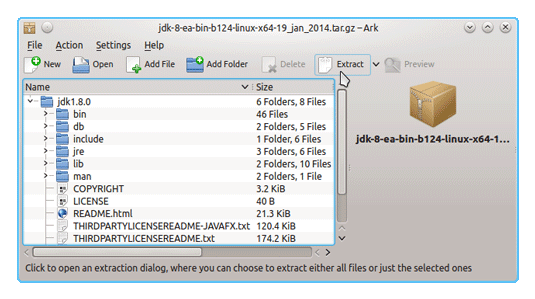
Or from Shell:
tar xvfz ~/Downloads/jdk-8*.tar.gz -C /tmp/
-
Relocate Java JDK 8
sudo su
If Got “User is Not in Sudoers file” then see: How to Enable sudo
if [ ! -d "/usr/lib/jvm" ]; then mkdir /usr/lib/jvm; fi
sudo chown -R root:root /tmp/jdk1.8*
Reiterate the Execution Permission over the Java binaries
chmod -R +x /tmp/jdk1.8*/bin
Finally, Shift the Java contents with
mv /tmp/jdk1.8* /usr/lib/jvm/
-
Updating System Env Variables and Path
nano /etc/profile
Append:
export JAVA_HOME=/usr/lib/jvm/jdk1.8.0_[xy]/nexport PATH="$JAVA_HOME/bin:$PATH"
Just Substitute the Java JDK Update Version to [xy].
Ctrl+x to Save and Exit from nano.
To Load New Env. Settings:
source /etc/profile
Check if your New Java is Working :)
java -version
-
How to Install Eclipse Java on Slackware
Now Thanks to Oracle-Sun Corporation
you are able to Successfully Start Up with Java 8 Development.
Welcome to Java 8 Challenge! ;)
Installing Apache Tomcat 8 Server on Slackware
