Install Oracle JDK 8 on macOS 10.9 Mavericks
The Guide shows you in Easy-Steps How to Install Oracle-Sun Java SE JDK 8 for macOS Mavericks 10.9 Desktop.
To the Tutorial Bottom there is a Link for Quick Start with Java 8 Development with Eclipse 2023-12 R IDE on macOS.
To Make the Entire Easy to Understand and Visualize the Oracle JDK 8 Installation Mac 10.9 Mavericks OS X Includes the Basic Screenshots of All GUI Steps involved.

-
Download Oracle Java SE JDK 8 for macOS
-
Double-Click on Oracle JDK 8 .dmg to Mount.
-
Double-Click on Oracle JDK 8 Package.
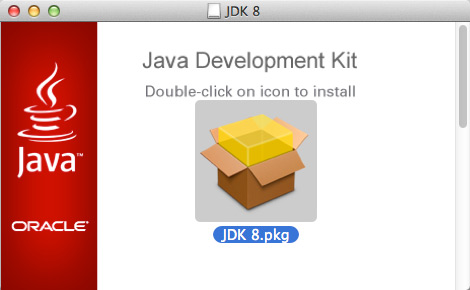
-
Follow Installation WorkFlow.
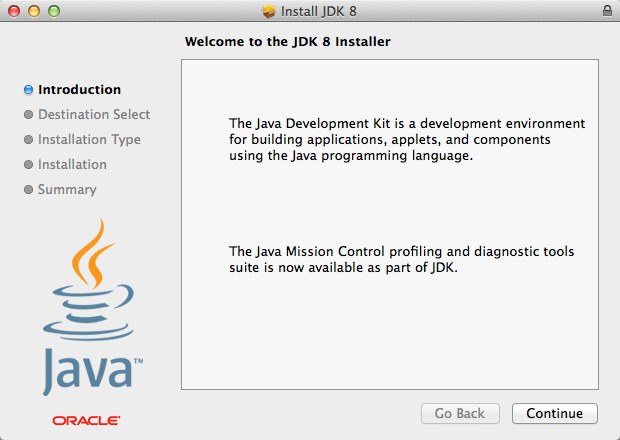
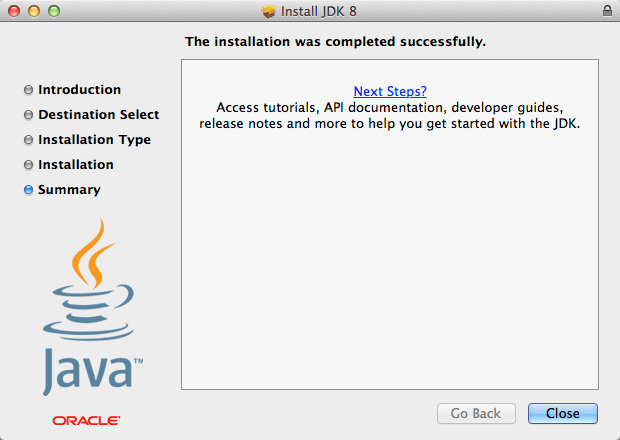
-
Open Terminal Window
(Press “Enter” to Execute Commands)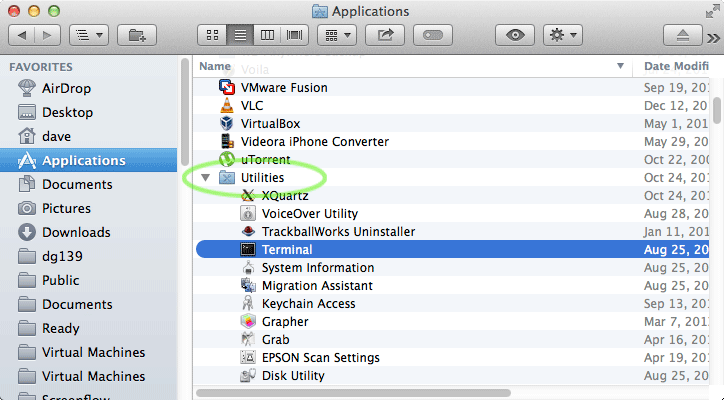
In case first see: Terminal QuickStart Guide.
-
Verify New Oracle JDK 8 Installation.
java -version
-
Java 8 Support is Already Enabled on Eclipse 2023-12 R IDE
How to Enable Java 8 Support on Eclipse 4.3 Luna IDE
Getting-Started with Apache Ant on macOS
Welcome to Java 8 Challenge! ;)
