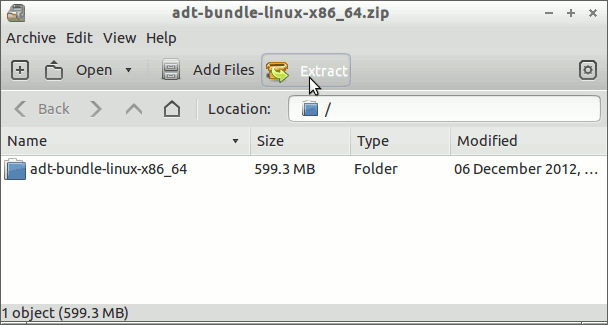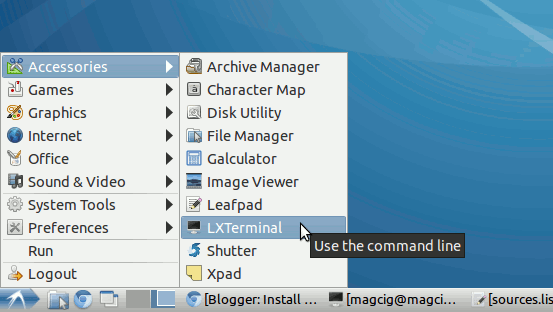Install Eclipse ADT for Android on Lubuntu 14.04 Trusty
The Guide shows you Simply and Step-by-Step How to Quickly and Easily Getting-Started with the Latest Android SDK Development by Eclipse Eclipse ADT for Android for Linux Lubuntu 14.04 Trusty Tahr i686/Amd64 Lxde Desktop
The Eclipse ADT Ready Bundle Represent the Quickest and Easiest Way of Getting-Started Developing for the Android Platform.
And this Visual Guide includes the Basic Screenshots of All GUI Steps involved.
The Contents and Details of How to Install Eclipse ADT for Android on Lubuntu 14.04 Trusty are Expressly Minimal to Give Focus Only to the Essentials Instructions and Commands and Make the Tut Easier to Understand ;)
-
INSTEAD SEE THIS OTHER GUIDE FOR ECLIPSE+ADT
Installing Eclipse IDE for Android
-
Double-Click on Archive and Extract Into /tmp
-
Open Terminal Window
(Press “Enter” to Execute Commands)
In case first see: Terminal QuickStart Guide.
-
Check if Java JDK is Installed
java -version
How to Install the Latest Oracle Java JDK 7 on Linux Lubuntu
-
Relocate Android Developer Tools
su
If Got “User is Not in Sudoers file” then see: How to Enable sudo
sudo chown -R root:root /tmp/adt-bundle-linux*
mv /tmp/adt-bundle-linux* /opt
Make a Symlink to Distingue ADT Eclipse Bundle from Ordinary Eclipse:
ln -s /opt/adt-bundle-linux*/eclipse/eclipse /opt/adt-bundle-linux*/eclipse/adt
-
Insert Android Developer Tools into User PATH
nano ~/.bashrc
export PATH=/opt/adt-bundle-linux*/eclipse:$PATH
Ctrl+x to Save and Exit :)
Load New Settings
bash
-
Launching ADT Eclipse Bundle
From Terminal with:
adt
How to Create a Custom Application Launcher on Lubuntu Desktop
-
Getting-Started Coding Hello-World Android App on Eclipse ADT Bundle
Eclipse ADT for Android Hello-World