Ubuntu SmartGit & Smart GWT Quick Start Guide
Hi! The Tutorial shows you Step-by-Step How to Getting-Started with SmartGit and Smart GWT Free LGPL Open Source Edition Ubuntu 14.04 Trusty Tahr LTS i386/amd64 Linux.
SmartClient and Smart GWT helps you to build and maintain more usable, portable, efficient web applications faster, propelled by an open, extensible stack of industry tested components and services.
The SmartGit and Smart GWT Installation Require an Oracle JDK 6+ Installation on Ubuntu System.
On the SmartClient and Smart GWT Installation Tutorial for Ubuntu Bottom you will find Link to Getting-Started with SmartGits Apps Guide.

-
Download Latest SmartGit Release
-
Double-Click on Archive and Extract SmartGit into /tmp.
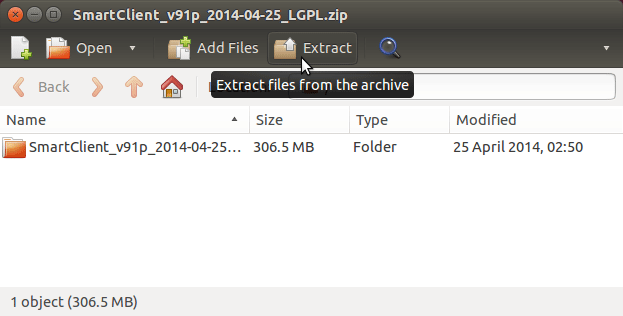
-
Open Terminal Window
(Press “Enter” to Execute Commands).Ctrl+Alt+T

In case first see: Terminal QuickStart Guide.
-
Relocate Processing into System Folder.
sudo su -c "mv /tmp/SmartClient* /opt/smartclient"
Correct Permissions with:
sudo su -c "chmod -R 755 /opt/smartclient"
sudo su -c "chmod -R 775 /opt/smartclient/smartclientSDK/WEB-INF"
-
How to Install Required Oracle Java JDK on Ubuntu
-
Starting the SmartGit Server.
cd /opt/smartclient/smartclientSDK
./start_embedded_server.sh
-
Access SmartGit Web GUI on Browser.
Point to:
http://localhost:8080
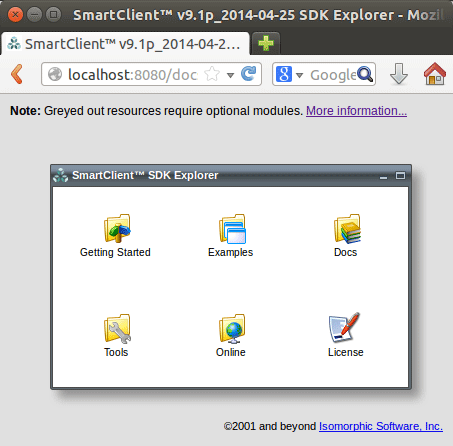
-
Quick-Start with Smart GWT Apps Development
