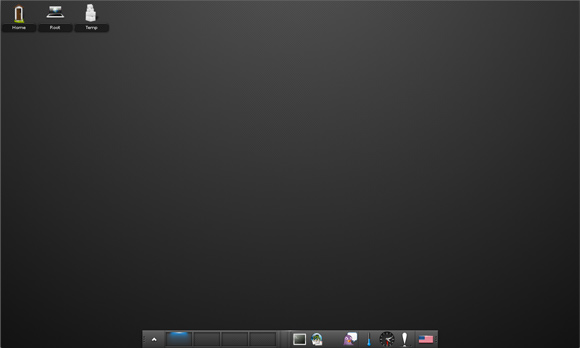Installing E18 on Linux Mint 17 Qiana
Hi! The Tutorial shows you Step-by-Step How to Install Enlightenment 18 Desktop for Linux Mint 17 Qiana i386/amd64 Mate/Cinnamon/KDE/Xfce Desktop.
E18 Optimize the CPU and GPU usage, use less physical memory and not to cause any swapping to disk, and other ways to conserve less power usage in order to extend the battery life of Laptops and Mobile systems.
New Enlightenment 18 Desktop Modules:

-
Open a Command Line Terminal Window
(Press “Enter” to Execute Commands)
In case first see: Terminal QuickStart Guide.
-
How to Add E18 Mint PPA Apt Repo
-
Edit the E18 Apt Repo:
sudo su
If Got “User is Not in Sudoers file” then see: How to Enable sudo
nano /etc/apt/sources.list.d/vas*.list
Change the “trusty” Entry to “saucy”!
Ctrl+x to Save & Exit from nano Editor
apt-get update
-
How to Install Required libtiff4 on Linux Mint 17 Qiana
-
Installing Enlightenment:
apt-get install enlightenment
-
Logout and Login into the Enlightenment Desktop:
Welcome, in a Shining Enlightenment 18 Desktop Experience on Mint! :)
Take Note: Skip “connman” Installation and Keep the Mint Network-manager to Evitate Networking Troubles!