GNU/Linux RealVNC Quick Start QuickStart Guide
Hi! The Tutorial shows you Step-by-Step How to Getting-Started with RealVNC VNC Connect 6.x Server and Viewer in GNU/Linux Desktops.
RealVNC Free Version Features are:
- Remote Access: RealVNC Connect enables users to remotely access computers from anywhere in the world, as long as they have an internet connection. This feature is particularly useful for IT support, remote working, and accessing files and applications on the go.
- Cross-Platform Support: RealVNC Connect supports a wide range of operating systems, including Windows, macOS, Linux, and various versions of Unix. This allows users to connect to and control computers regardless of the operating system they are running.
- Secure Connections: RealVNC Connect prioritizes security and uses industry-standard encryption protocols to secure remote connections. This ensures that data transmitted between the remote computer and the user’s device is encrypted and protected from interception.
- Direct and Cloud Connections: RealVNC Connect offers both direct connections and cloud connections. Direct connections are established using IP addresses or hostnames, while cloud connections utilize RealVNC’s cloud-based infrastructure for easy setup and connectivity.
- Simple Setup and Configuration: RealVNC Connect features a user-friendly interface and straightforward setup process, allowing users to quickly deploy remote access solutions without extensive technical knowledge.
- File Transfer: RealVNC Connect includes file transfer capabilities, enabling users to transfer files securely between the local and remote computers during remote sessions. This feature is useful for sharing documents, images, and other files between devices.
- Session Recording: RealVNC Connect offers session recording functionality, allowing users to record remote sessions for auditing, training, or troubleshooting purposes. Recorded sessions can be saved and played back at a later time.
- Multi-Platform Remote Printing: RealVNC Connect supports remote printing, allowing users to print documents from the remote computer to a local printer connected to their device. This feature ensures that users can print documents remotely without having to transfer files or switch between devices.
- Mobile Apps: RealVNC Connect offers mobile apps for iOS and Android devices, enabling users to access and control remote computers from their smartphones and tablets. This feature provides flexibility and convenience for users who need to manage remote computers while on the go.
Moreover, to get it Working you will Need to Obtain at Least a RealVNC Server Free License Key for Private use that after can be Extended to Premium Personal/Business Features.
Finally, this guide includes also instructions on How to Install RealVNC Client needed to Access RealVNC Screen Sharing.

-
How to Install RealVNC Server+Viewer on Linux
-
Open Terminal Window
(Press “Enter” to Execute Commands)
In case first see: Terminal QuickStart Guide.
-
Then Make RealVNC Initial Configuration.
sudo vncinitconfig -install-defaults
-
Obtain a Free License to Run RealVNC Server on Linux
-
Next Run RealVNC Server as Service.
sudo systemctl start vncserver-x11-serviced.service
To Enable at Boot:
sudo systemctl enable vncserver-x11-serviced.service
To Stop it:
sudo systemctl stop vncserver-x11-serviced.service
-
Finally, Authorize RealVNC Server Connections.
Click on ‘X’:
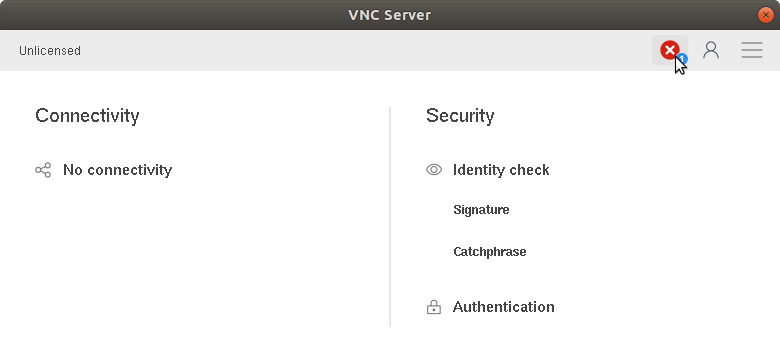
Then Selec ‘Resolve’:
And you have also to Set up a Connection Password!Finally, Login with your RealVNC Credentials:
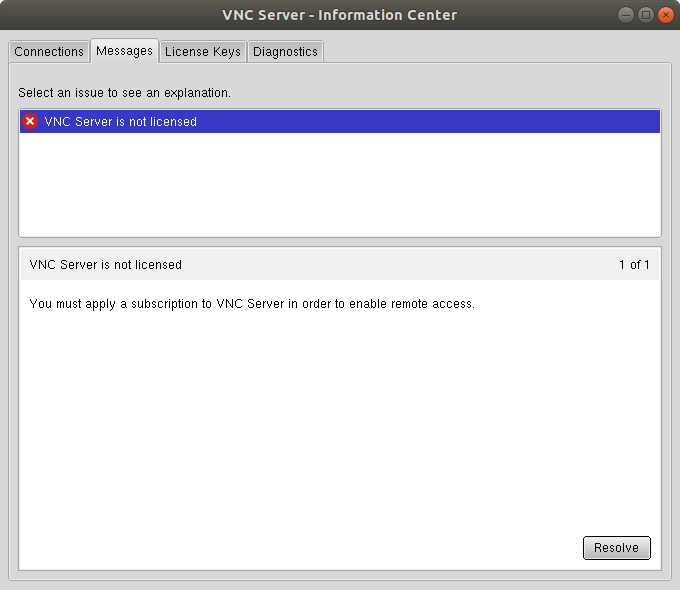
Finally, Sign In into your RealVNC Account:
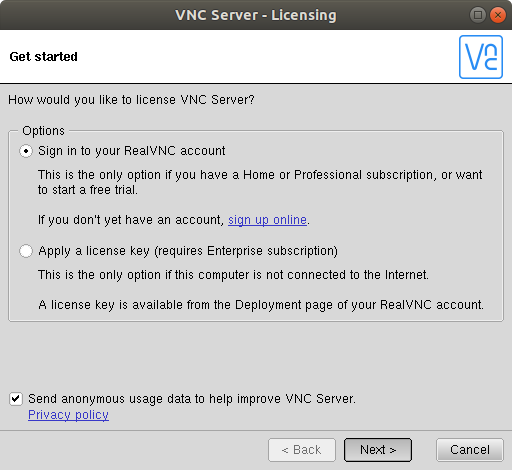
Solving RealVNC Server Administrative Privileges are Required
-
How to Install RealVNC Viewer for Linux Clients
-
Launch RealVNC Viewer on the Client to Connect.
VNC-Viewer-Linux
