Installing Evernote for Windows on Linux Mint 17
Hi! The Tutorial shows you Step-by-Step How to Install Evernote Windows Edition with WineHQ on Linux Mint 17 Qiana LTS GNU/Linux Desktop.
Especially relevant is how this Linux Mint 18 Evernote for Windows Installation has been successfully Tested with Wine 1.6+.
And Wine (originally an acronym for “Wine Is Not an Emulator”) is a Compatibility Layer capable of Running Windows Apps on several POSIX-compliant OSes systems, such as Linux, Mac OSX, & BSD.
Finally, instead of simulating internal Windows logic like a virtual machine or emulator, Wine translates Windows API calls into POSIX calls on-the-fly, eliminating the performance and memory penalties of other methods and allowing you to cleanly integrate Windows applications into your desktop.

-
Open Terminal Window
(Press “Enter” to Execute Commands)
In case first see: Terminal QuickStart Guide.
-
How to Install Wine for Linux Mint
-
Download Evernote Windows Edition
-
Double-Click on Evernote.exe to Run Installer.
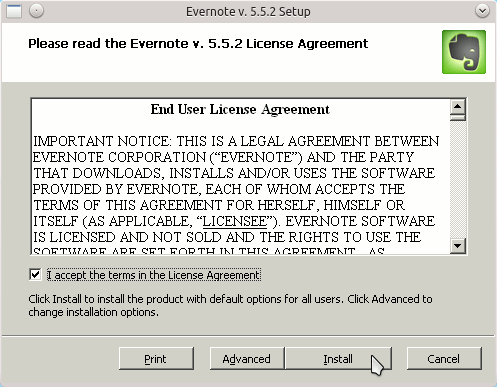
-
Then you can Login into Evernote.
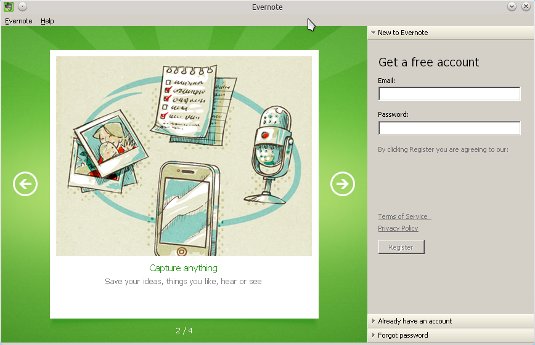
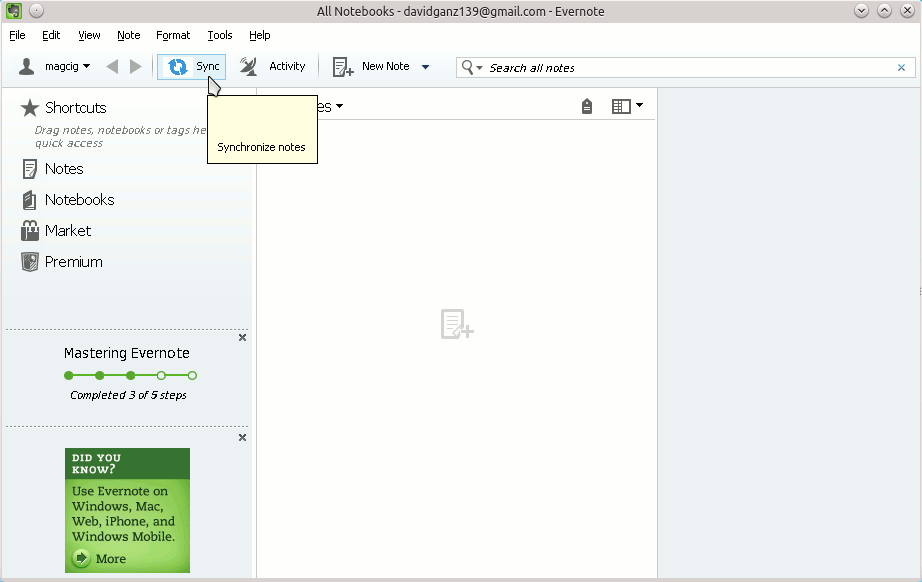
How to Install Google-Chrome Web Browser in Linux Mint.
