Get Installed Parallels Tools on Lubuntu 14.04 Trusty 32/64-bit
This Step-by-Step Visual-Guide shows you How to Install Parallels Tools on Lubuntu 14.04 Trusty Tahr LTS i386/amd64 Unity Desktop.
You need to know that the Parallels Tools Installed and Working will Grant you a More Pleasant Journey with Lubuntu on Parallels…
With the Parallels Tools Installed you will Dispose Also of Shared Folders to Easy Exchange Files with the Host System!
Just Take the Time of Carefully Looking, Reading and Following the Detailed Instructions and Commands Contained in this Guide.
You Find Detailed Parallels Installation Troubleshooting Link 2 the Article Bottom.
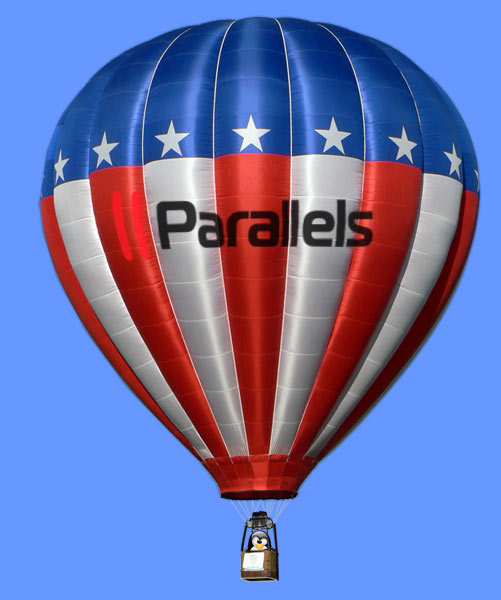
-
Start Parallels Tools Installation.
Virtual Machine >> Install Parallels Tools.
-
Open Terminal Window
Ctrl+Alt+t
(Press “Enter” to Execute Commands)
In case first see: Terminal QuickStart Guide.
-
Installing Parallels Tools.
cd /media/[userName]/Parallels*
sudo su -c ./install
-
Parallels Tools Command Line Wizard:
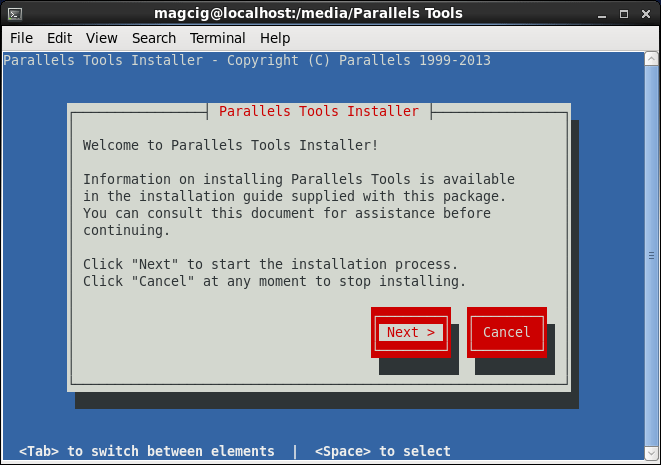
Confirm for Downloading the Missing Stuff!
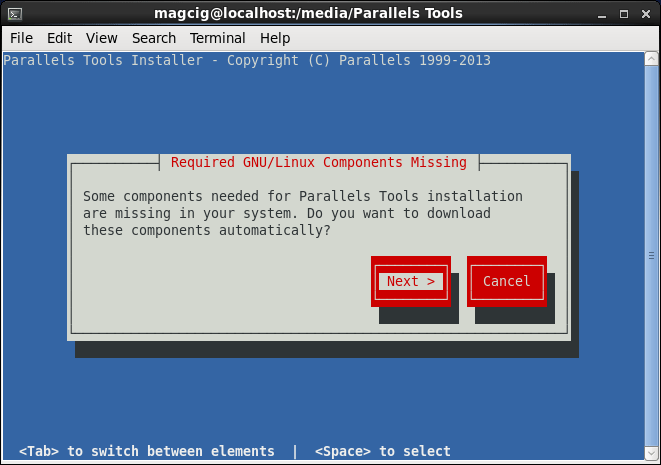
If you Get an Error While Downloading then Consult the Troubleshooting Here Below…
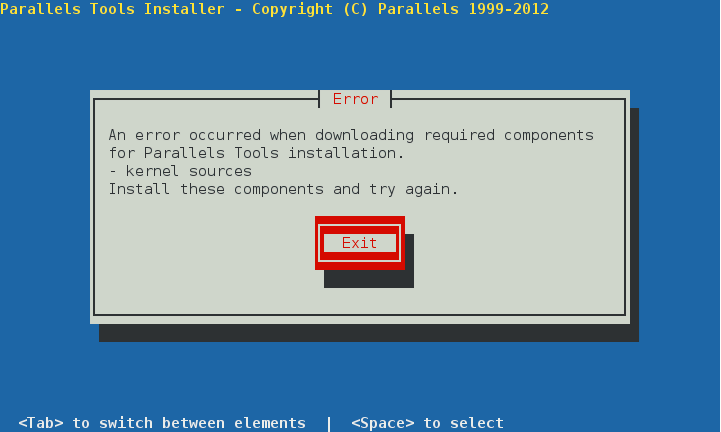
Parallels Tools Downloading Stuff Issue
Finally, the VMware Tools are Successfully Installed on Lubuntu!
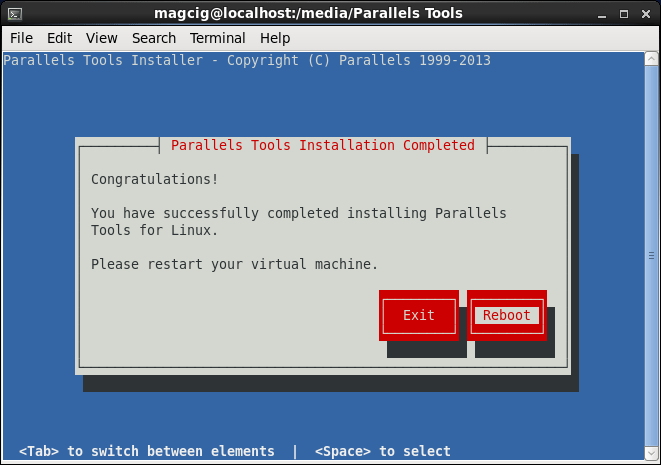
Enabling Easy File Sharing Parallels Client/Host
Install DropBox on Lubuntu for Easy Sharing.
