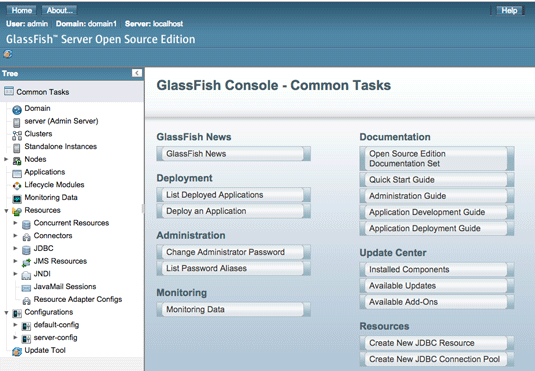Getting-Started Glassfish 4 with on macOS 10.10 Yosemite
Hi! The Tutorial shows you Step-by-Step How to Install Glassfish 4 Server and Quick Start with Java EE 7 on macOS 10.10 Yosemite.
The Oracle Glassfish 4 Setup on macOS Require an Oracle JDK 8+ Installation (Best with a JDK 8.).
GlassFish App Server Benefits:

-
Open a Command Line Terminal Window
(Press “Enter” to Execute Commands)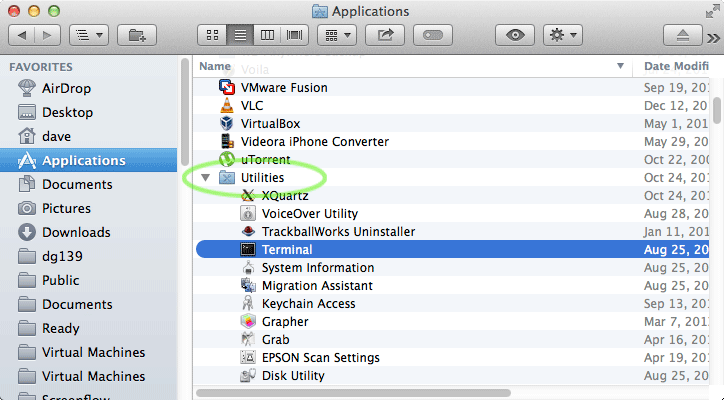
In case first see: Terminal QuickStart Guide.
-
Download Glassfish 4 JEE 7 App Server for macOS
GlassFish 4+ Application Server