Getting-Started with Eclipse for C Development on Debian Stretch 9
The Tutorial shows you How to Install and Getting-Started with the Latest Eclipse 2023-12 R IDE for C/C++ Developers 32/64-bit for Debian Stretch 9 Lxde/Xfce/Gnome/KDE i386/Amd64 Desktop.
There is the Possibility also to Install the Eclipse Platform via apt-get But the Debian Stretch 9 apt Repositories are still Back to Eclipse 3.8.
So at the Moment if you want Install the Latest Eclipse 2023-12 R Build on Debian Linux Stretch you will Need to Download and Install Eclipse 2023-12 R C/C++ Release for Linux.
Hence, here we Proceed Directly to Download and Installation of Eclipse for C/C++ Linux Release.
The Content give Focus Only to the Essentials Instructions and Commands to make it Easier to Follow.
Finally, to the article Bottom you find a Link to Create a Launcher and Hello-World Application Quick Starting.

-
Download Eclipse C/C++ Oxygen R IDE:
Eclipse 2023-12 R IDE C/C++ Debian -
Double-Click on Archive and Extract Eclipse into /tmp
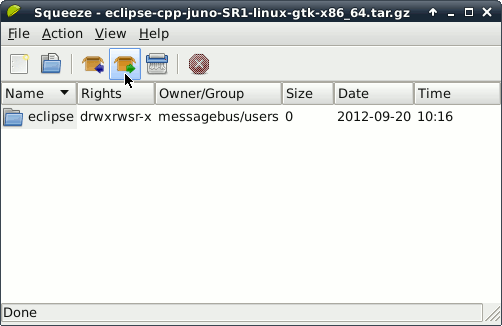
-
Open a Terminal Window
(Press “Enter” to Execute Commands)
In case first see: Terminal QuickStart Guide.
-
Install Required Packages
sudo su
If Got “User is Not in Sudoers file” then see: How to Enable sudo
apt-get install g++
-
Relocating Eclipse
sudo chown -R root:root /tmp/eclipse && mv /tmp/eclipse /opt/
-
Starting Eclipse from Terminal
Making a Symlink
ln -s /opt/eclipse/eclipse /usr/local/bin/eclipse
After you can Start Eclipse from Terminal simply with:
eclipse
-
How to Create an Eclipse Launcher on Debian GNU/Linux Desktops
-
Eclipse C++ Getting-Started SetUp & Hello-World
