sshfs Command Quick Start for macOS 10.10 Yosemite
The Unix Tutorial shows you How to Install and Getting-Started with the sshfs Filesystem Client Command on macOS File System to Exchange Content with a Remote Machine.
The SSHFS (SSH Filesystem) is a filesystem client to Mount Locally and interact with directories and files located on a Remote Server or Workstation.

-
Open Terminal Window
Applications > Utilities > Terminal
(Press “Enter” to Execute Commands)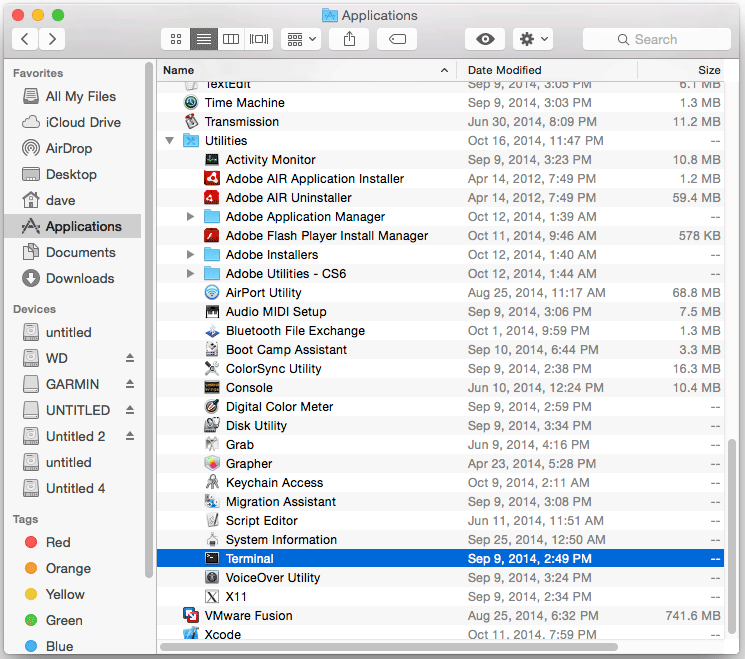
In case first see: Terminal QuickStart Guide.
-
How to Install HomeBrew for macOS 10.10 Yosemite.
-
Installing sshfs for macOS.
sudo brew install sshfs
-
Mounting a Remote Directory Locally.
sudo mkdir $HOME/<localDir>
sshfs <remoteUser>@<remoteIP>:/<remotePath> $HOME/<localDir>
For Security Reasons better Not to Run sshfs Command as Super-User…
To Login you may Need to Enter a Password. -
Unmounting the Directory.
umount -f $HOME/<localDir>
Of if it Doesn’t Works:
sudo umount -f $HOME/<localDir>
Do Not Try to Removing the Local Directory because you will Delete also the Remote One!!!
