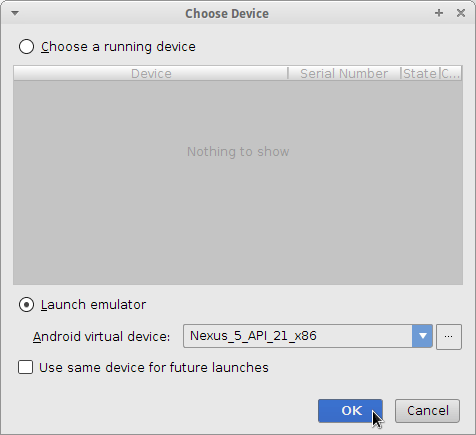Ubuntu Android Studio IDE Hello World App
Hi! The Tutorial shows you Step-by-Step How to Quick Start with Android Studio IDE App Development with a Hello World App on Ubuntu GNU/Linux Desktop.
And this an Android Basic App that Simply Display the text ‘Hello World’ when you Run it.
Moreover, Android Studio for Ubuntu is the official IDE for Android application development, based on IntelliJ IDEA.
Finally, Android is a Linux-based operating system for cell phones and tablets made by Google and Open Handset Alliance.

-
How to Install Android Studio IDE for Ubuntu
-
Launch Android Studio IDE & Install Android SDK Tools
Just accept the proposed Settings…
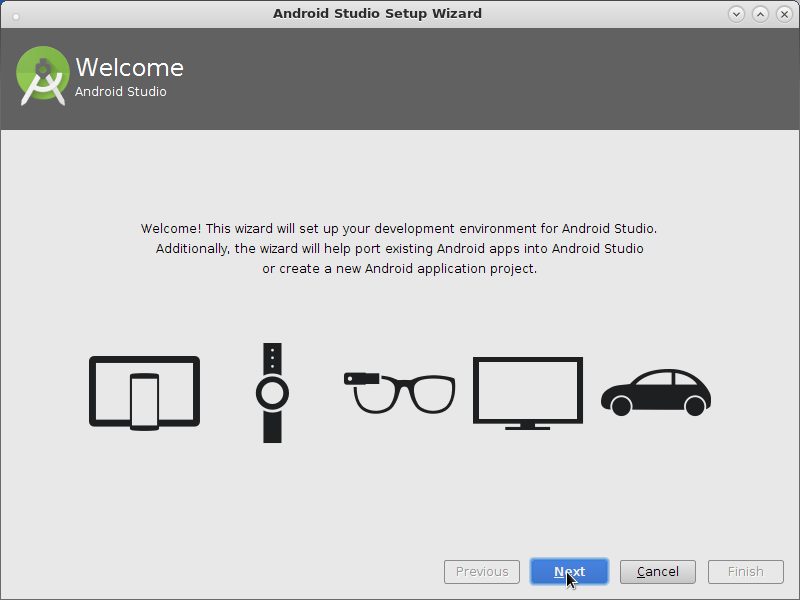
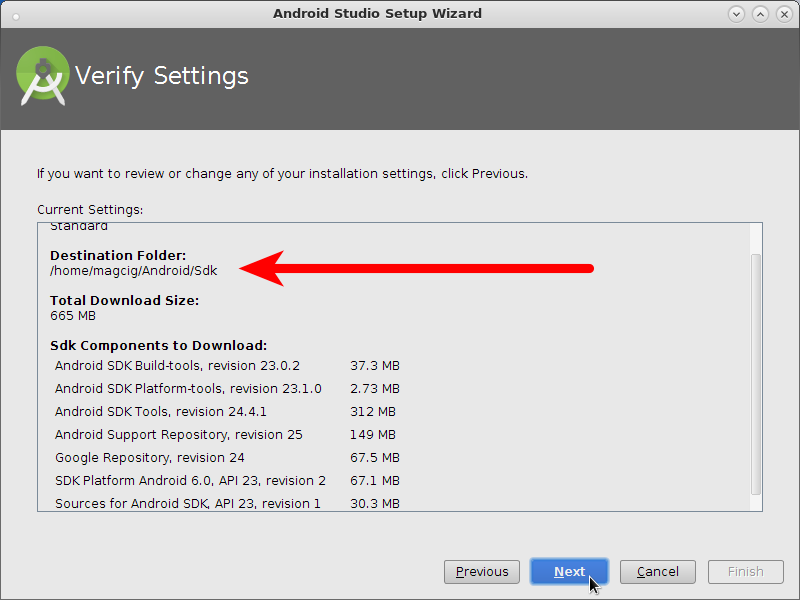
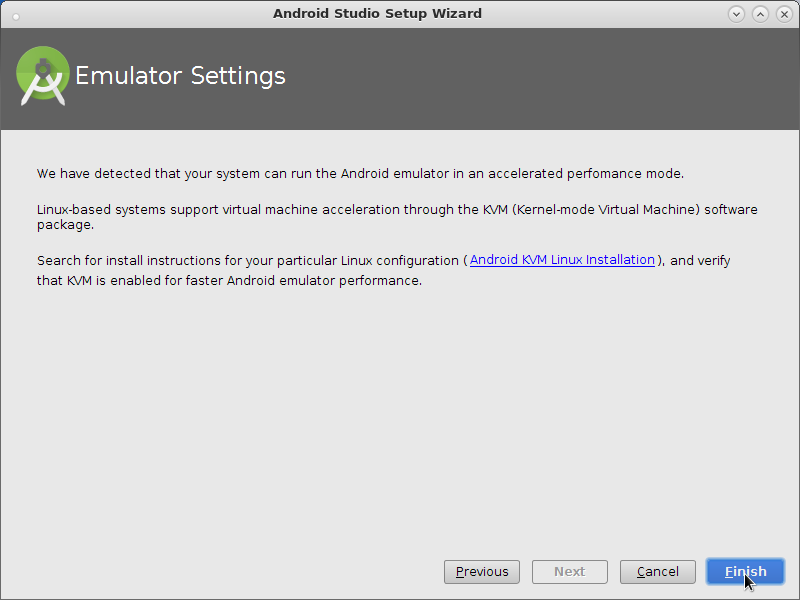
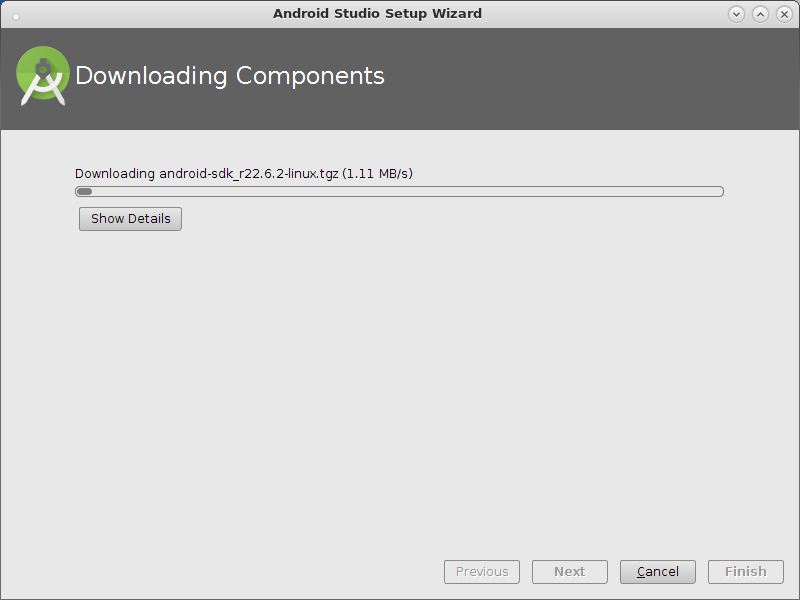
-
Create a New Android Studio Project.
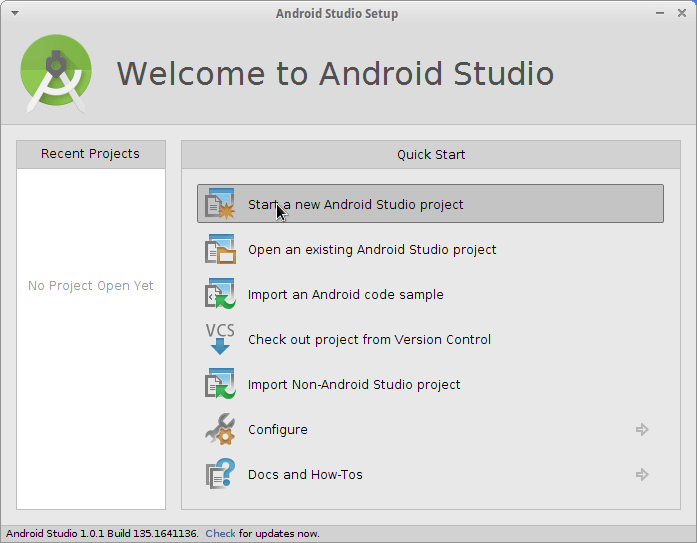
-
Select the Minimum Android API Target.
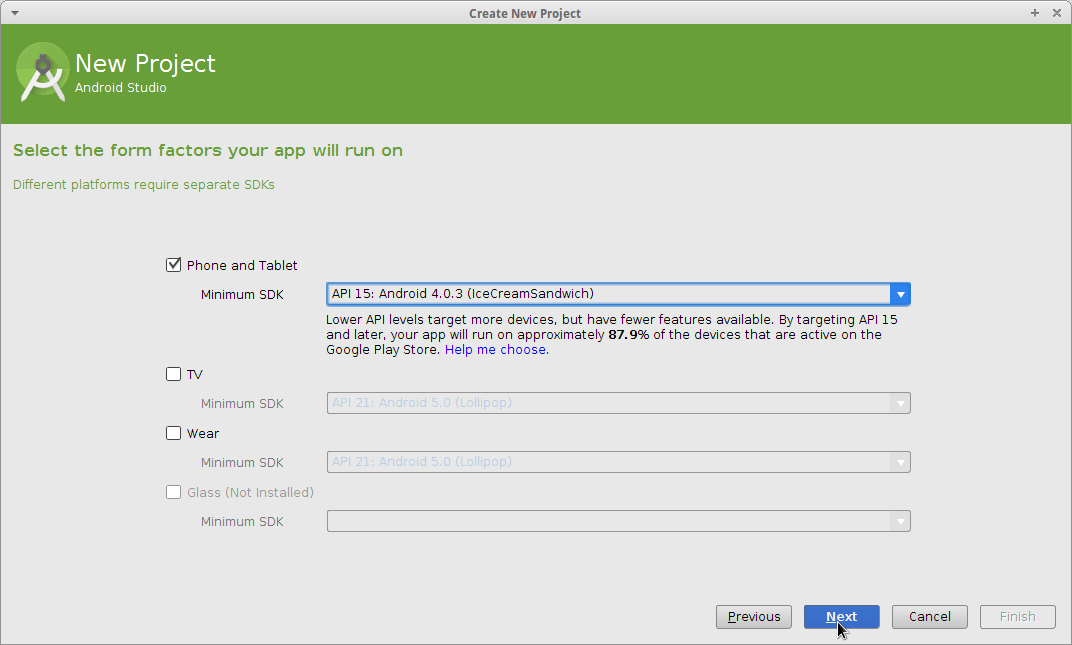
-
Create a Blank Activity.
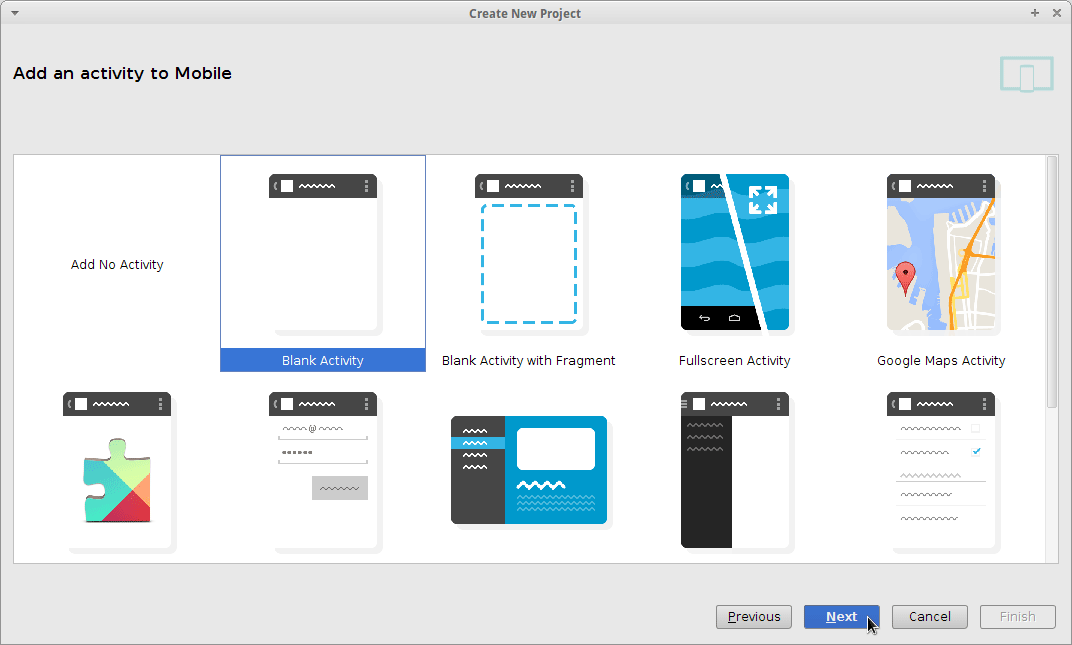
-
Name and Set App Options.
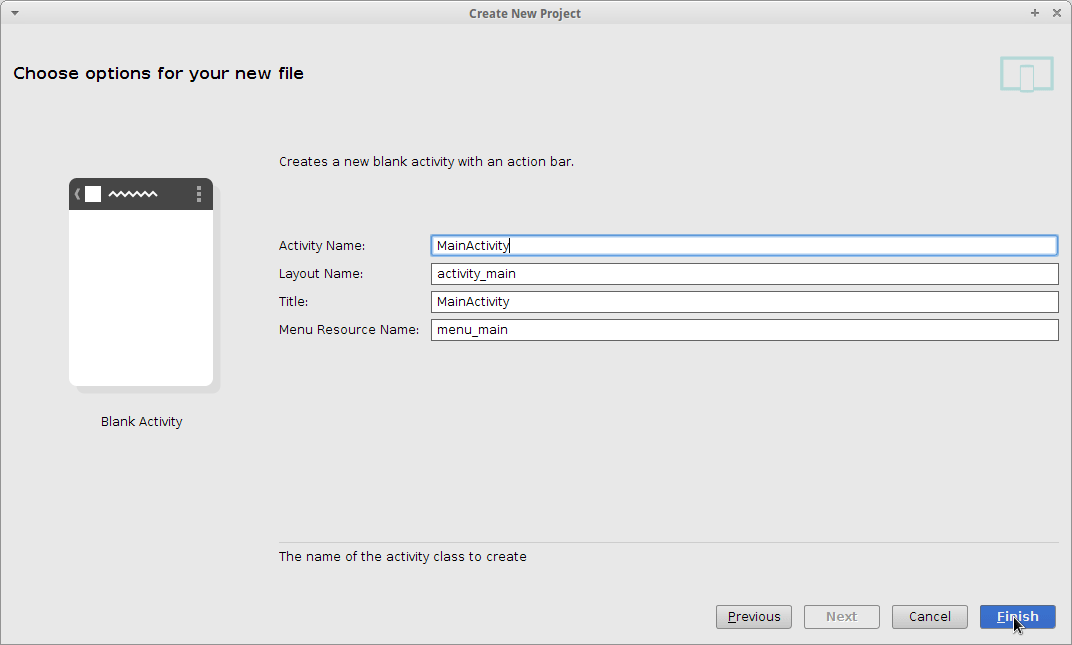
Then Finish and Wait for Gradle Compilation of the Android App… -
Run the Android Hello World App on Emulator.
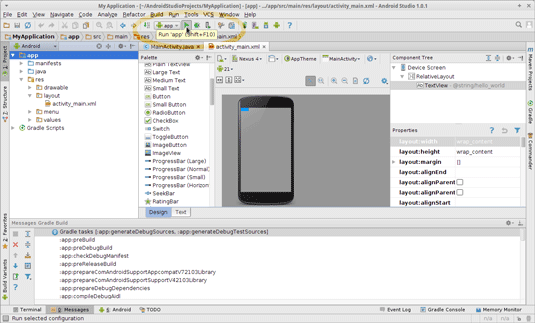
Select the Android Emulator to Display the App