Grant SSH Access to Google Compute Engine Debian Instance on Ubuntu Linux
Hi! The Tutorial shows you Step-by-Step How to Enable SSH Access to Google-Cloud Compute Engine Debian Instance on Terminal Console for Ubuntu 14.04 Trusty Tahr LTS i386/amd64 Desktop/Server.
Google Cloud Platform is a set of modular cloud-based services that allow you to create anything from simple websites to complex applications.

-
Open a Command Line Shell Session
Ctrl+Alt+t on Desktop
(Press “Enter” to Execute Commands)
In case first see: Terminal QuickStart Guide.
-
Generate a SSH Keys Pair on Terminal:
-
Copying the Google-Cloud Public Key.
cat $HOME/.ssh/id_dsa.pub
Copy the Entire Output without Trailing Spaces…
Select the Key and Ctrl+Shift+C to Copy on Terminal :) -
Access the Google Developers Console on Browser.
https://console.developers.google.com
-
Open a Browser Shell Console Window.
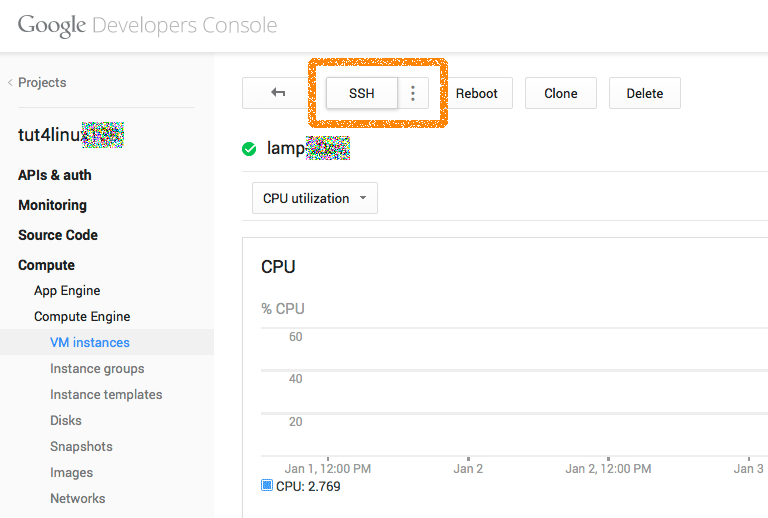
-
On Google-Cloud Browser Instance Console Paste in the Key.
nano $HOME/.ssh/authorized_keys
Paste the Copied Content
Ctrl+x to Save & Exit from nano Editor :) -
Then to Connect to Debian Instance is as Simple as.
ssh [MYUSER@MYIP]
Example:
ssh tom@32.64.128.255
