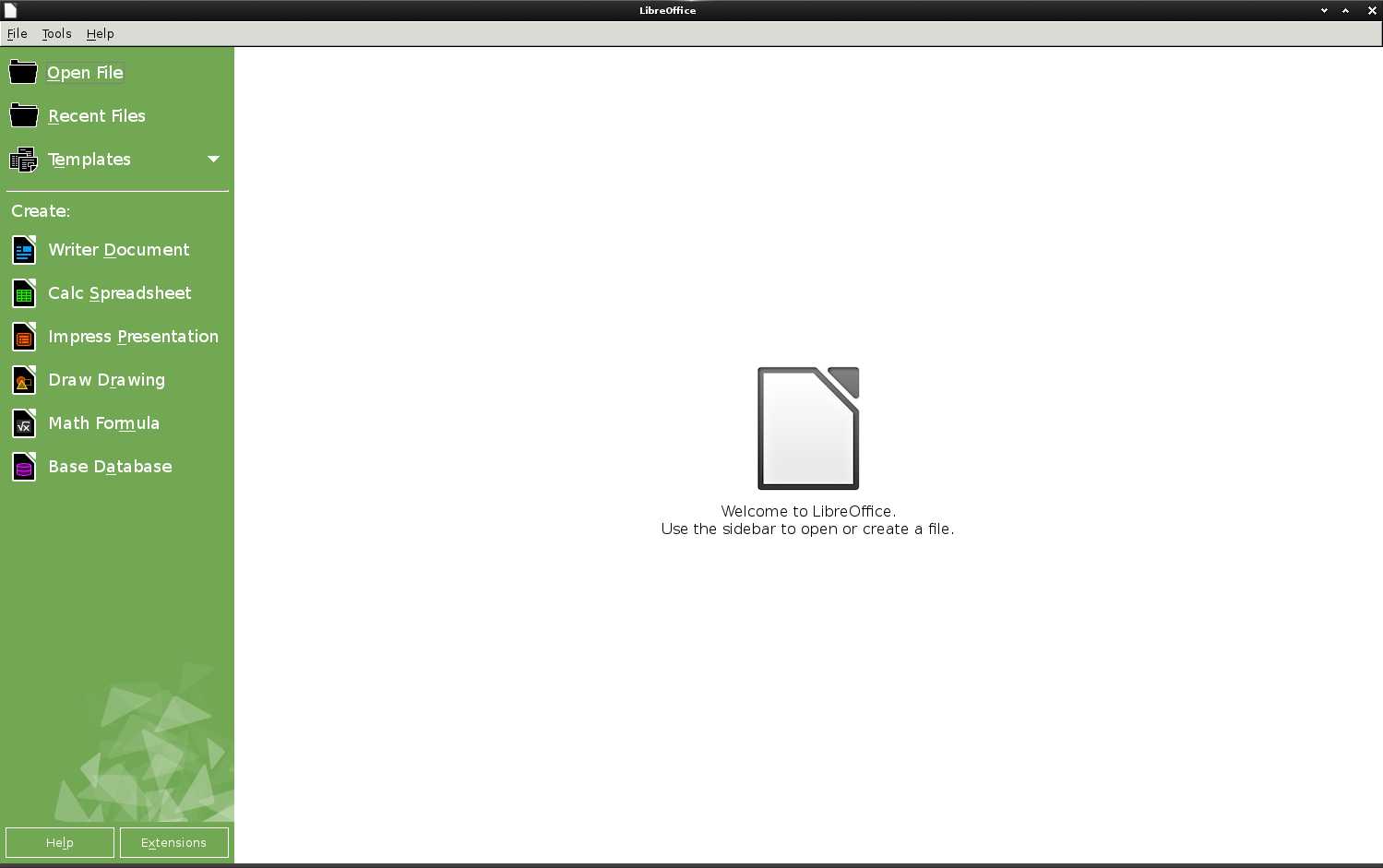Latest LibreOffice Quick Start for Ubuntu 14.04 Trusty LTS
Hi! The Tutorial shows you Step-by-Step How to Install the Latest LibreOffice 6.4.1 on Ubuntu 14.04 Trusty Tahr LTS i386/amd64 GNU+Linux Desktop.
The Procedure Described here is Good to Get Always Freshly Installed the Latest LibreOffice Release on Ubuntu Linux. Sometimes the LibreOffice Version will Correspond with the Release already Existing on the Apt Repos Sources.

-
Open a Command Line Terminal Window
Ctrl+Alt+t on Desktop
(Press “Enter” to Execute Commands)
In case first see: Terminal QuickStart Guide.
-
How to Download the Latest LibreOffice for Ubuntu
Possibly Click on “change?” to Select the .deb 32/64-bit Release.
-
Double-Click/Right-Click on Archive and Extract into /tmp.
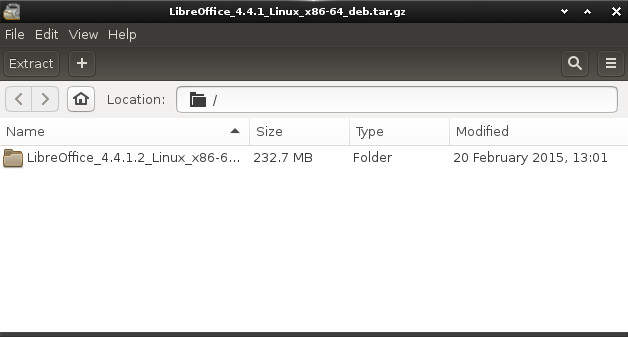
Or from Command Line:tar xvzf LibreOffice*.tar.gz -C /tmp/
-
Installing Latest LibreOffice for Ubuntu.
cd /tmp/LibreOffice*deb/DEBS
sudo dpkg -i ./*.deb
If Got “User is Not in Sudoers file” then see: How to Enable sudo
Then you’ll Dispose of Two LibreOffice Installation on System the Latest and the Pre-Installed One :)