VMware Tools Installation for Robolinux
Hi! The Tutorial shows you Step-by-Step How to Install VMware Tools on Robolinux 7.x i386/amd64 Xfce/Gnome/KDE/Lxde GNU+Linux Desktop.
You need to know that the VMWare Tools Installed and Working will Grant you a More Pleasant Journey with Robolinux on the VMware Virtual Machine.
With the VMware Tools Installed you Can Custom Easy-Resizing the Screen Just Dragging and More your Guest will Dispose Also of Shared Folders to Easy Exchanging Files with the Host System!

-
Start the Process of Downloading and Mounting the VMware Tools CD with:
-
VMWare Fusion Virtual Machine >> Install VMware Tools
-
VMWare Workstation VM >> Install VMware Tools
May be you will need to Wait Until VMware has Provided to Downloading and Mounting the VMware Tools CD.
If the Window with the VMware Tools Do Not Appear you will Need to Manually Disconnect the CD/DVD in:
Virtual Machines >> CD/DVD(IDE) >> Disconnect CD/DVD
And just Re-Starting the VMware Tools Installation… -
-
Double-Click on VMware Tools CD
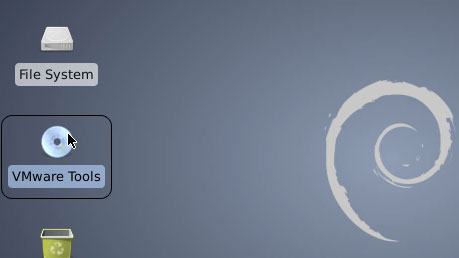
-
Double-Click to Open the VMware Tools Archive
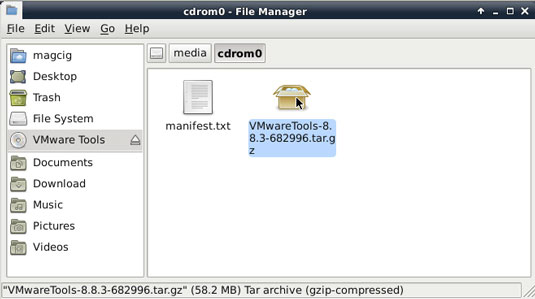
-
Extract the Content into /tmp
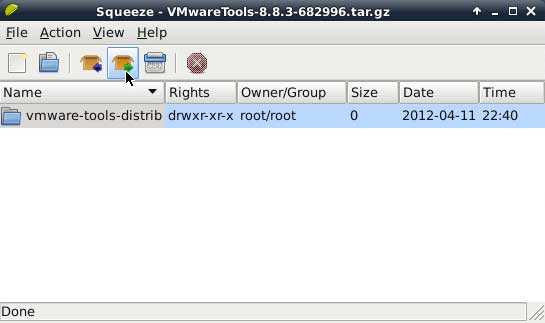
-
Open a Terminal Shell Emulator Window
(Press “Enter” to Execute Commands)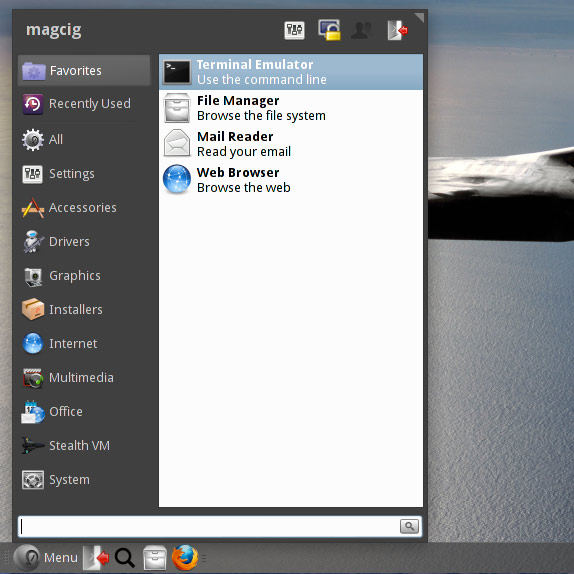
In case first see: Terminal QuickStart Guide.
-
Installing the Required Kernel Headers:
After you follow to Find and Install needed Kernel’s Headers.
Find and Install Headers:
su -c "apt-get install linux-headers-$(uname -r)"
In Case you Cannot Find/locate package linux-headers Look
Robolinux Cannot Install HeadersBefore starting to install check than kernel’s headers are in the right location:
ls /usr/src/linux-headers-$(uname -r)
This should give you an input like this below:
arch include Makefile Module.symvers scripts
Now your system should be Ready for VMware Tools installation.
-
VMWare Tools Installation:
cd /tmp/vmware*
su -c "./vmware-install.pl"
Follow to Accept All the Default Proposed Settings…
Possibly Answer “Yes” to Enable Load New Kernel Modules at Boot.
In Case you Get “not a valid path” for linux-headers Look
Troubleshooting VMware-Tools InstallationThis is the Sign of Success!
Congratulations, :)
-
Finally, to Enable VMware Tools without Logout
vmware-user-suid-wrapper
Drag & Resize the Window to Check that the Tools are Working.
Then the Desktop should automatically Fit the window’s Size.Assure that Linux will Load VMware Tools at Boot:
VMware-Tools Installation Guides for Other Linux Distros:
