Installing Epson Inkjet Printer Driver on Linux Mint 17.2 Rafaela
Hi! The Tutorial shows you Step-by-Step How to Quick Start with a Epson InkJet Printer in Linux Mint 17.2 Rafaela i386/amd64 Mate/Cinnamon/KDE/Xfce Desktop.
Especially relevant: before to Install the Driver Check on the Download page if your Epson Model is Included in the specifications.
Otherwise Search this WebSite or the Epson Support site with the initials of the Epson model as e.g. “L300”.
To Get the Epson Printer Installed on Mint Linux you need to Download and Install the Epson Proprietary Driver.
Then to Get the Scanner Working on Linux Mint Follow the Guide on Getting-Started Easily with imageScan Scanning on Linux Mint.

-
Download Epson Printer .deb Generic Driver in Linux
Get the Epson Printer Generic Driver in Linux.
-
Open Home > Downloads Folder
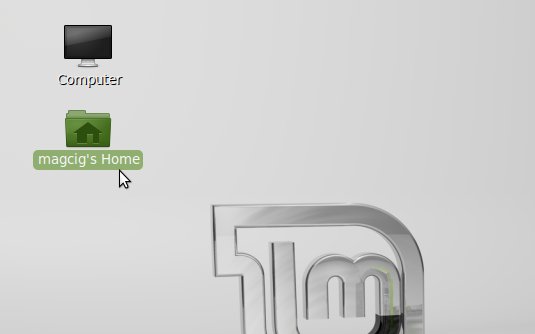
-
Double-Click on All the Printer Driver Packages.
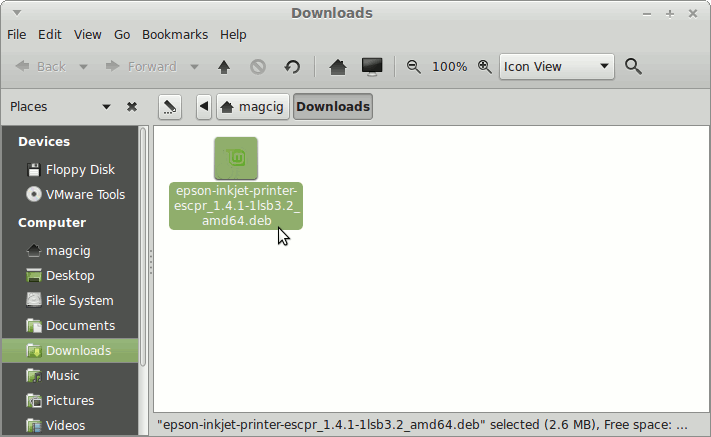
-
Click on Install to Start Epson Drivers Installation.
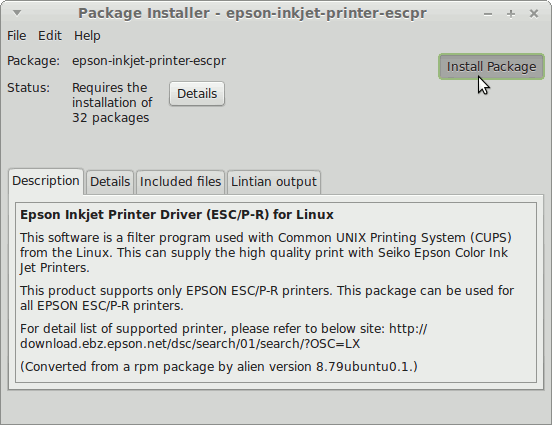
If you Get an Error about a Missing “lsb” Package just Doesn’t Care about it… -
Find the Installed Epson Printer.
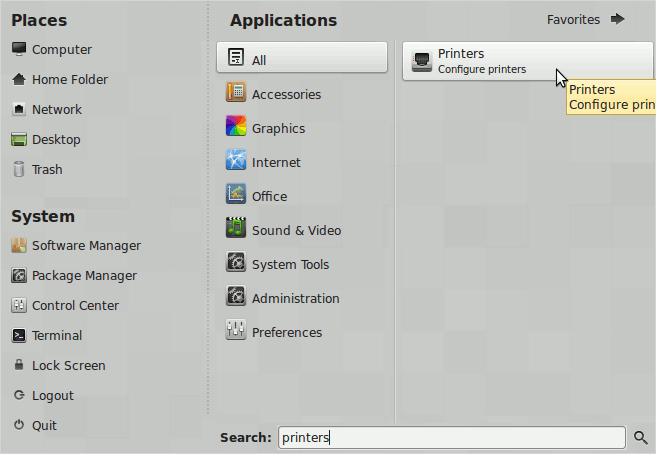
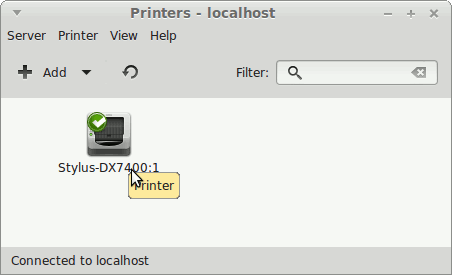
-
How to Get Started with Epson Scanning on Linux Mint
How to Install Adobe Reader for Linux Mint
Setup Adobe Reader for Mint.
