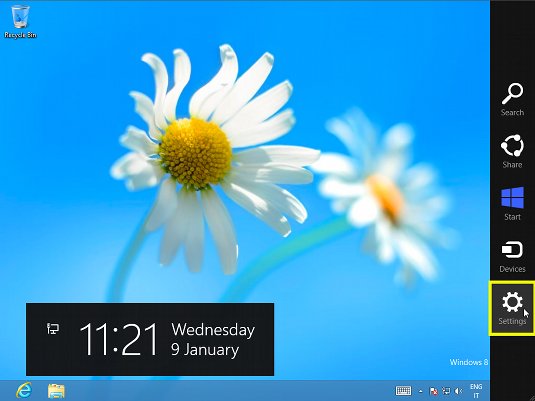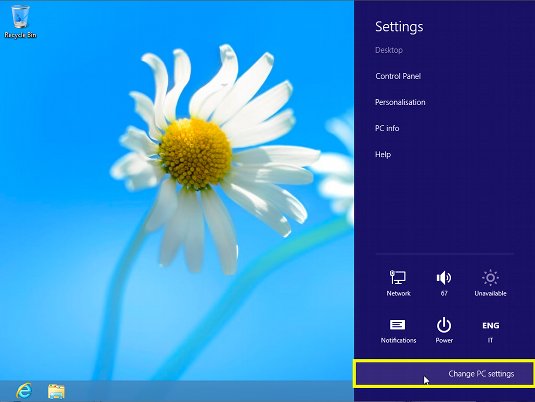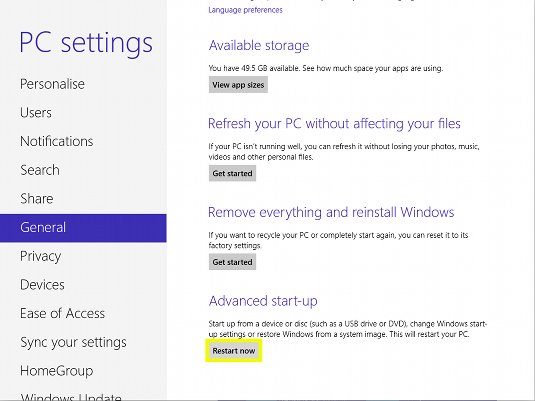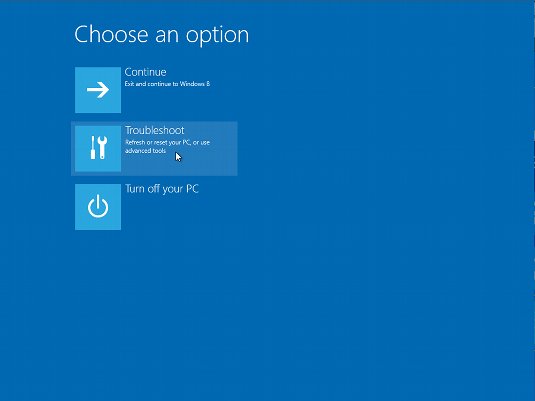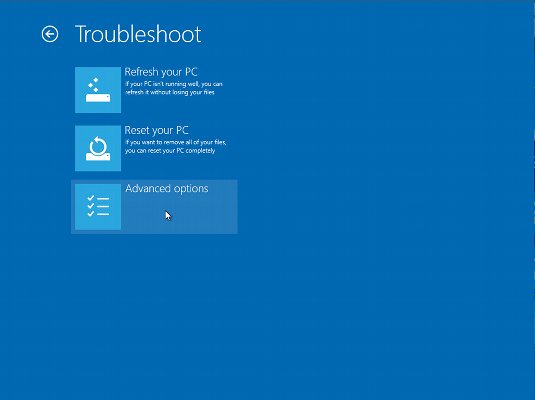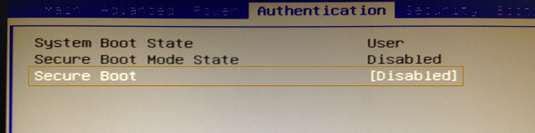Starting Up Windows 8.0 PC with USB Media
The Guide shows you Step-by-Step How Disabling Secure Boot and Boot from USB Installation Media on Windows 8 with Uefi and so Usually for any PC with Windows8 Pre-Installed.
But if you are riding Windows 8.1 Instead, Follow the Linked Guide!.
And this Visual Guide includes the Basic Screenshots of All GUI Steps involved.
The Contents and Details of Windows 8.0 How to Disable Secure Boot for Linux Installation Give Focus Only to the Essentials Instructions and Commands and Make the Tutorial Easier to Read and Digest ;)
Windows 8.1 How to Disable Secure Boot and Boot from USB
-
Put Mouse-Cursor >> Low-Right Corner.
-
Settings
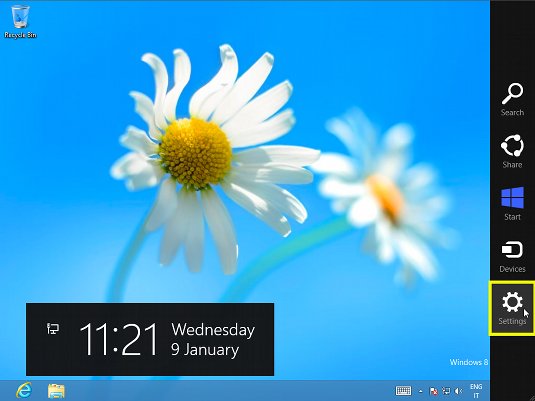
-
Select Change PC Settings
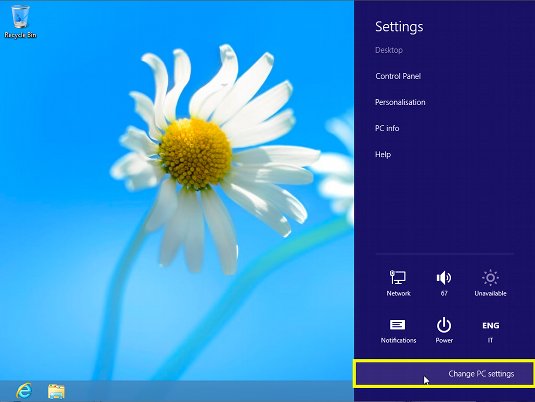
-
General > Advanced Start-Up > Restart Now
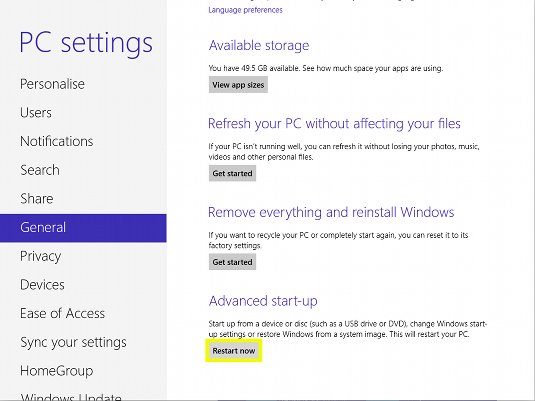
-
Select Troubleshoot.
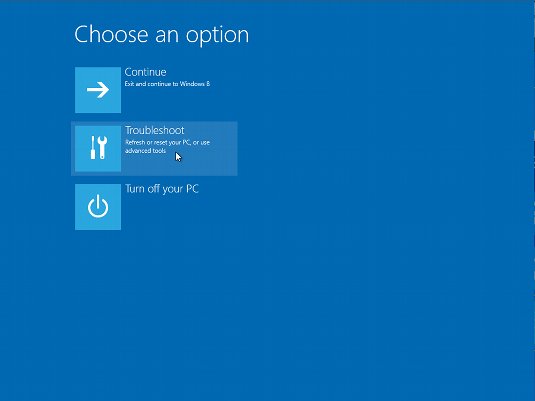
-
Choose Advanced Options.
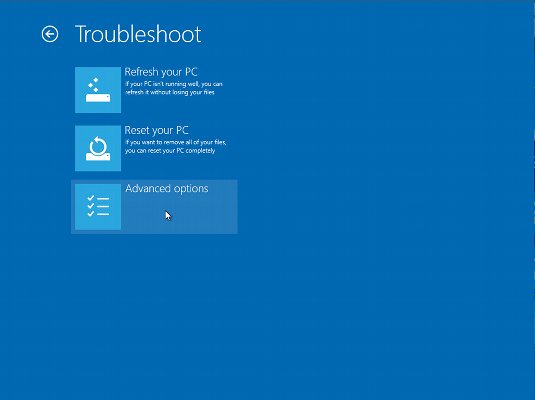
-
Choose UEFI Firmware Settings.
But If No UEFI Firmware Entry then Follow
Win8 Startup from USB Setup

-
Confirm Restart.

-
On Boot Logo Screen try to Hit Del/Cancel or F2 Key to Enter BIOS
But in case of failure see: How to Enter BIOS on PCs & Motherboards.
-
Select the “Authentication” Tab on BIOS
Disabling Secure Boot.
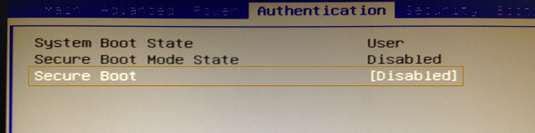
-
Select the Boot Options Tab
F10 to Save and Boot.
If Do Not Boot directly from USB try to Reboot.
If Do Not Works Follow This Troubleshooting
After you Should be Finally, Free to Evade from Win8 and Booting Up Linux! :)