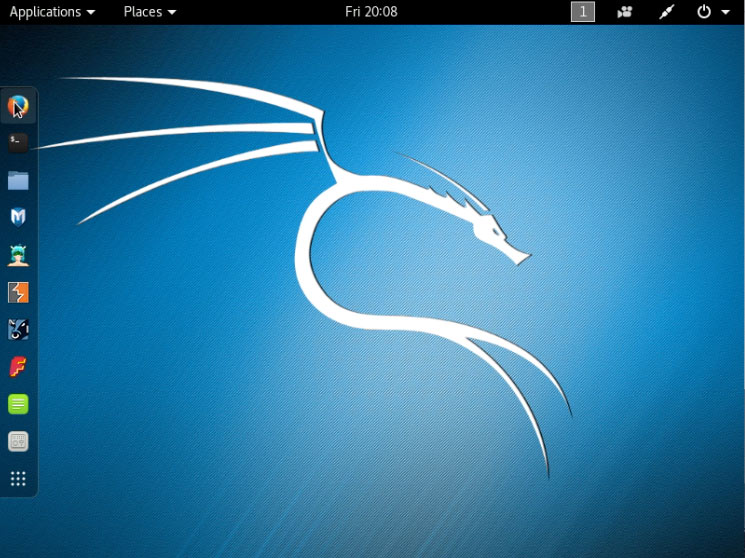GNU/Linux Kali on Top of Windows 8 PC
Hi! The Tutorial shows you Step-by-Step How to Install Kali GNU/Linux Alongside Microsoft Windows 8 OS.
Kali Linux is an Open Source Project that is Maintained and Funded by Offensive Security, a Provider of World-Class information Security Training and Penetration Testing services.
In addition to Kali Linux, Offensive Security also maintains the Exploit Database and the Free Ethical Hacking Course, Metasploit Unleashed.

-
How to Get & Burn Kali ISO to CD/DVD/USB Media
-
How to Shrink the Windows 8 Installation Partition
-
How to StartUp Linux from CD/DVD/USB on Windows 8 PC
-
Choose Graphical Install
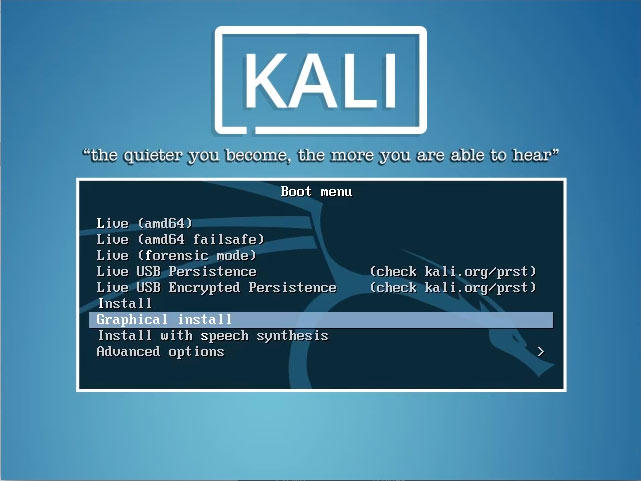
-
Select the Language
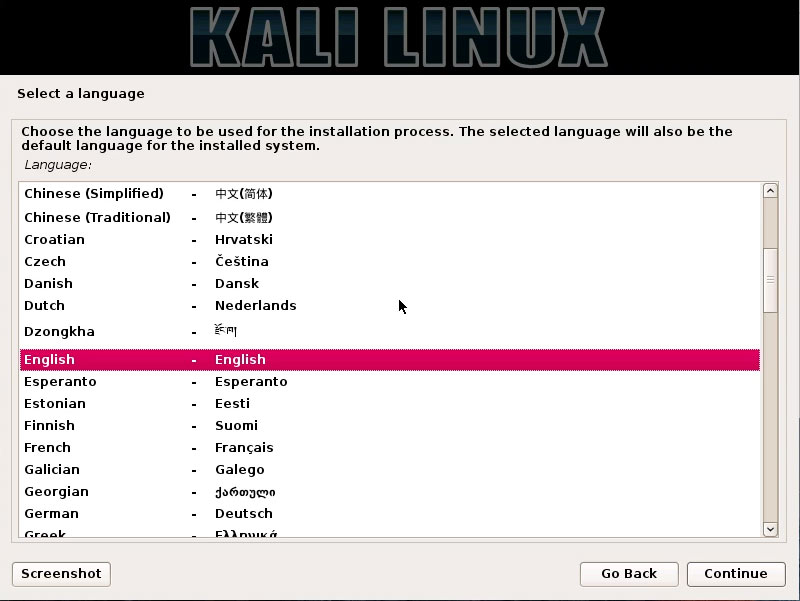
-
Select your Location
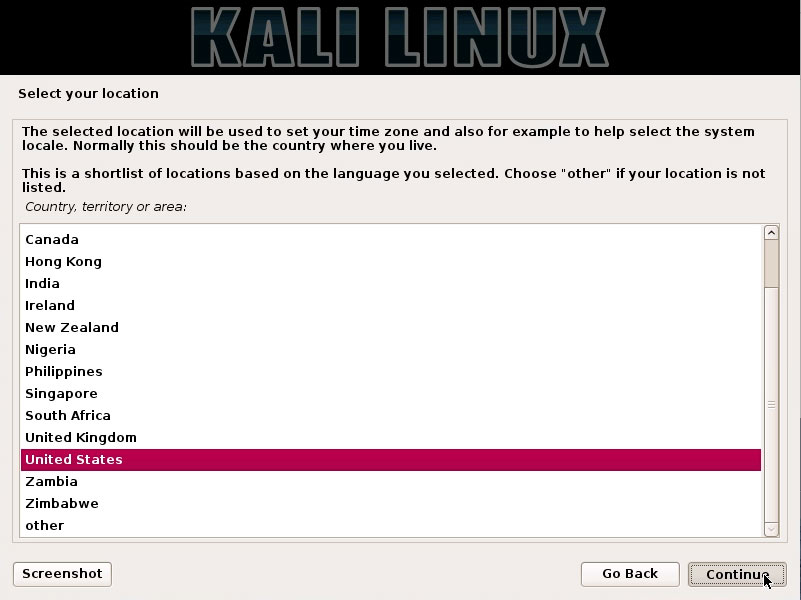
-
Configure the Keyboard
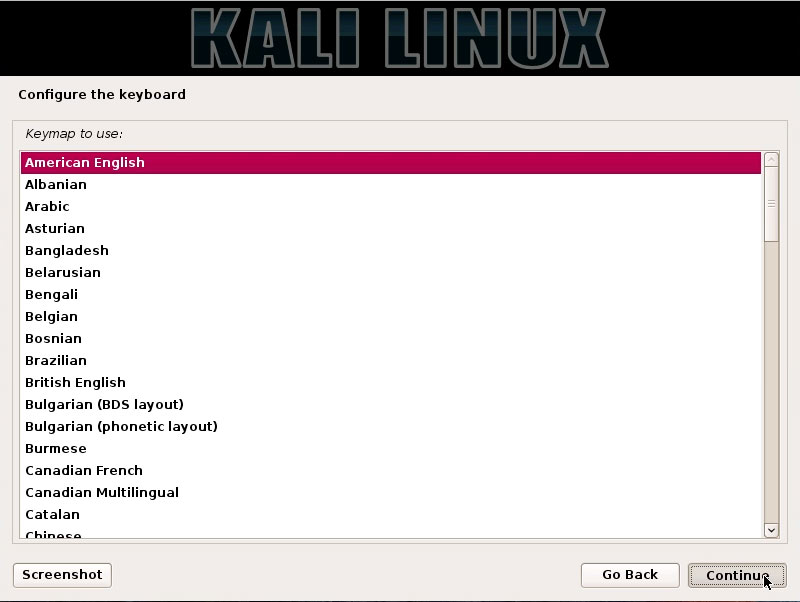
-
Set Up the Network
‘localhost’ is a Good choice here.
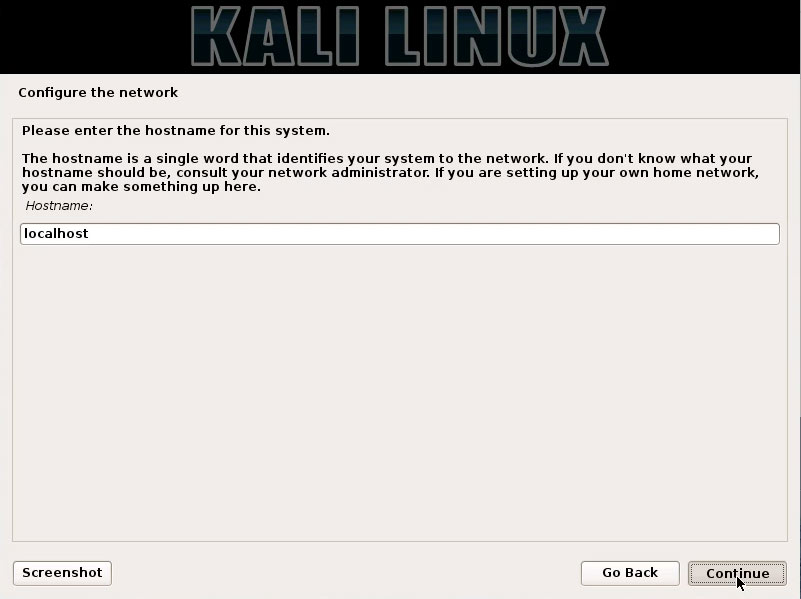
If not a server with assigned Domain then put simply ‘localdomain’.
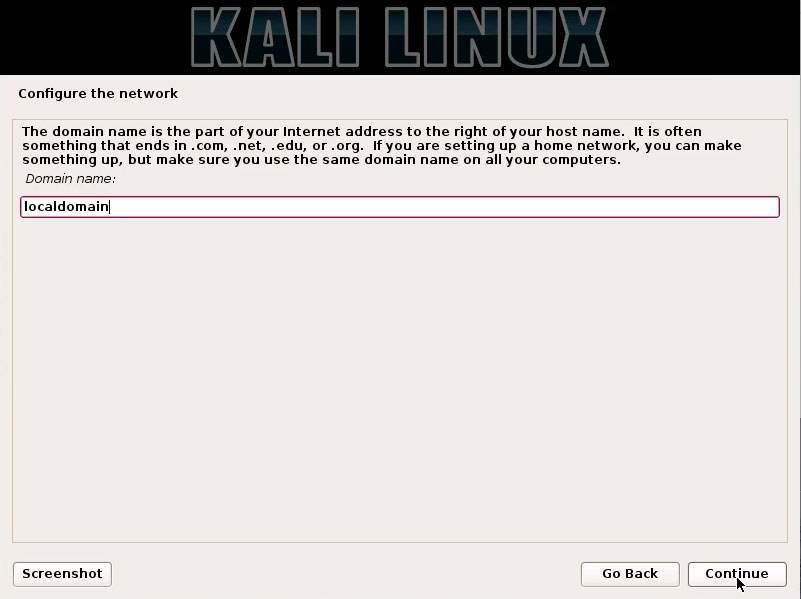
-
Set Up the Root User Pass
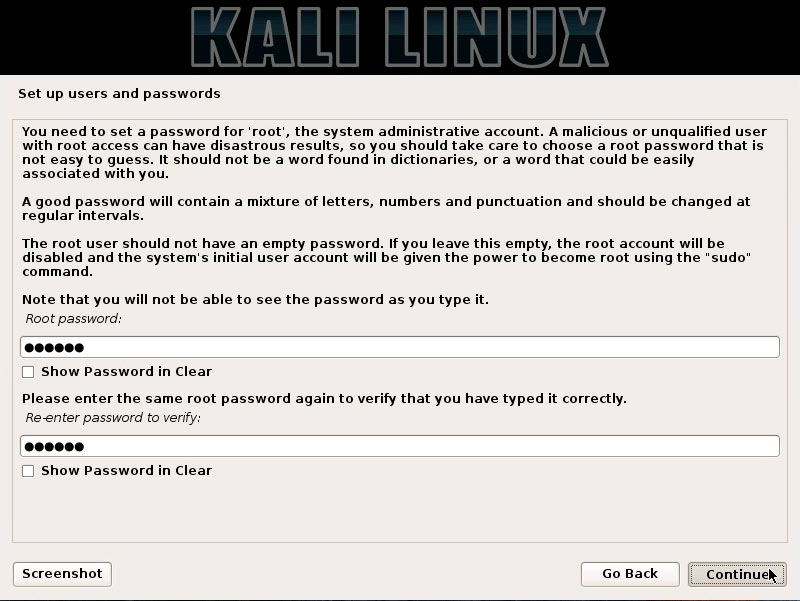
-
Configure the Local Time
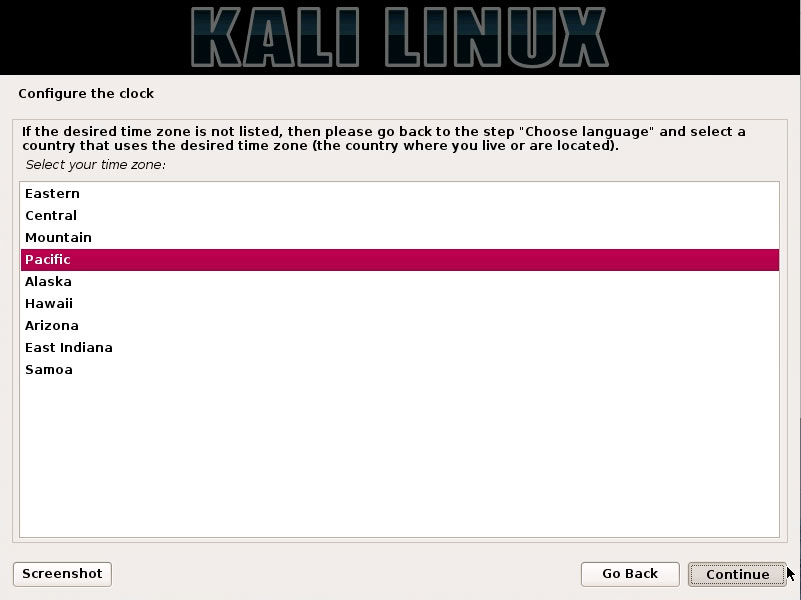
-
Choose the Manual Partitioning
Below Instructions on How to Properly Partitioning..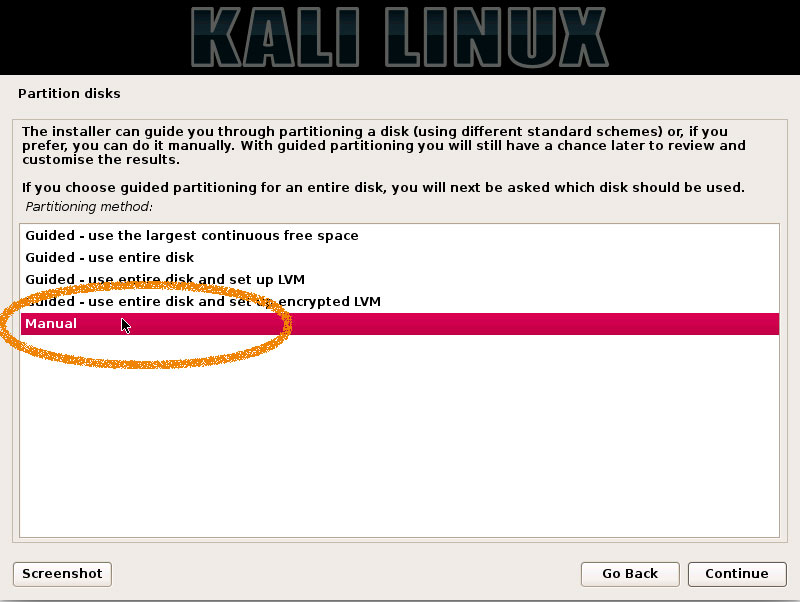
How to Manual Partitionig During Kali Installation
-
Configure the Package Manager
So Choose ‘Yes’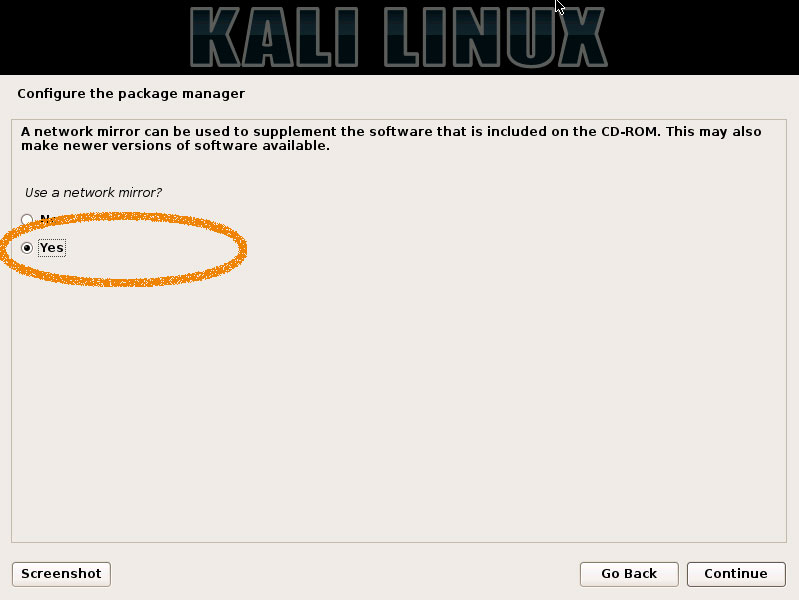
-
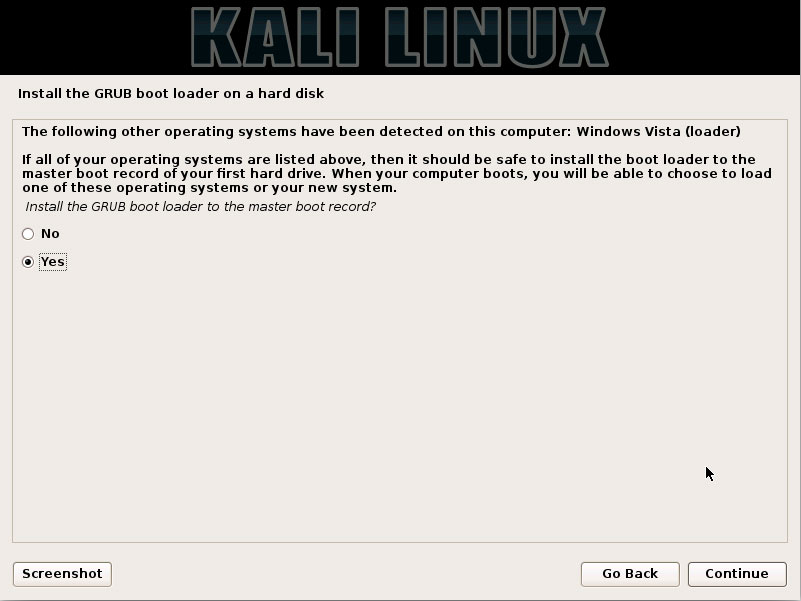
Select the GRUB Target Drive.
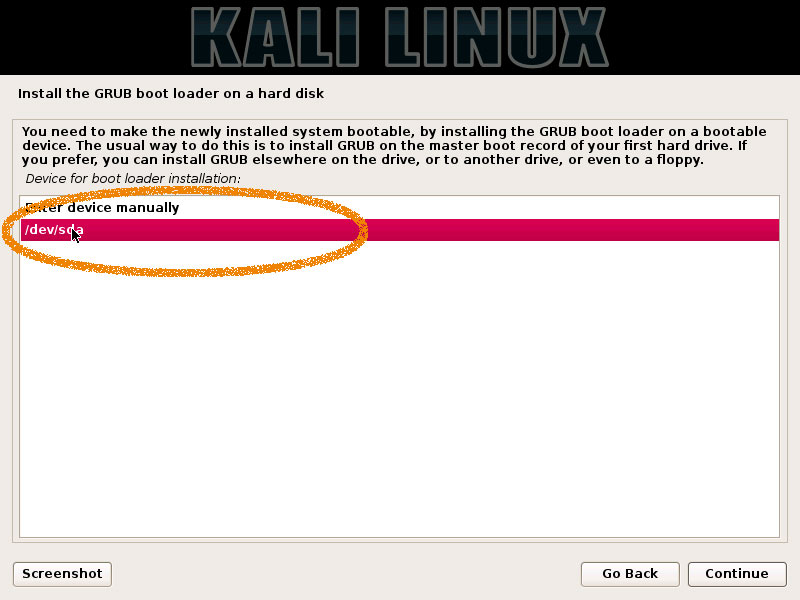
-
Wait for System Installation
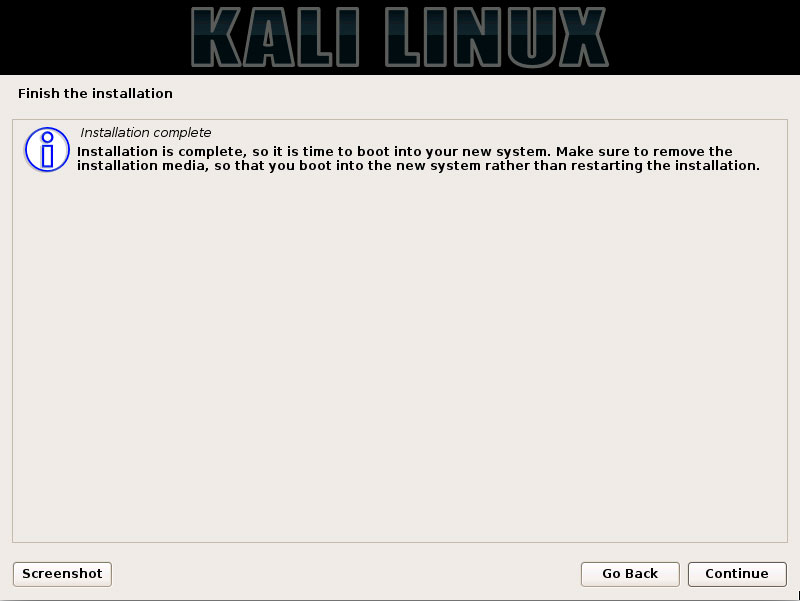
-
Reboot System
-
On GRUB Splash Run Kali
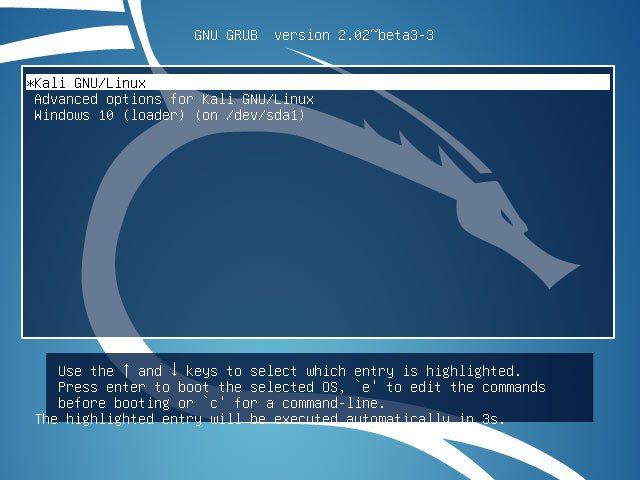
-
Login as the root User
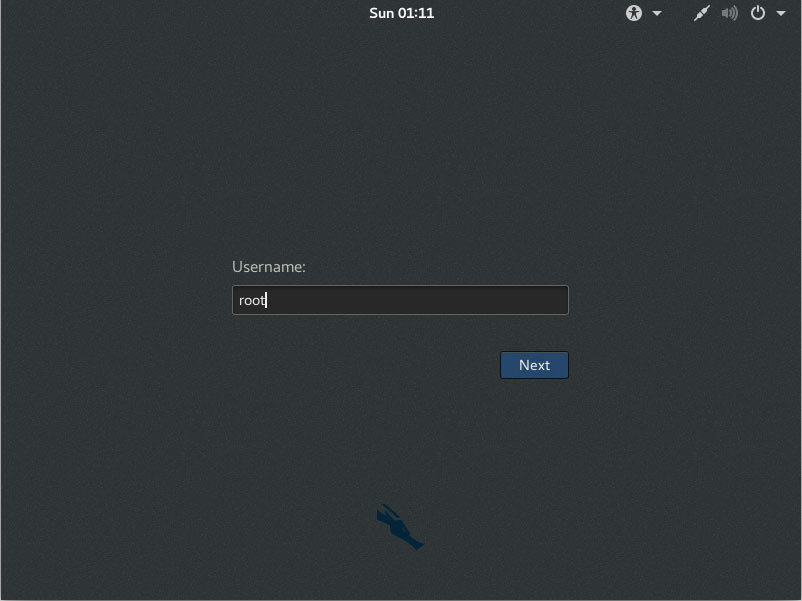
-
Enjoy Kali Linux! ;)