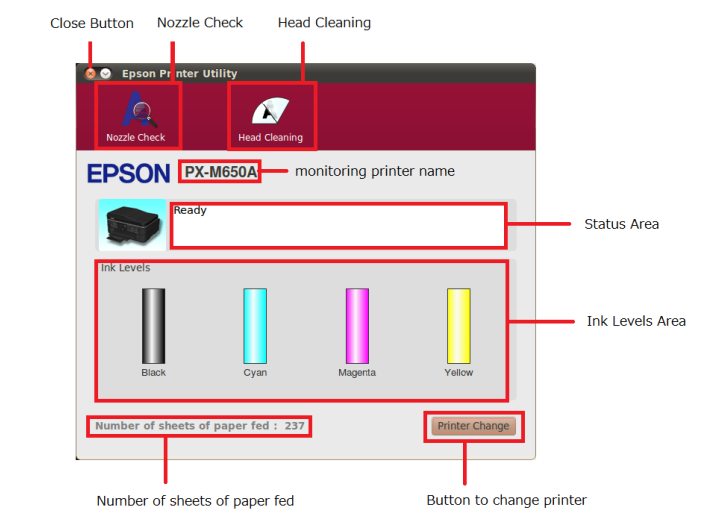Epson XP-55 Inkjet Printer Quick Start on RHEL
Hi! The Tutorial shows you Step-by-Step How to Install Epson XP-55 Series Inkjet Printer Driver and Printer Utility Software on RHEL/OEL/CentOS/Scientific-GNU/Linux Desktops.
To Get the Epson XP-55 Printer Recognized and Running on Red Hat Linux Based systems you need to Download and Install the Epson Proprietary Driver.
Epson Printer Utility for Linux Red-Hat provides the following functions:
- Printer Status(Error / Warning)
- Ink Levels
- Paper Count Information
- Nozzle Check
- Head Cleaning

-
Download Epson Printer Drivers for Red Hat Linux
Get Epson XP-55 Printer Rpm Driver.
-
Open a Console/Terminal Shell emulator window
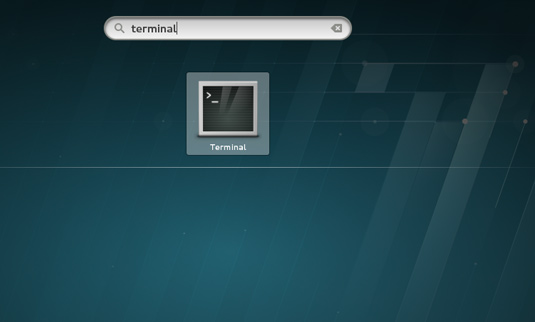
In case first see: Terminal QuickStart Guide.
-
Access the Target location
(Usually Downloads go in the Home folder or when Downloaded with Firefox may be into the Temporary directory /tmp/mozilla*)cd ~/Downloads
Or when downloaded with Firefox maybe:
cd /tmp/mozilla*
To Verify that it’s there List the contents with:
ls .
-
Installing the Epson Printer Driver.
sudo yum install ./epson-inkjet-printer-escpr*.rpm
-
Download Epson Printer Utility for Red Hat Linux
-
To Install Epson Printer Utility follow the Same Procedure as for the Drivers
sudo yum install ~/Downloads/epson-printer-utility*.rpm
Here below a Shot of the Epson Printer Utility with the well-market Features…