Install VLC on Lubuntu 16.04 Xenial
Hello Lubuntu User! The Tutorial shows you Step-by-Step How to Install the Latest VideoLAN Media Player on Lubuntu 16.04 Xenial Xerus LTS GNU/Linux Desktop.
VLC is a Free and Open Source Cross-platform Multimedia Player and Framework that plays most Multimedia Files as well as DVD, Audio CD, VCD, and various Streaming protocols.

-
Open a Command Line Terminal Window
(Press “Enter” to Execute Commands).Ctrl+Alt+T

In case first see: Terminal QuickStart Guide.
-
How to Add Latest VLC Lubuntu Apt Repository PPA
-
Installing Latest VLC for Lubuntu:
sudo apt install vlc
Or instead for VLC 3.x try with:
sudo snap install vlc
-
How to Install Custom Skins for VLC Media Player
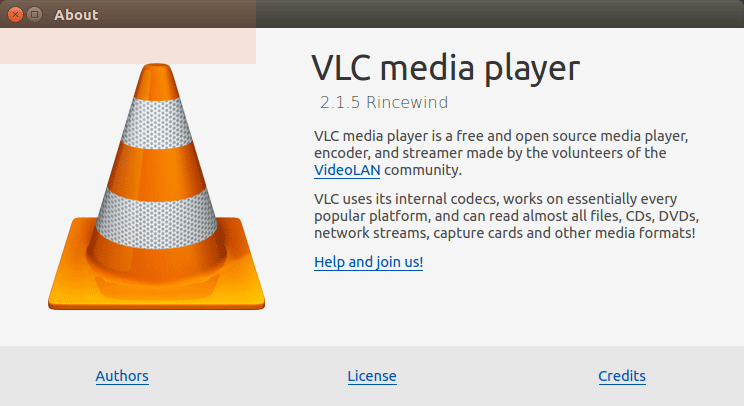
How to Install Google-Chrome Web Browser on Lubuntu Linux: SetUp Chrome on Lubuntu.
