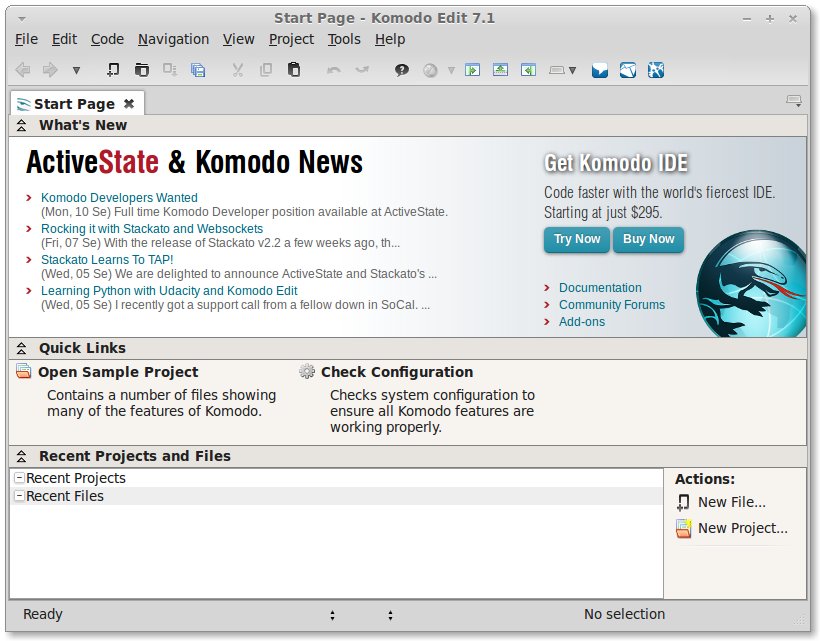The Guide shows you How to Install and Getting-Started with the Latest ActiveState Komodo Edit 12.x FREE Html Editor on PCLinuxOS 2012.08 KDE4 i686/x8664 Desktop.
ActiveState Komodo Edit 12.x is Not WYSIWYG but is Supposed to be the Best Free Editor for Html Code Development on Linux.
In Fact it Disposes Out-of-the-Box of a Practical and Functional Code Intelligence that Make your Html Coding Experience Easier, More Pleasant and Productive.
And this Visual Guide includes the Basic Screenshots of All GUI Steps involved.
The content and details are expressly reduced to give Focus only to the Essentials Instructions and Commands and Make the Tut Easier to Understand ;)

-
Download Latest Komodo-Edit for Linux.
Komodo Edit 12.x x86/x64 tar.gz -
Double-Click on Archive and Extract into /tmp
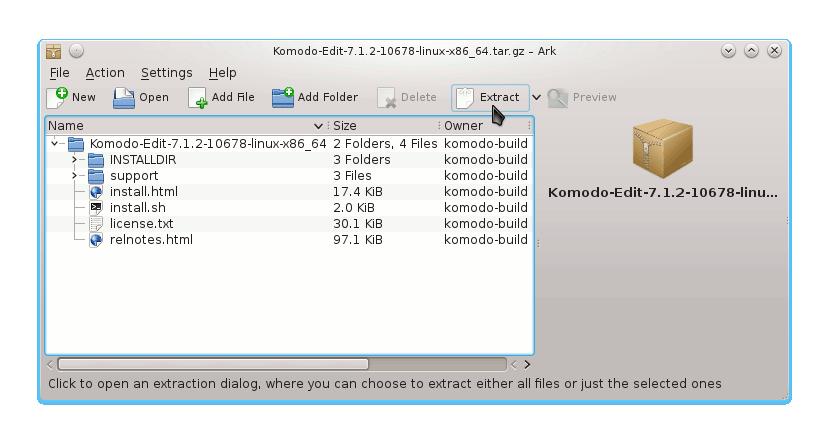
-
Open a Terminal Window
(Press “Enter” to Execute Commands)Kickoff >> More Applications >> Terminals >> Konsole.
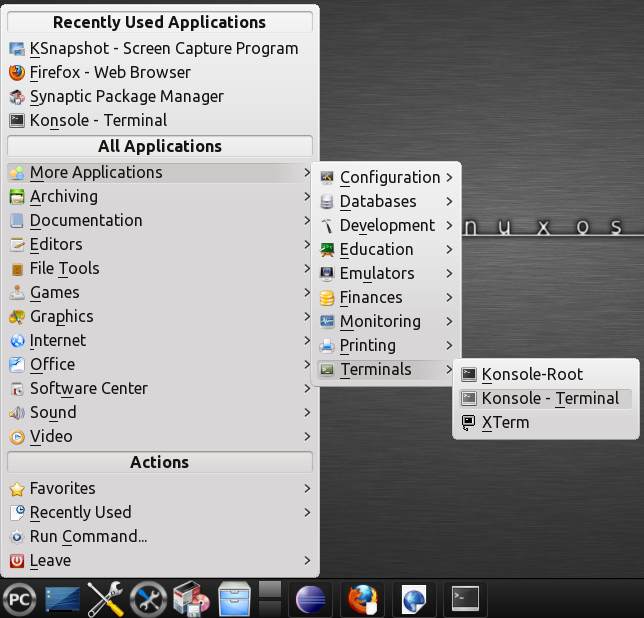
-
Installing Komodo Edit
- Login as SuperUSer
sudo su
If Got “User is Not in Sudoers file” then see: How to Enable sudo
- Change to Komodo Directory
cd /tmp/Komodo-*
- Run Installation Script
./install.sh
Select the Install Directory Location.
Example: /opt/Komodo-Edit.
- Make Symlink to Komodo
ln -s /opt/Komodo-Edit/bin/komodo /usr/local/bin/komodo
- Login as SuperUSer
-
Quick Start in Komodo Edit.
Quick-Start Komodo HTML Development
How to Install Google-Chrome Web Browser on PCLinuxOS: