Install JBoss on Ubuntu 13.04 Raring
The Tutorial shows you How to Install and Getting-Started with the Latest JBoss 7.1.1 Community Edition Java JEE Application Server for Ubuntu 13.04 Raring Ringtail i386/amd64 Desktop.
Inside the Post you Find Links to Installing JDK 7 and to Getting-Started with the JBoss 7 Server on Ubuntu Linux.
To Make the Entire Install JBoss on Ubuntu 13.04 Raring Easy to Understand and Visualize the Post Includes the Basic Screenshots of All GUI Steps involved.
The Contents and Details are Essentials and Give Focus only to Instructions and Commands.

-
Download Latest JBoss App Server Community Edition:
Red-Hat JBoss 71.1 Final tar.gz -
Double-Click on Archive and Extract Into /tmp
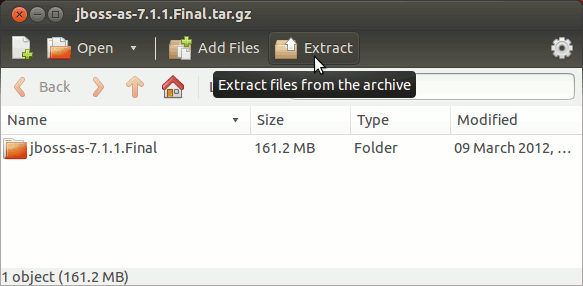
-
Open Terminal Window
(Press “Enter” to Execute Commands)
In case first see: Terminal QuickStart Guide.
-
Relocate JBoss
-
Login as SuperUser
sudo su
If Got “User is Not in Sudoers file” then see: How to Enable sudo
-
Relocate JBoss
sudo chown -R root:root /tmp/jboss*
mv /tmp/jboss* /opt/jboss-as-7/jboss-as-7
-
-
Set Environment Variable and Path
-
Logout from SuperUser
exit
-
Edit User .bashrc File Settings
nano ~/.bashrc
Append:
export JBOSS_HOME=/opt/jboss-as-7; export PATH=$JBOSS_HOME/bin:$PATH
-
Load New Environment Set-Up
bash
-
-
Getting-Started with JBoss:
-
How to Install Recommended Oracle JDK on Ubuntu.
So Now Thanks to Red Hat Inc. you Should Finally, Fully Dispose of a JBoss 7 JEE Server Installation Ubuntu Linux ;)
