Appcelerator Titanium Quick Start on Mac 10.9 Mavericks
Hi! The Tutorial shows you Step-by-Step How to Quick Start with Initial Setup for Appcelerator Titanium Studio on Mac 10.9 Mavericks OS X.
Appcelerator Titanium is an Open, Extensible Development Environment for Creating Native Apps for iOS, Android and BlackBerry, as well as hybrid and HTML5.
Inside the Guide you will Find Links to Guide on How to Install Android SDK on Mac and Getting-Started with Cross-Platform App Development on Appcelerator Titanium.

-
How to Install Appcelerator Titanium for Mac Mavericks
Getting-Started with Appcelerator Titanium on Mac.
- Required XCode 5+ Installation for Mac 10.8+
Get Installed the XCode 5+ from Applestore.
-
Run Appcelerator to Install Titanium SDK and other Components.
For a System-Wide Setup:
sudo su -c TitaniumStudio
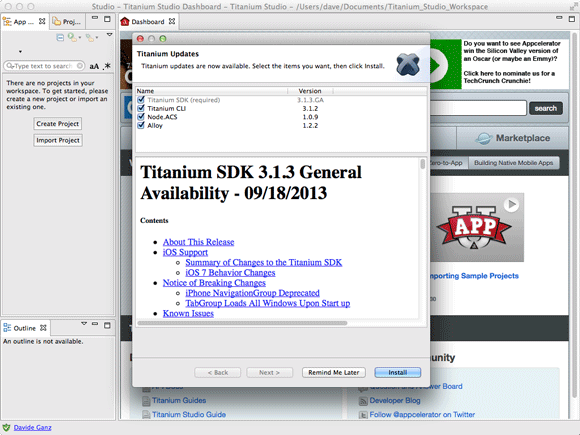
-
Then Select the SDKs (Android,Blackbery,iOS) to be Installed.
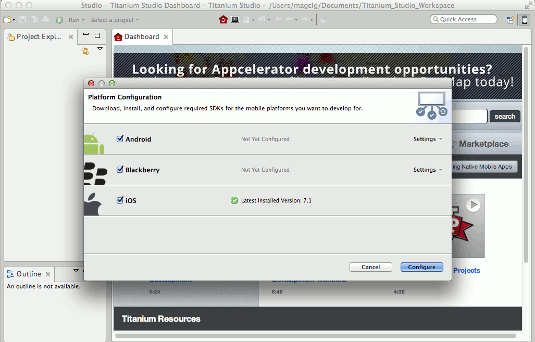
Click on Settings to Get Installed Multiple Android SDKs Version!
So to be able of Developing Android Mobile Apps that are Supported by a Wider Range of Android SDKs and of Android Devices…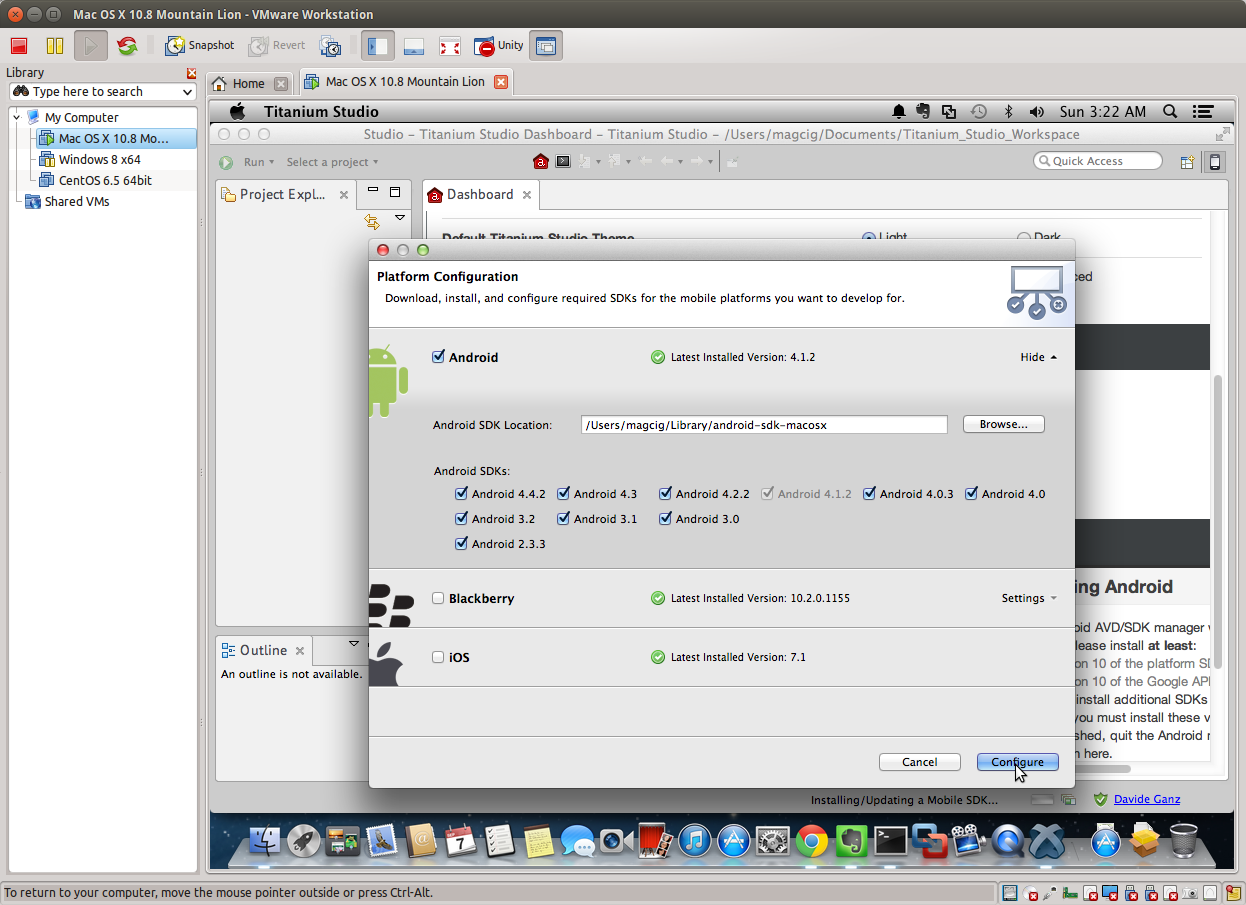
-
Restart Appcelerator Titanium to Load Installed SDKs.
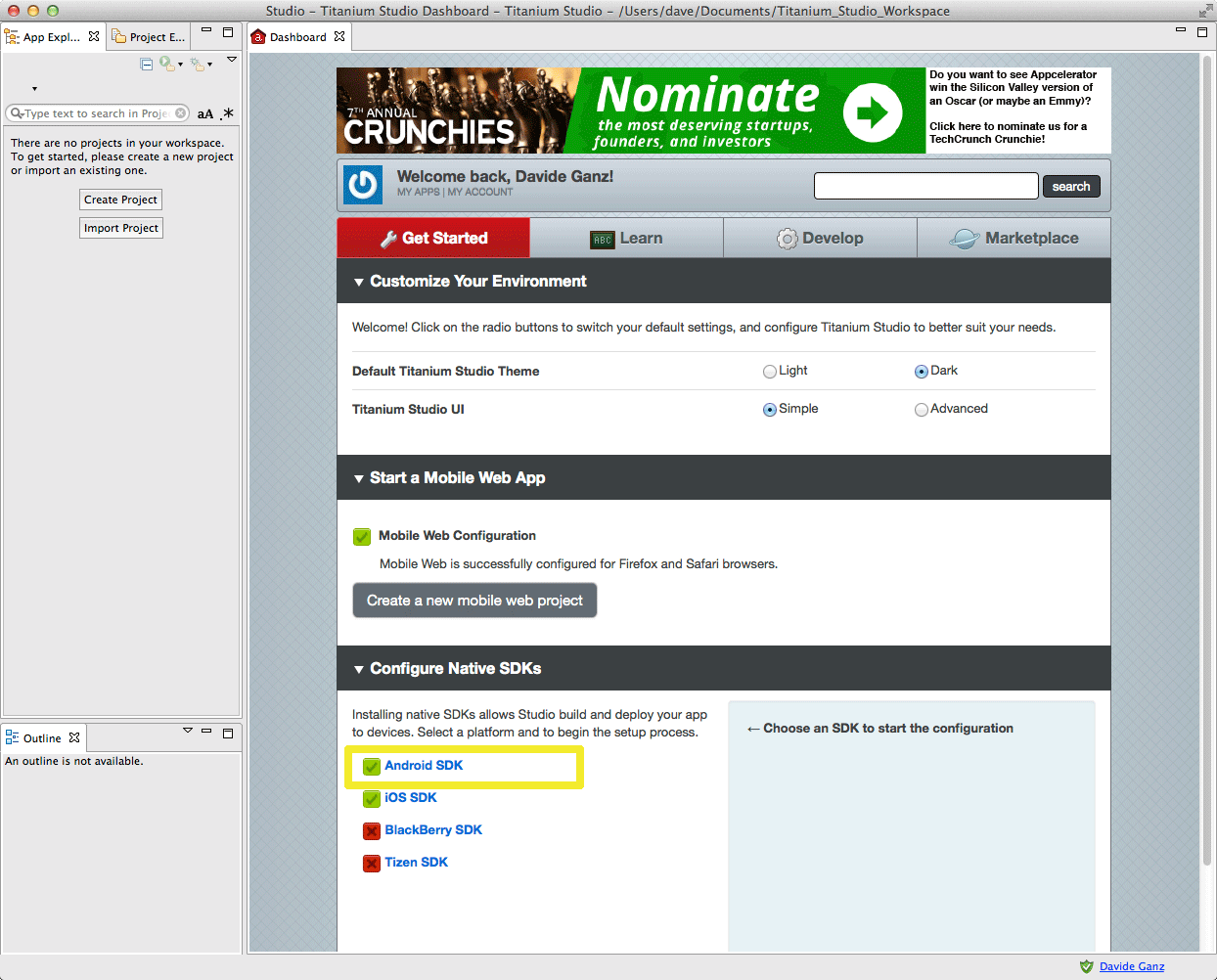
-
How to Integrate the Tizen SDK on Titanium for Mac
-
Hello-World Cross-Platform App on Appcelerator Titanium
