Install Hadoop 2.X for Slackware GNU/Linux
Hi! The Tutorial shows you Step-by-Step How to Install and Getting-Started with Apache Hadoop/Map-Reduce vanilla in Pseudo-Distributed mode on Linux Slackware 13.X/14.X x86/amd64 Desktop.
Hadoop is an Open Source Framework for Writing and Running distributed Applications that Process Big Data (large amounts of data).
Apache Hadoop Key Features:
- Accessible: Hadoop runs on large clusters of commodity machines or on cloud computing services such as Amazon’s Elastic Compute Cloud (EC2).
- Robust: Because it is intended to run on commodity hardware, Hadoop is architected with the assumption of frequent hardware malfunctions. It can gracefully handle most such failures.
- Scalable: Hadoop scales linearly to handle larger data by adding more nodes to the cluster.
- Simple: Hadoop allows users to quickly write efficient parallel code.
The Guide Describe a System-Wide Setup with Root Privileges but you Can Easily Convert the Procedure to a Local One.
The Contents and Details are Expressly Essentials to Give Focus Only to the Essentials Instructions and Commands.

-
Download Latest Apache Hadoop Stable Release:
-
Right-Click on Archive > Open with Ark
Then Extract Into /tmp.
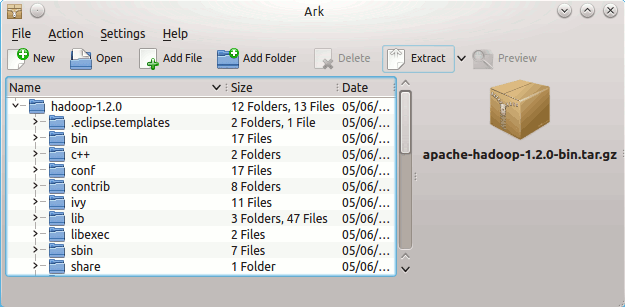
-
Open Terminal Window
(Press “Enter” to Execute Commands)
In case first see: Terminal QuickStart Guide.
-
Relocate Apache Hadoop Directory
sudo su
If Got “User is Not in Sudoers file” then see: How to Enable sudo
mv /tmp/hadoop* /usr/local/
ln -s /usr/local/hadoop* /usr/local/hadoop
mkdir /usr/local/hadoop/tmp
sudo chown -R root:root /usr/local/hadoop*
-
How to Install Required Oracle Java JDK 7 on Slackware
-
Set JAVA_HOME in Hadoop Env File
nano /usr/local/hadoop/conf/hadoop-env.sh
Inserts:
/nexport JAVA_HOME=/usr/lib/jvm/<oracleJdkVersion>
Ctrl+x to Save & Exit :)
-
Configuration for Pseudo-Distributed mode
nano /usr/local/hadoop/conf/core-site.xml
The Content Should Look Like:
<?xml version=”1.0″?>
<?xml-stylesheet type=”text/xsl” href=”configuration.xsl”?>
<configuration>
<property>
<name>hadoop.tmp.dir</name>
<value>/usr/local/hadoop/tmp</value>
</property>
<property>
<name>fs.default.name</name>
<value>hdfs://localhost:8020</value>
</property>
</configuration>Next:
nano /usr/local/hadoop/conf/hdfs-site.xml
The Content Should Look Like:
<?xml version=”1.0″?>
<?xml-stylesheet type=”text/xsl” href=”configuration.xsl”?>
<configuration>
<property>
<name>dfs.replication</name>
<value>1</value>
</property>
<property>
<!– specify this so that running ‘hdfs namenode -format’
formats the right dir –>
<name>dfs.name.dir</name>
<value>/usr/local/hadoop/cache/hadoop/dfs/name</value>
</property>
</configuration>Latest:
nano /usr/local/hadoop/conf/mapred-site.xml
The Content Should Look Like:
<?xml version=”1.0″?>
<?xml-stylesheet type=”text/xsl” href=”configuration.xsl”?>
<configuration>
<property>
<name>mapred.job.tracker</name>
<value>localhost:8021</value>
</property>
</configuration> -
SetUp Path & Environment
su <myuser>
cd
nano .bashrc
Inserts:
HADOOP_HOME=/usr/local/hadoop
/nexport PATH=$PATH:$HADOOP_HOME/bin:$HADOOP_HOME/sbinThe JAVA_HOME is Set Following Oracle Java JDK6+ Installation Version…
Then Load New Setup:
source $HOME/.bashrc
-
SetUp Needed Local SSH Connection
sudo systemctl start ssh
Generate SSH Keys to Access:
ssh-keygen -b 2048 -t rsa
echo "$(cat ~/.ssh/id_rsa.pub)" > ~/.ssh/authorized_keys
Testing Connection:
ssh 127.0.0.1
-
Formatting HDFS
hdfs namenode -format
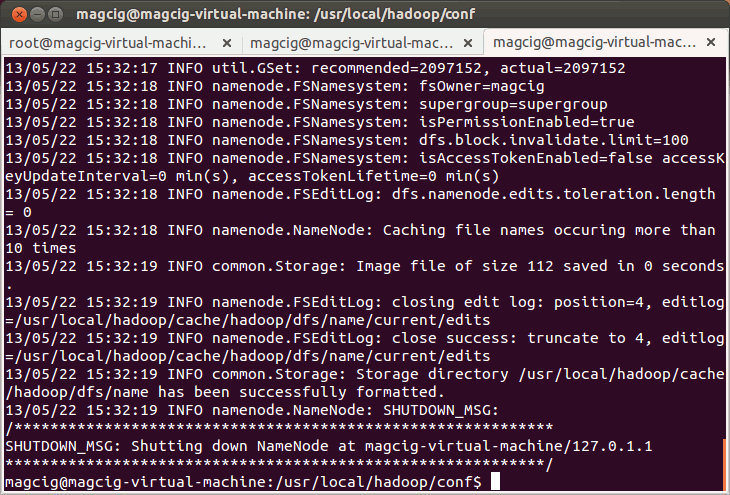
-
Starting Up Hadoop Database
start-all.sh
-
Apache Hadoop Database Quick Start Guide
Hadoop MapReduce Quick Start
Eclipse Hadoop 2.X Integration with Free Plugin.
