Get Started Scanning for Mageia/Mandriva Linux
Hi! The Tutorial shows you Step-by-Step How to Getting-Started with Epson Images Scanning for Mandriva 2008/2009/2010 and Mageia 1/2/3/4/5 and Cauldron i586/x8664 Linux Desktop.
Epson Image Scan! for Linux is a Software that provides Graphical User Interface for Scanning on Linux Desktops.
It Includes the Driver – called backend (Epkowa) – an the Graphical Interface which enables you to Scan in Black & White.
To Get Installed the imageScan Software for Epson Scanners on Linux is enough to Search on Epson Download Center with a Generic Epson Scanner Model…

-
Download Epson Image Scan Driver & Software for GNU/Linux
-
Open a Command Line Terminal Window.
Right-Click on Desktop >> Konsole
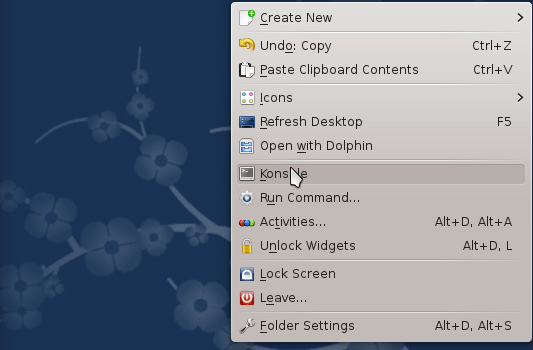
In case first see: Terminal QuickStart Guide.
-
Installing Image Scan! for Mageia/Mandriva Linux.
Change to the Epson scanner driver download Location
cd $HOME/Downloads
Decompress the driver package
tar xvzf ./*scan*.rpm.tar.gz
Then Install the drivers one-by-one with
sudo urpmi ./iscan-bundle*/core/iscan*.rpm
sudo urpmi ./iscan-bundle*/data/iscan*.rpm
sudo urpmi ./iscan-bundle*/plugins/iscan*.rpm
You’ll may Need to Remove the conflicting sane Soft with:
su -c "urpme saned"
-
Launch imageScan and Start Scanning :).

