Expanding 7z Archives on Kubuntu Linux
The Tutorial shows you How to Decompress/Extract/Unarchive the 7-Zip Files on Kubuntu 15.10 Wily Werewolf GNU/Linux.

-
Then to Install 7-Zip Command Line Tool on Kubuntu
-
By QApt Package Installer:
One Click Install
After simply Confirm to Open and Install by the System Package Installer… -
By Terminal Shell:
sudo apt-get install p7zip
If Got “User is Not in Sudoers file” then see: How to Enable sudo
-
-
Double-Click/Right-Click on File on Desktop to Extract by Archive Manager.
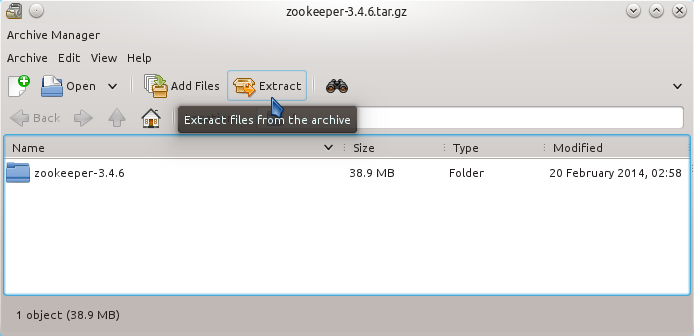
Or to Extract the 7-Zip Archives on Shell:
p7zip -d my7ZippedFile.7z
