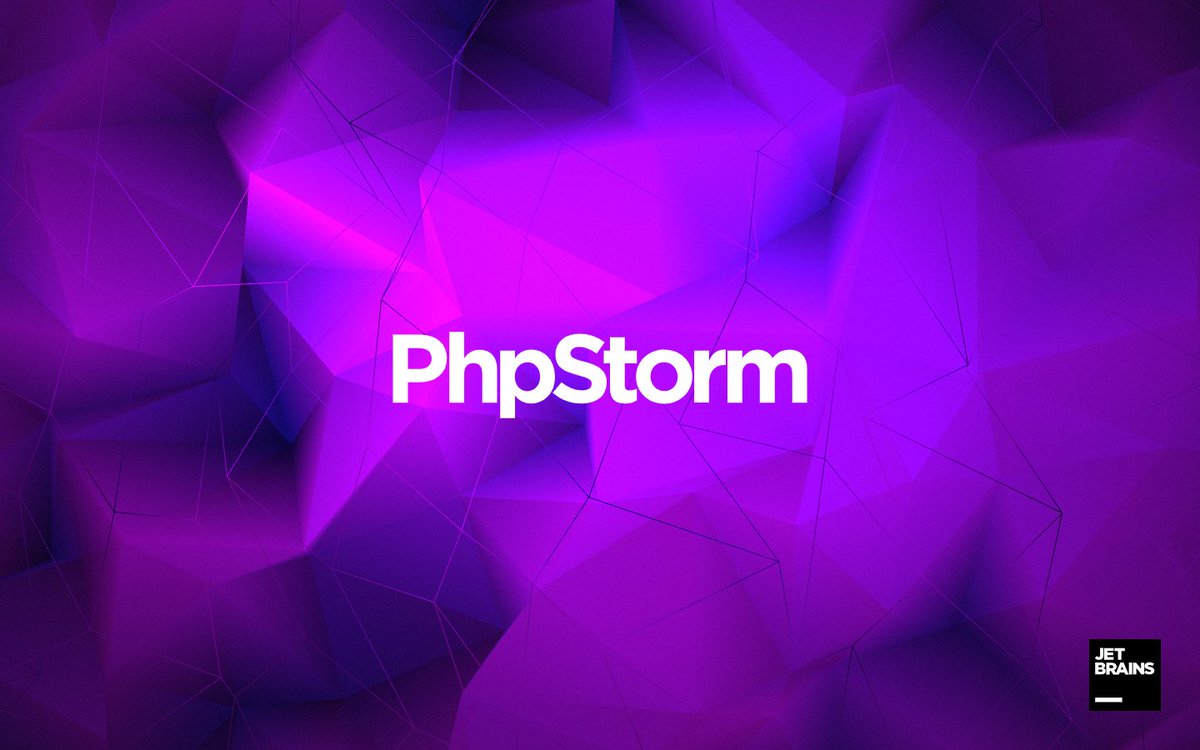PhpStorm IDE Installation for Ubuntu
Hi! The Tutorial shows you Step-by-Step How to Install and Getting-Started with the JetBrains PhpStorm IDE for PHP Code and Frameworks Development on Ubuntu 16.10 Yakkety Yak GNU+Linux Desktop.
Because PhpStorm is One of the most Intelligent PHP IDE with Refactorings, Code Completion, On-the-Fly Code Analysis and Coding Productivity Orientation.
- Intelligent Coding Assistance
- Debugging, Tracing & Testing
- HTML/CSS/JavaScript Editor
- Development Environment

-
Download Latest PhpStorm 30 day Trial Installer
-
Open a Shell Terminal emulator window
Ctrl+Alt+t on Desktop
(Press “Enter” to Execute Commands)
In case first see: Terminal QuickStart Guide.
-
Double-Click on Archive and Extract into /tmp.
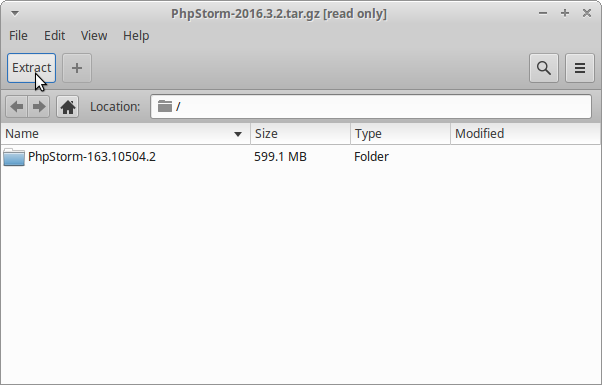
Or from Command Line:tar xvzf ~/Downloads/PhpStorm*.tar.gz -C /tmp/
-
Installing PhpStorm IDE on Ubuntu GNU/Linux.
Giving the right Permissions:
sudo chown -R root:root /tmp/PhpStorm*
If Got “User is Not in Sudoers file” then see: How to Enable sudo
Relocating PhpStorm contents:sudo mv /tmp/PhpStorm* /opt/PhpStorm
Making a symlink:
sudo ln -s /opt/PhpStorm/bin/phpstorm.sh /usr/local/bin/phpstorm
-
Launching the PhpStorm IDE.
phpstorm
Install as a Trial or Insert your Credentials…
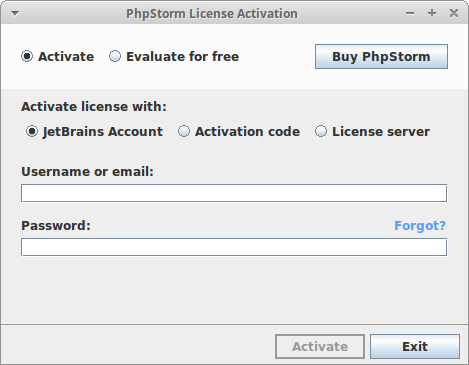
Finally, confirm for Path updating and menu Launcher Creation!
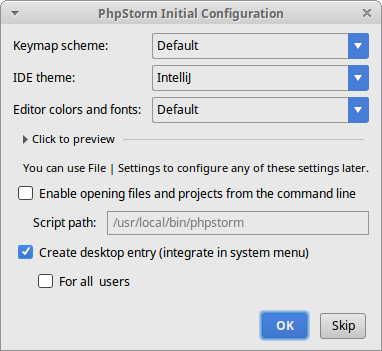
-
Getting-Started with PhpStorm IDE