Viber Lubuntu Xenial Installation
-
Download Viber Installer for Lubuntu
-
Checking/Installing GDebi Package Installer.
which gdebi
If Not there (No Output) then:
sudo apt-get install gdebi gdebi-core
If Got “User is Not in Sudoers file” then see: How to Enable sudo
-
Access the Target location
(Usually Downloads go in the Home folder or when Downloaded with Firefox may be into the Temporary directory /tmp/mozilla*)cd ~/Downloads
Or when downloaded with Firefox maybe:
cd /tmp/mozilla*
To Verify that it’s there List the contents with:
ls .
-
Installing Viber for Lubuntu Linux.
sudo gdebi ./viber.deb
-
Making a Viber Symlink for Easy Launching from Terminal
sudo ln -s /opt/viber/Viber /usr/local/bin/viber
Launching from Terminal:
viber
-
Finally, Launch & Enjoy Viber!
Use the Desktop Launcher: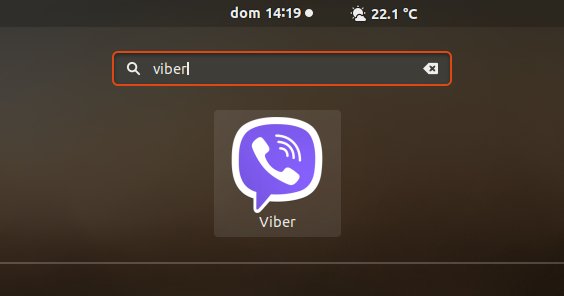
On Desktop if Not Launching then Fix Viber App Launcher:
sudo nano /usr/share/applications/viber.desktop
Change the Exec & Path as:
Exec=/opt/viber/Viber %u
Ctrl+x to Save & Exit from nano Editor :)
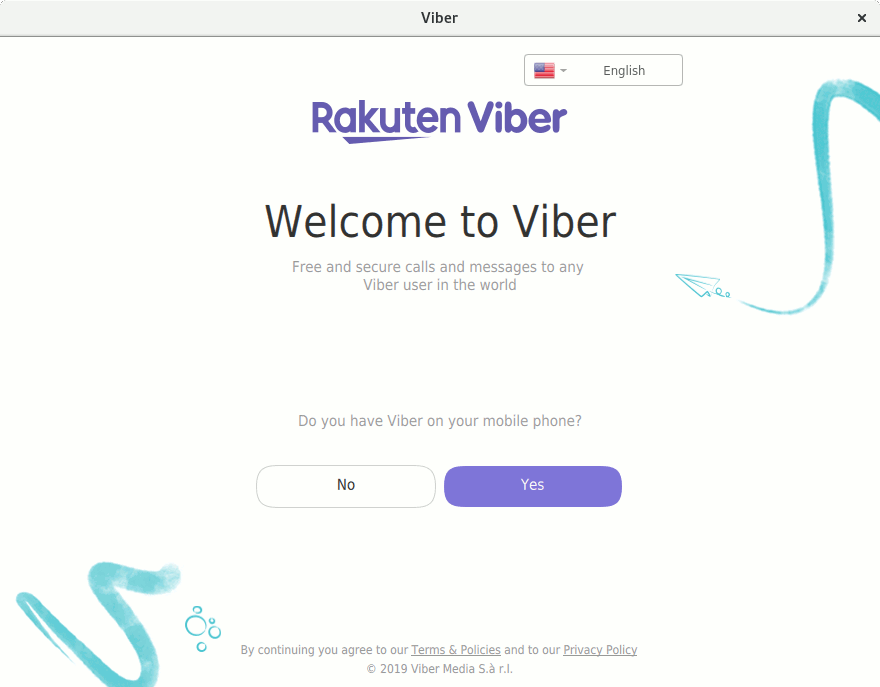
Then you can fully Enjoy the Viber Call & Messaging on Lubuntu Linux!
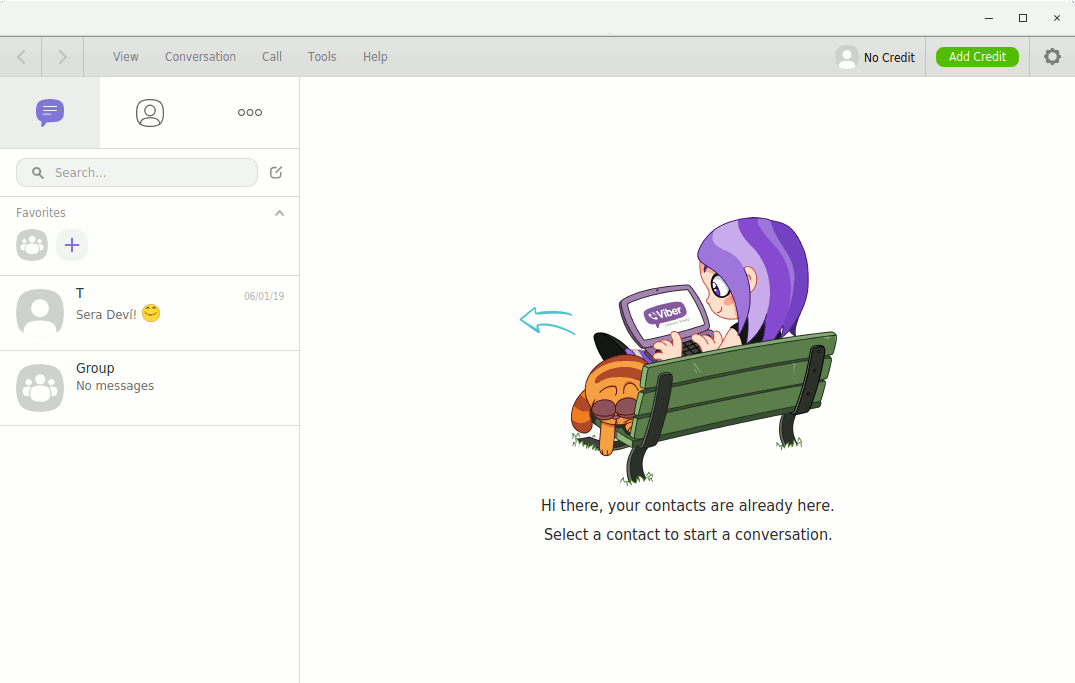
Contents
