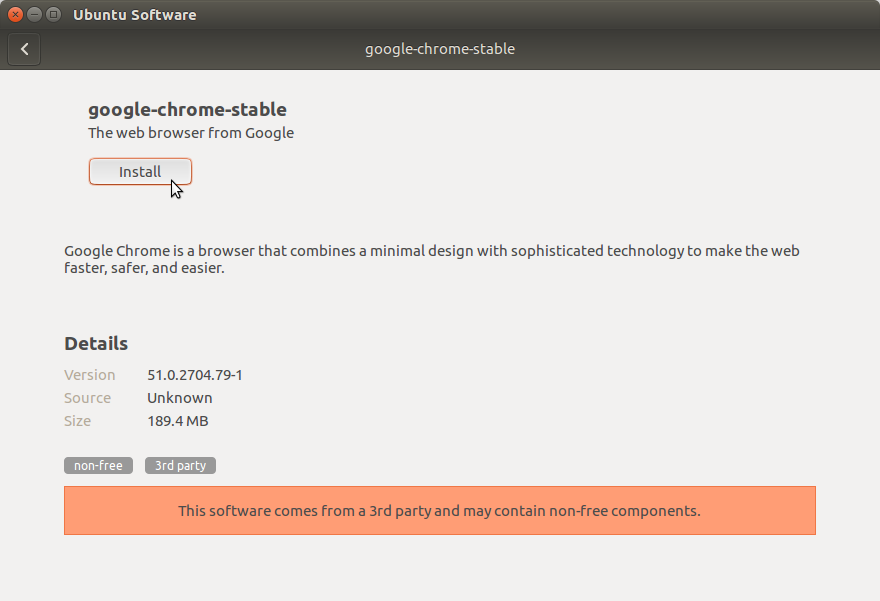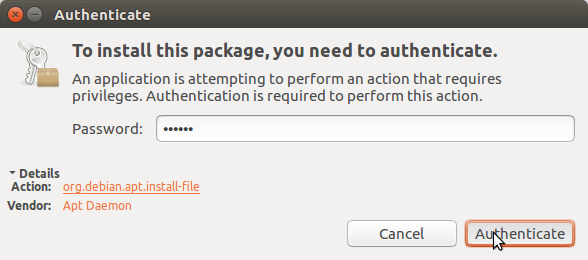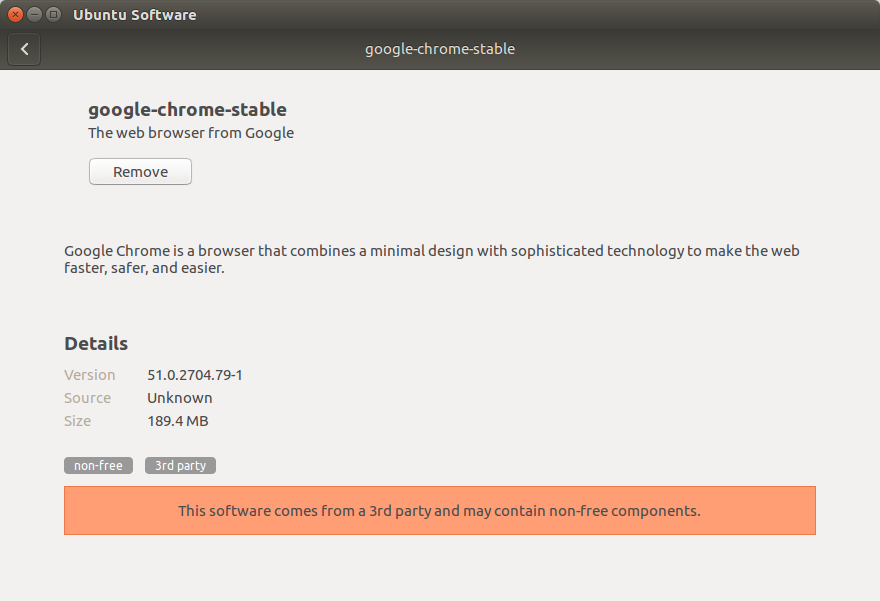Install Google-Chrome on Xubuntu 17.04 Zesty
Hello Xubuntu User! The Tutorial shows you Step-by-step How to Install Google-Chrome Web Browser on Xubuntu 17.04 Zesty GNU/Linux Desktop.
And Google Chrome for Ubuntu 17.04 is a Browser that combines a minimal Design with sophisticated Technology to make the Web faster, safer, and easier.
Google Chrome Browser Features:
- Speed: Chrome is designed to be fast in every possible way.
- Simplicity: Chrome’s browser window is streamlined, clean and simple.
- Security: Chrome is designed to keep you safer and more secure.
- Privacy: Chrome puts you in control of your private information.
- Customization: There are tons of ways to customize Chrome and make it yours.
- Signing-In: Signing in to Chrome brings your bookmarks, history, and other settings to all your computers.
On the Google-Chrome on Xubuntu 17.04 Zesty Installation Bottom you Find Links to Installing Evernote Clone and the Firefox Aurora Browser on Xubuntu.

-
Download Google-Chrome Web Browser for Xubuntu Linux:
Chrome .deb 64-bit Release