Installing
-
2. Downloading Viber
Download Viber Installer for Xubuntu
-
3. Installing Viber
Installing Viber for Xubuntu Linux
First, access the Target Location usually:cd ~/Downloads
To Check it’s there List the contents with:
ls . | grep viber
The grep Command refine the output List showing only the Entries matching the Keyword.
But if you are in Trouble to Find the Location on Terminal then See: How to Access Downloads Folder from Browser.sudo gdebi ./viber.deb
-
4. Launching Viber
Finally, Launch & Enjoy Viber!
Use the Desktop Launcher: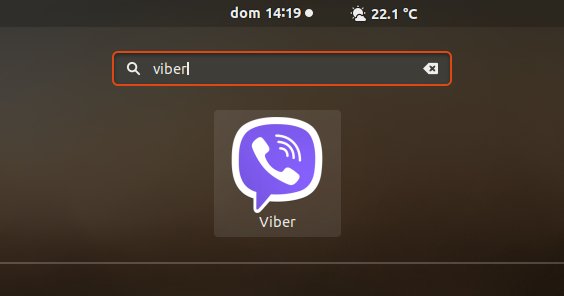
On Desktop if Not Launching then Fix Viber App Launcher:
sudo nano /usr/share/applications/viber.desktop
Change the Exec & Path as:
Exec=/opt/viber/Viber %u
Ctrl+x to Save & Exit from nano Editor :)
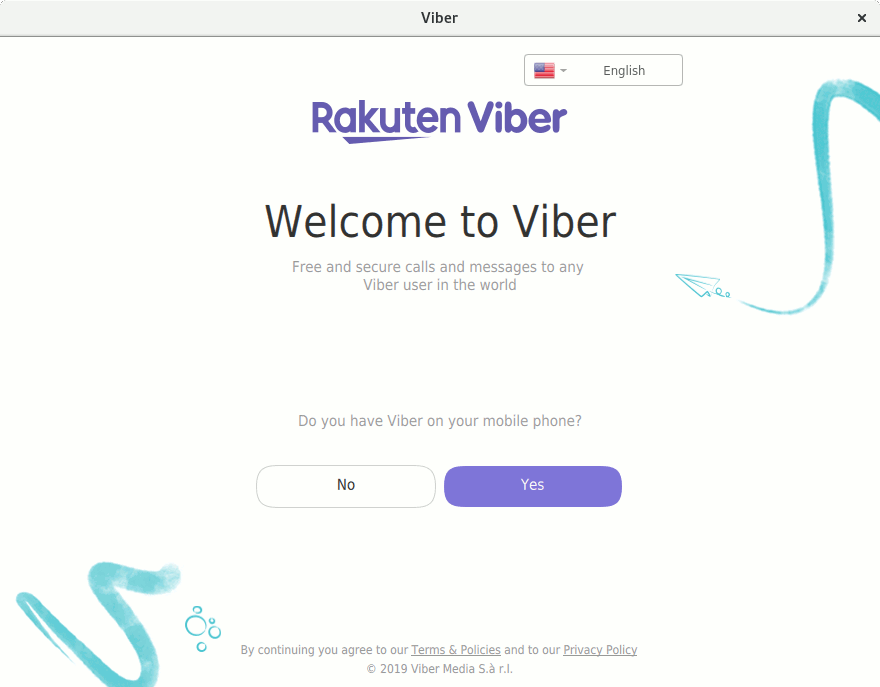
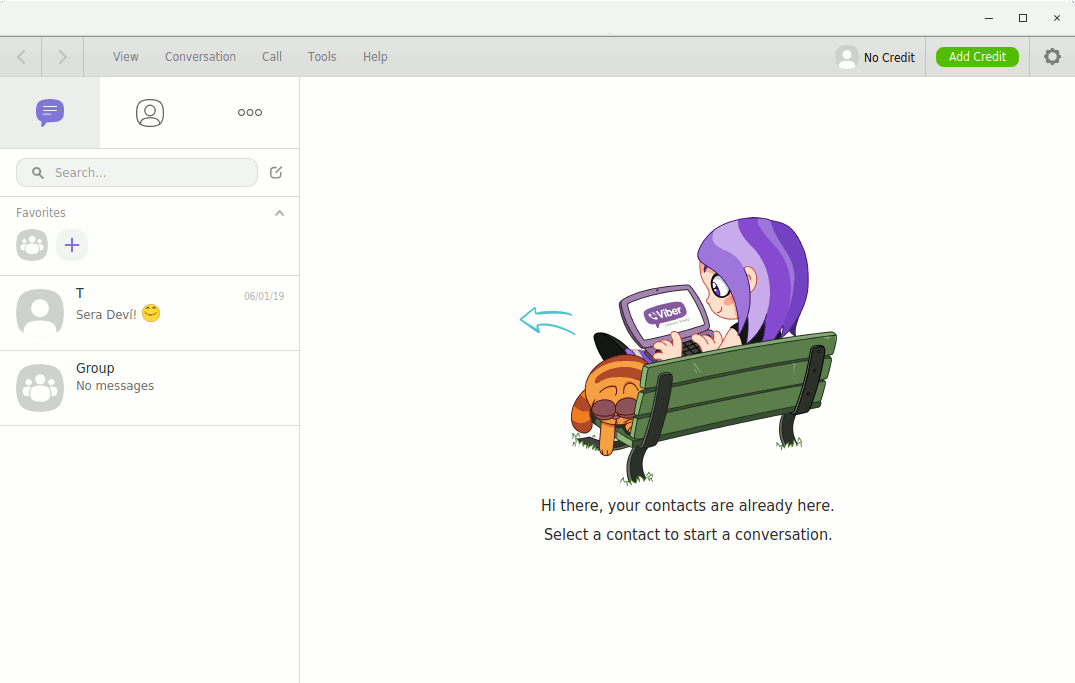
Then you can fully Enjoy the Viber Call & Messaging on Xubuntu Linux!
Contents
