Installing Canon PIXMA MG6120/MG6140/MG6150 Scanner Ubuntu 16.04 Xenial

Especially relevant how for your Comfort this Guide is Split into 2 Pages to make it Easier to View and Follow every single Step involved.
So if you are landed here then to Download Canon PIXMA Scanner MG6120/MG6140/MG6150 Ubuntu Driver see the First, Page which you can access at the Bottom of this one.
-
3. Accessing Driver Location
Open a File Manager Window
Go to Home > Downloads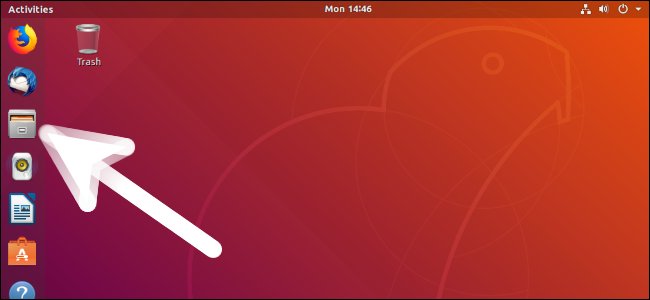
-
4. Opening Canon Archive with Archive Manager
Double-Click on Scanner Driver.

-
5. Expanding Canon Driver for Ubuntu
Extract into the /tmp Directory.
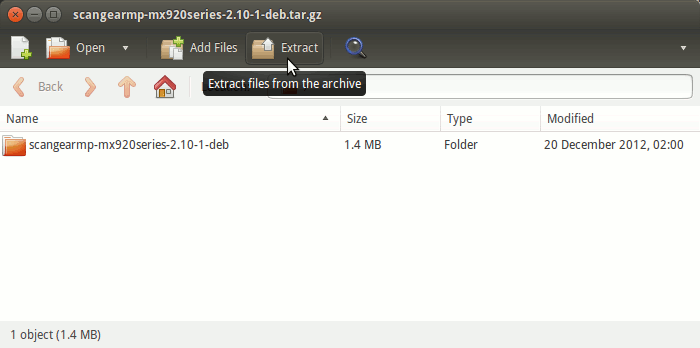
-
6. GDebi Package Installer Setup
Checking/Installing GDebi Package Installer:
which gdebi
If Not there then:
sudo apt-get update
sudo apt install gdebi-core gdebi
If Got “User is Not in Sudoers file” then Look: Solution
-
7. Installing Canon Driver Packages for Ubuntu
Install the Canon Packages with:
cd /tmp/scangearmp-*-deb
For 32-bit Systems:
sudo gdebi ./*i386.deb
Instead, for 64-bit Systems:
sudo gdebi ./*amd64.deb
-
8. Canon Scanner Driver Ubuntu Setup
Next to Install Canon Scanner Driver
First, Access the Target:cd /tmp/scangearmp-*-deb
And then Install the Driver with:
sudo ./install.sh
In case of Installation Issues see this Troubleshooting!
-
9. Canon Scanning Getting-Started Ubuntu
Ubuntu Canon Scanner Getting-Started Guide
