Install Canon Scanner Xubuntu 14.04 Trusty
Welcome, Xubuntu User! The Tutorial shows you Step-by-Step How to Install Epson Scanner Driver and Get Started Scanning in Xubuntu 14.04 Trusty LTS GNU/Linux Desktop.
And to Install Xubuntu Trusty Canon Scanner it’s enough to Install the Canon Scanner Driver in Xubuntu Linux.
Finally, included you find instructions on How to Get Started with Canon Scanning on Xubuntu 14.04.

-
Open a Terminal Shell emulator window
Ctrl+Alt+t on desktop
(Press “Enter” to Execute Commands)
In case first see: Terminal QuickStart Guide.
-
Download Canon Scanners Linux Drivers
Search for “linux [myCanonModRounded]”
You Need to Round Down the Scanner Model Number As here Below…
Eg: for ‘mx472’ search for “linux mx470”
And for ‘MG2240’ search for “linux MG2200” -
Confirm to Open with Archive Manager on Browser
Or after Double-Click/Right-Click on Scanner Driver
(When Downloaded with Firefox may be located in /tmp/mozilla* Dir)
-
Extract into the /tmp Directory.
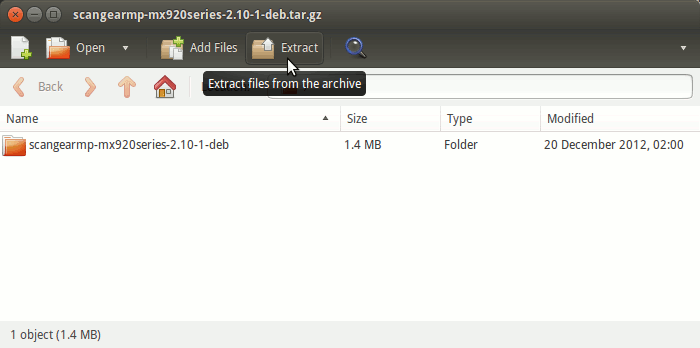
-
Now to Install Canon Scanner Driver
First, access the Target directory with:cd /tmp/scangear*
And then Run the Installation Script:
sudo ./install.sh
During installation you may be Asked to Connect & Power On your Scanner…

Now in case of Issue then try first to execute:cd /tmp/scangear*/packages
sudo su -c "apt-get install gdebi"
sudo su -c "gdebi ./*.deb"
-
How to Get Started Scanning on Xubuntu Linux
