Installing
-
2. Making VirtualBox VM
How to Create a VirtualBox Virtual Machine from Linux ISO
-
3. Installing Linux Mint 19
First, Start the Linux Mint 19.x Cinnamon VM.
Then, Double-Click/Right-Click on Desktop Icon to Start Linux Mint 19.x Installer.
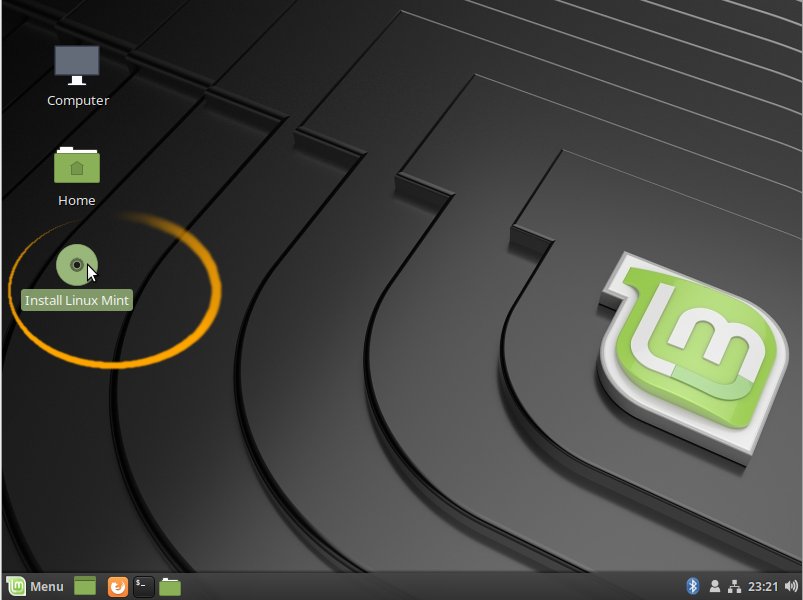
Check Box for the 3rd Party Software Installation
It Includes also the Wi-fi drivers..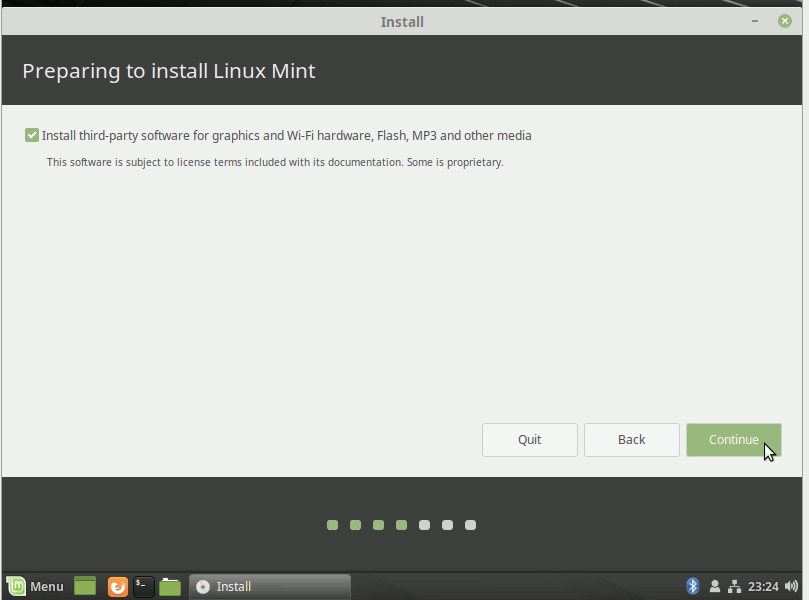
Select Installation Language on Welcome Screen.
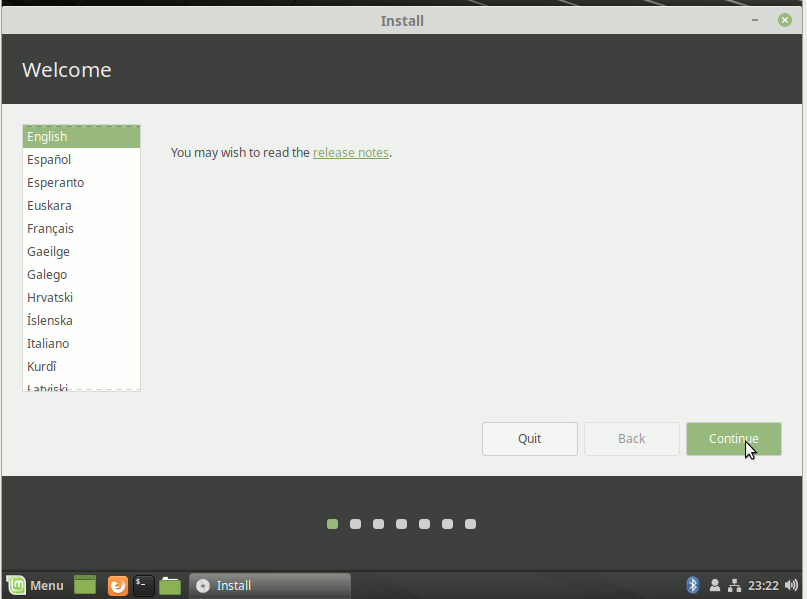
Set the Keyboard Layout.
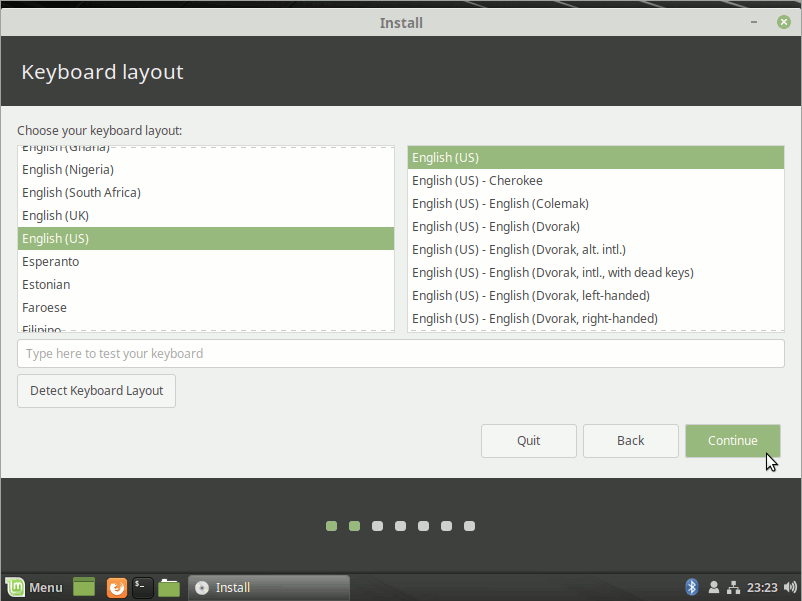
Formatting Linux Mint Partition.
A good Choice may be to Make a LVM Partitioning Group
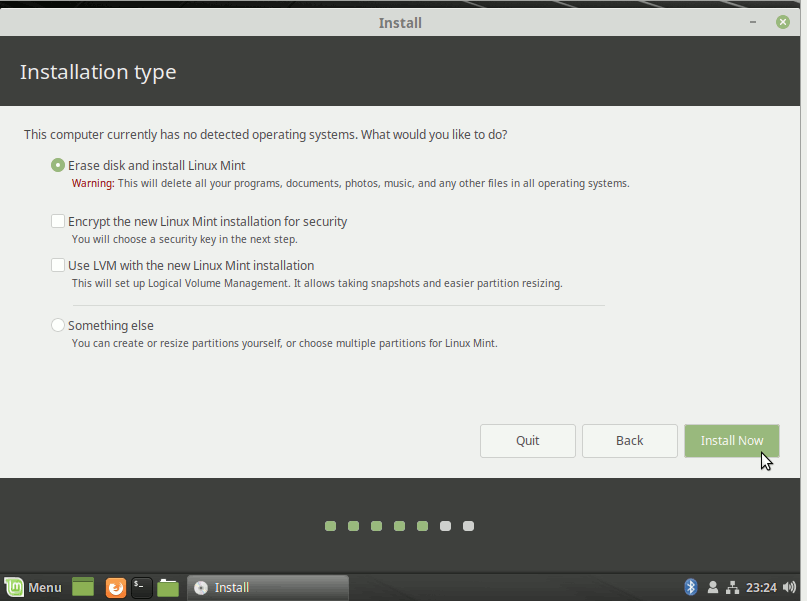
Then Confirm the Setup!
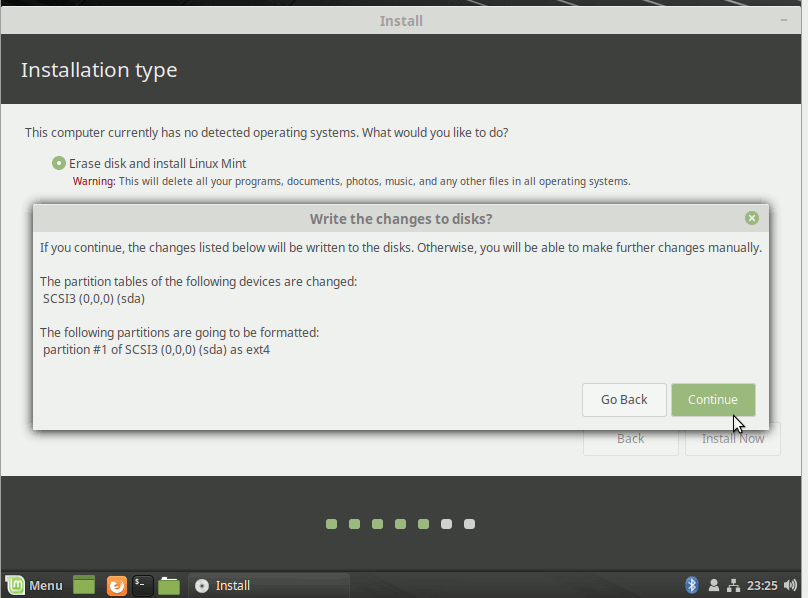
Choose the Time-Zone.
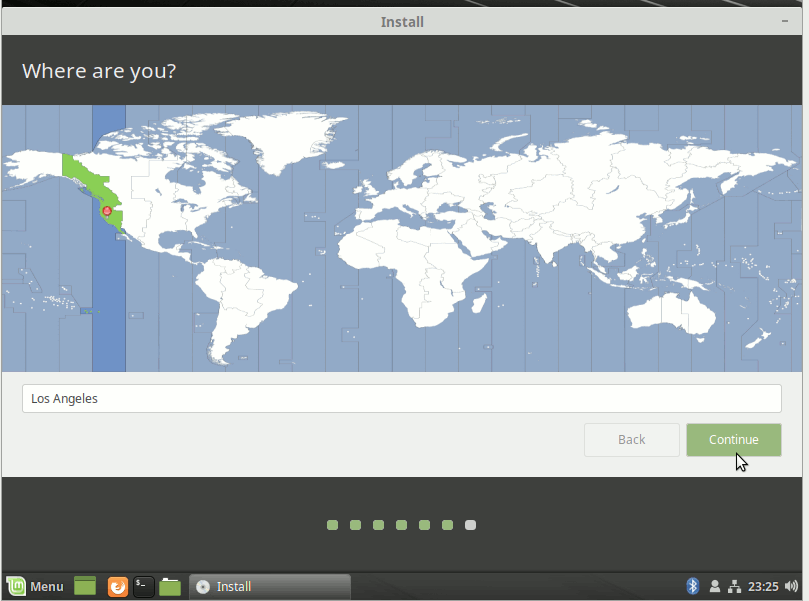
SetUp a Regular User.
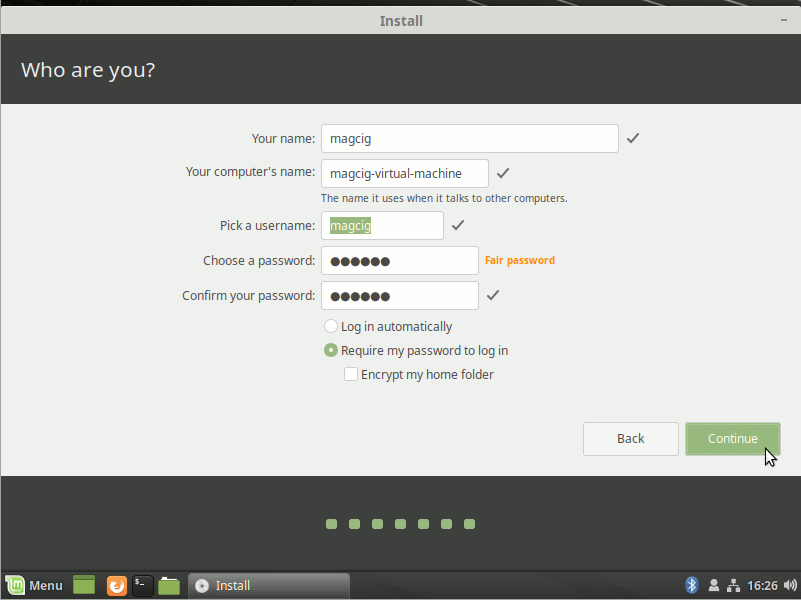
Follow the Linux Mint 19 Installation.
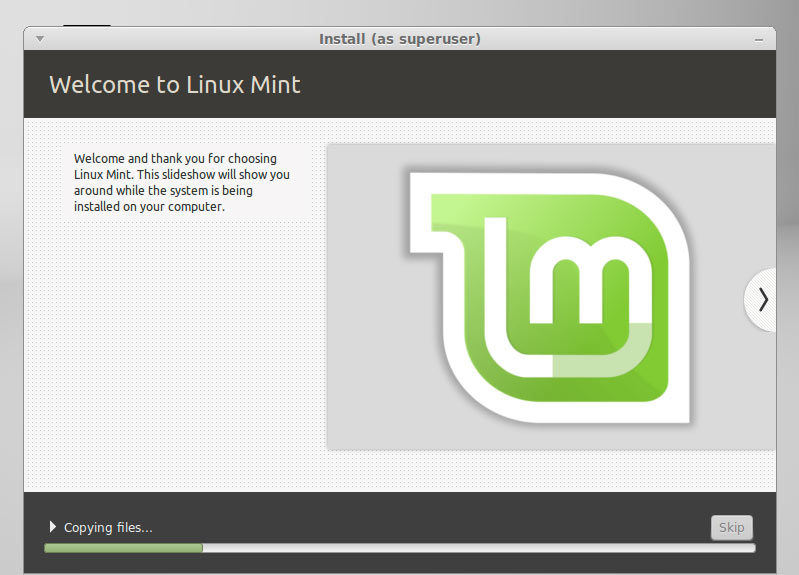
Next Reboot Linux Mint 19.x VM.
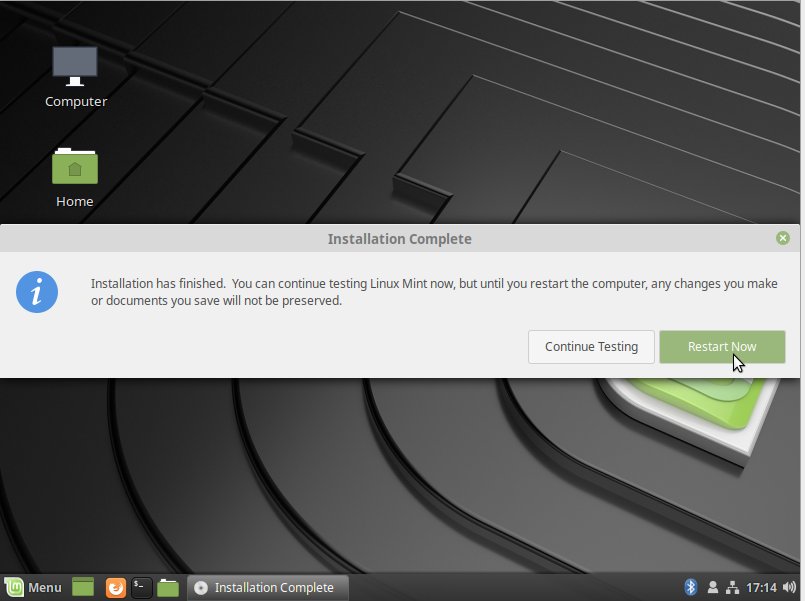
Contents
