Install Adobe Reader Lubuntu 17.10 Artful
Hello Lubuntu User! The Guide shows you Step-by-Step How to Install Adobe Reader 9.5.5 for Lubuntu 17.10 Artful GNU/Linux Desktop.
First, the Adobe Reader for Lubuntu 17.10 Software is the Free Global Standard for reliably Viewing, Printing, and Commenting on PDF Documents.
Especially relevant: at the Same Time I’m also Showing Here How to Install Downloaded Packages .deb with Dependencies for Linux Lubuntu.
Finally, to the Guide Bottom you find included Links to other articles showing How to Install Google-Chrome and Evernote Clone for Lubuntu.

-
Open a Shell Terminal emulator window
Ctrl+Alt+t on desktop
(Press “Enter” to Execute Commands)
Ctrl+Alt+t
In case first see: Terminal QuickStart Guide.
-
Only for Lubuntu 16.04 64-bit: Install Required Package.
sudo apt-get install libxml2:i386
If Got “User is Not in Sudoers file” then see: How to Enable sudo
-
Check/Install GDebi Package Installer
which gdebi
If not installed then:
sudo su -c "apt-get install gdebi"
If Got “User is Not in Sudoers file” then see: How to Enable sudo
-
Download Latest Acrobat Reader Linux Package
-
Open a File Manager Window
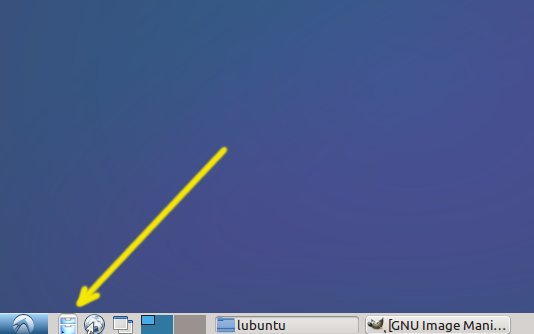
-
Go to Downloads >> Right-Click >> Open with GDebi.
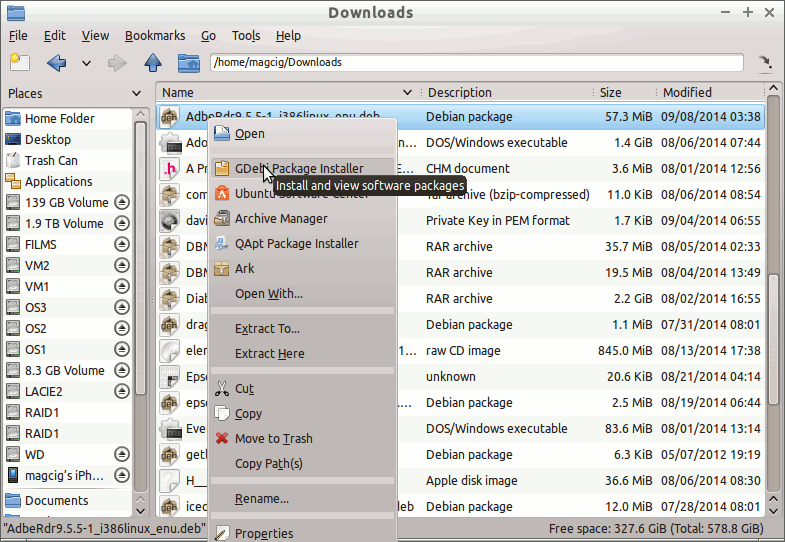
-
Click on Install
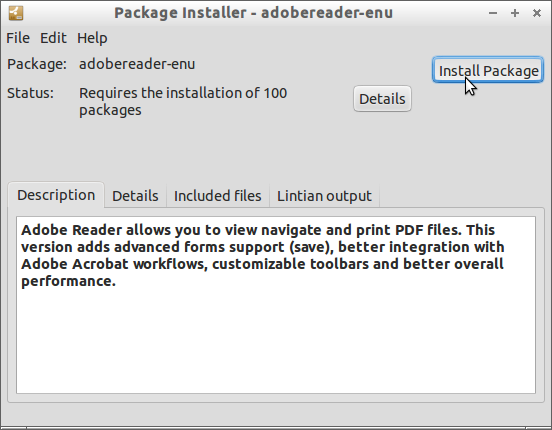
How to Install Google-Chrome Web Browser on Lubuntu:
Installing Google-Chrome Web Browser on Lubuntu Distro.
How to Install Evernote Linux Clone on Lubuntu:
How to Install Evernote Clone on Linux Lubuntu Distro.
Then Thanks to the Adobe Software Company you can Enjoy the Best Pdf App Adobe Reader for Lubuntu Linux.
