Installing
-
2. Downloading
Download Viber Installer for Oracle Linux
-
3. Installing Viber
Installing Viber for Oracle Linux
So first, Access the Target Directory:cd && cd Downloads
To Verify it’s there List the Directory Contents with:
ls . | grep viber
The grep Command Refine the output List showing only the entries Matching the Keyword.
But when Downloaded with Firefox it may be instead into the /tmp/mozilla* Folder…
Finally, to Install Viber:sudo yum install ./viber.rpm
If Got “User is Not in Sudoers file” then see: How to Enable sudo
-
4. Installing Dependencies
Again Install Required Libraries
Simply with:sudo yum install xcb-util*
-
5. Launching
Finally, Launch & Enjoy Viber!
Use the Desktop Launcher: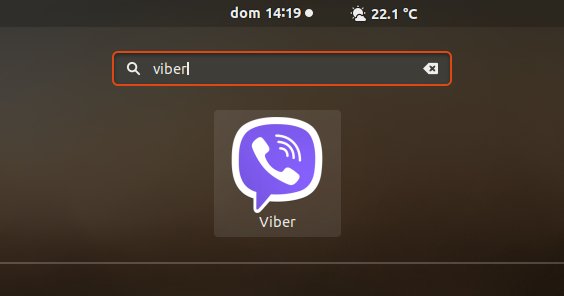
On Desktop if Not Launching then Fix Viber App Launcher:
sudo nano /usr/share/applications/viber.desktop
Change the Exec & Path as:
Exec=/opt/viber/Viber %u
Ctrl+x to Save & Exit from nano Editor :)
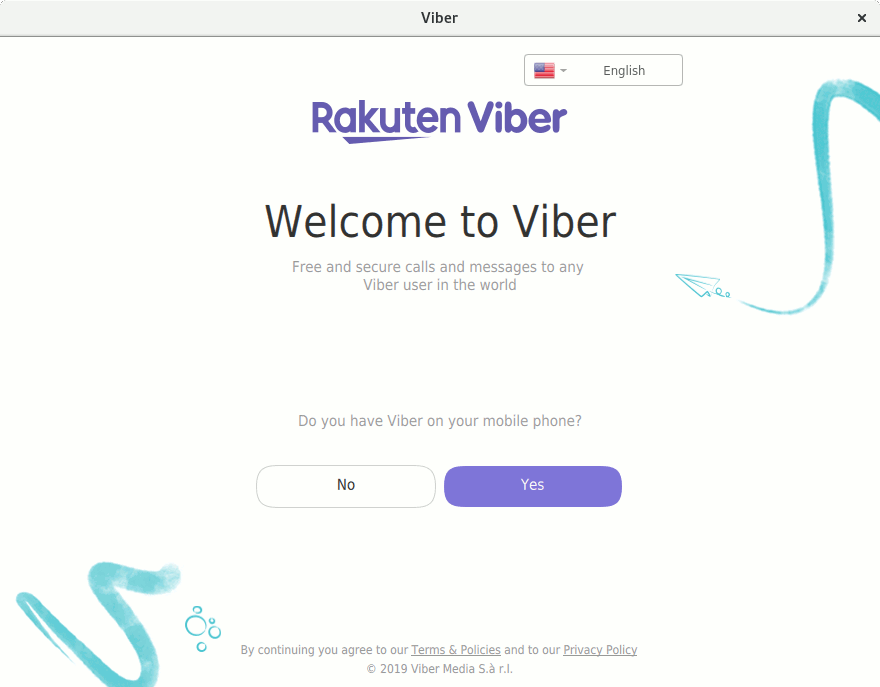
Then you can fully Enjoy the Viber Call & Messaging on Oracle Linux!
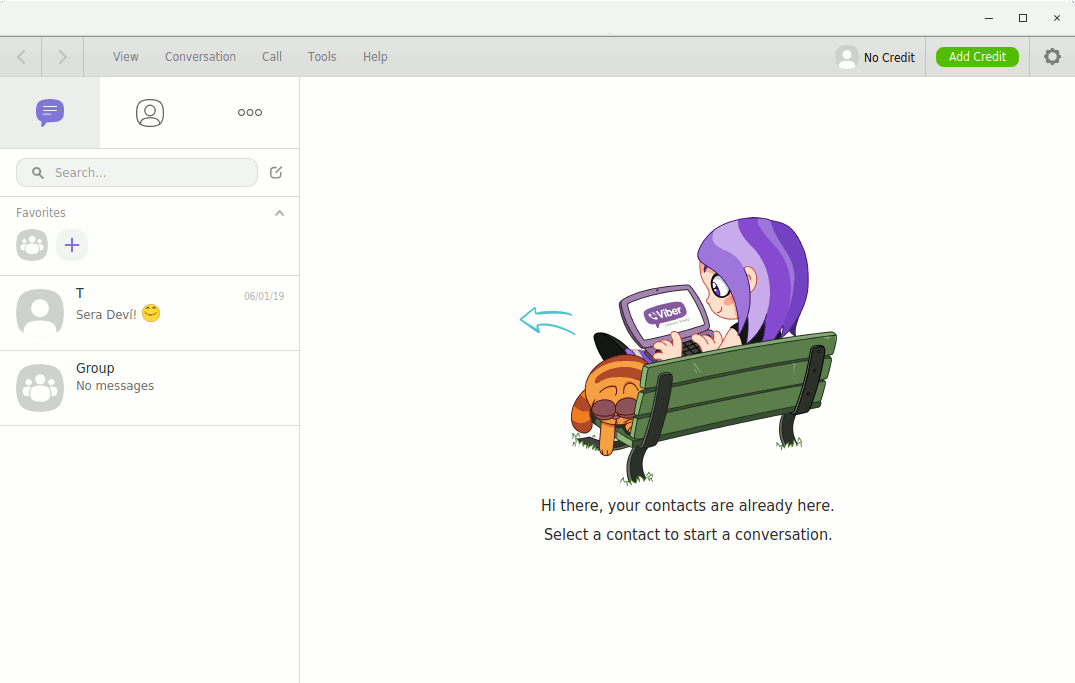
Contents
