draw.io Linux Mint 18 - Installation
-
1. Launching Shell Emulator
Open a Terminal window
(Press “Enter” to Execute Commands)
-
2. Downloading draw.io for Linux Mint
Download draw.io for Mint GNU/Linux
-
3. Installing draw.io
Then to Set up draw.io on Linux Mint
First, Access the Target, usually in the Downloads folder:
(But if downloaded with Firefox it can be instead into /tmp/mozilla*)cd && cd Downloads
To Check that there is run:
ls . | draw
And to Setup draw.io:
sudo dpkg -i draw.io*.deb
-
4. Launching draw.io
Finally, Launch & Enjoy draw.io
Now, to Start from Shell simply:draw.io
Or Make Use of the Desktop Launcher:
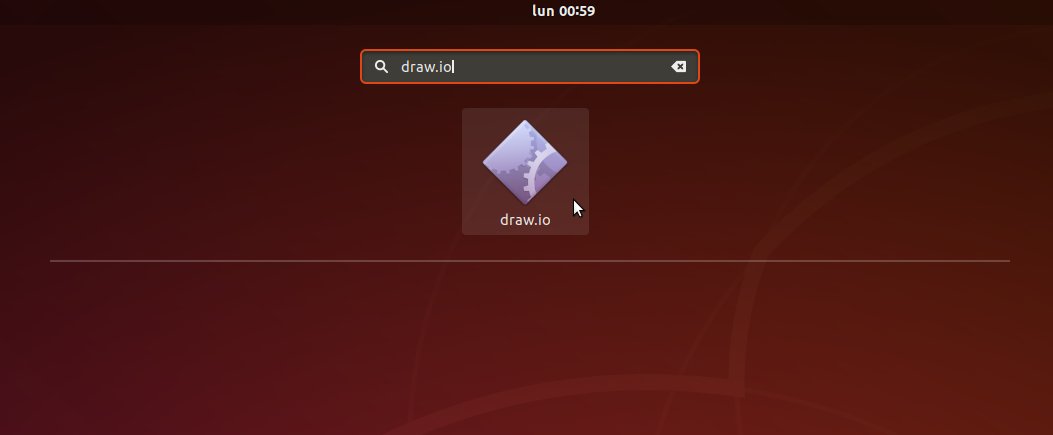
-
5. draw.io Getting-Started Guide
Getting-Started with draw.io for Mint GNU/Linux
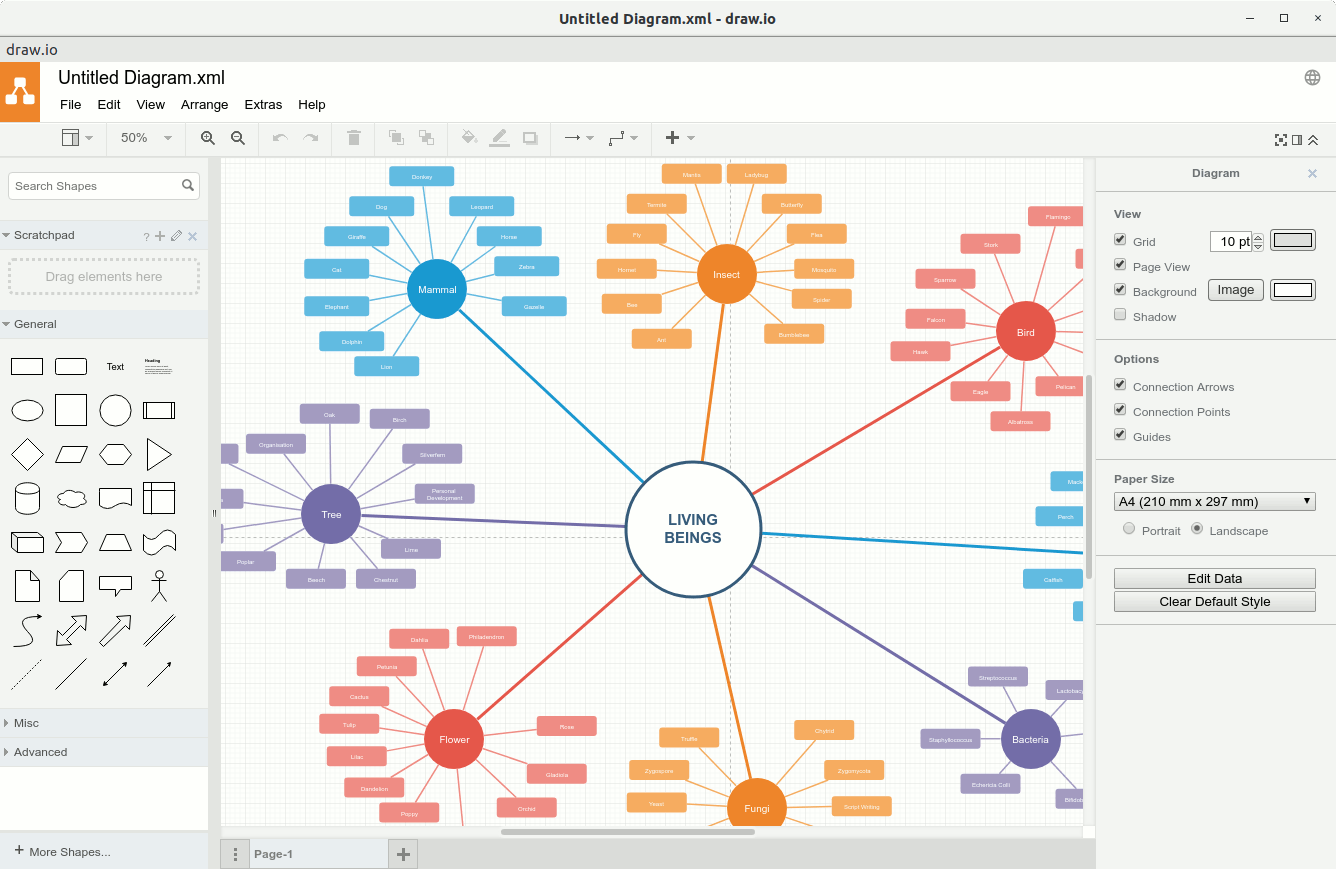
So Now I’m truly Happy if My Guide could Help you to Install draw.io on Linux Mint 18!
Contents
