UltraEdit KDE Neon - Installation
-
1. Launching Shell Emulator
Open a Shell Terminal emulator window
Just start Typing “konsole” on Desktop.
(Press “Enter” to Execute Commands)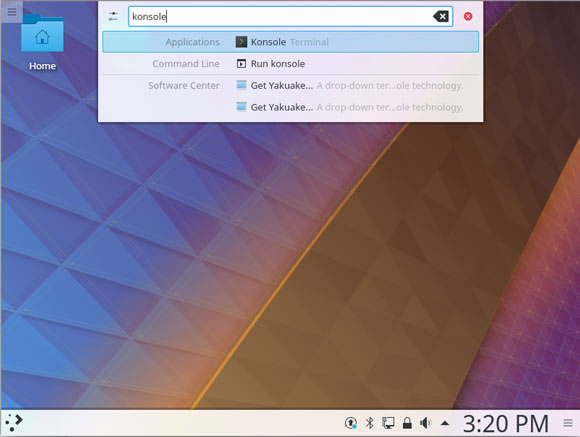
In case first see: Terminal QuickStart Guide.
-
2. Downloading UltraEdit for KDE Neon
Download UltraEdit for KDE Neon GNU/Linux
-
3. Installing UltraEdit
Then to Set up UltraEdit on KDE Neon
First, Access the Target, usually in the Downloads folder:
(But if downloaded with Firefox it can be instead into /tmp/mozilla*)cd && cd Downloads
To Check that there is run:
ls . | uex
And to Setup UltraEdit:
sudo gdebi uex*.deb
But if No GDebi then first execute:
sudo apt install gdebi-core gdebi
-
4. Launching UltraEdit
Finally, Launch & Enjoy UltraEdit
Now, to Start from Shell simply:uex
Or Make Use of the Desktop Launcher!
-
5. UltraEdit Getting-Started Guide
Getting-Started with UltraEdit for KDE Neon GNU/Linux
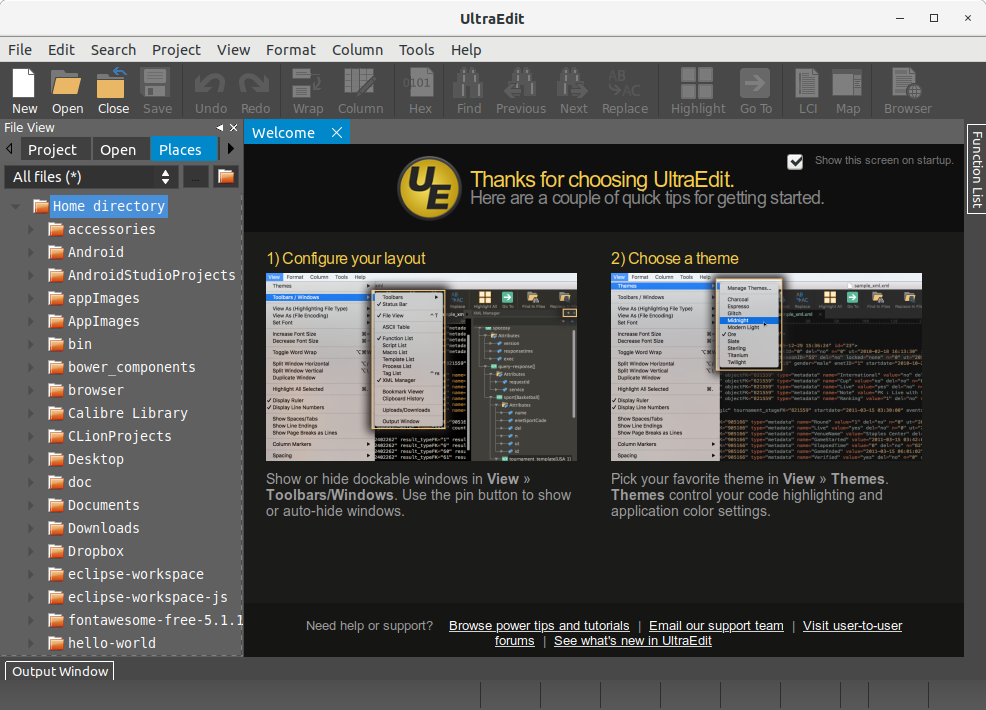
So Now I’m truly Happy if My Guide could Help you to Install UltraEdit on KDE Neon!
Contents
