Getting Started
-
Finally, to Test LAMP WebServer Installation
Access the Server document’s location:cd /var/www/html
Create a PHP Info file:
sudo nano info.php
And Append:
<?php phpinfo(); ?>
Ctrl+x to Save & Exit from nano Editor ;)
Set the www-data as User and Group:sudo chown www-data:www-data info.php
Then Open on Browser the URL:
http://localhost/info.php
In case Replace “localhost” with your Server IP in the above URL.
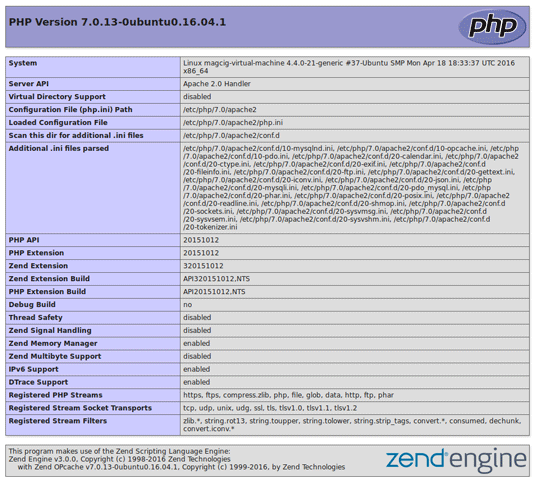
You should Successfully see the PHP Info notice similar to here above :) -
Open a Terminal Shell emulator window
(Press “Enter” to Execute Commands)
In case first see: Terminal QuickStart Guide.
Or Login into Server Shell.
How to Create an Apache 2 Virtual Host on Debian Bullseye 11.
Hi! The Tutorial shows you Step-by-Step How to Install LAMP in Debian Bullseye 11 GNU/Linux Desktop/Server.
First, currently the default LAMP Stack for Debian Bullseye is composed of: Apache, MySQL and PHP 7.
Especially relevant: the Guide include instructions on How to Replace MySQL with MariaDB in LAMP Setup.
So thanks to the new Zend Engine 3.0, your PHP 7 apps see up to 2x Faster performance and 50% better Memory consumption than PHP 5.x.
Finally, LAMP is de facto Web Development Standard. Today, the products that make up the LAMP stack are included by default in nearly all GNU/Linux distributions.

Contents
QuickChic Theme • Powered by WordPress
