Get Started
-
2. Registering
Create ODrive Free Account
-
3. Managing Services
Then to Manage Cloud Services
Access Admin Web Page: myodrive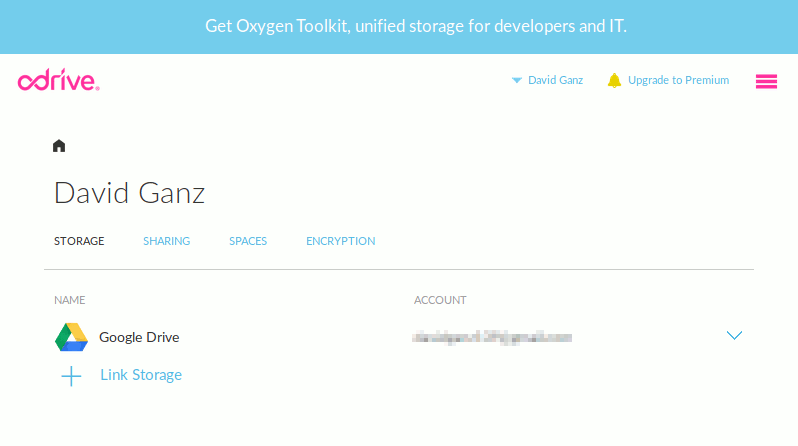
-
4. Launching
Next to Launch Open Drive Settings UI
Use the Launcher: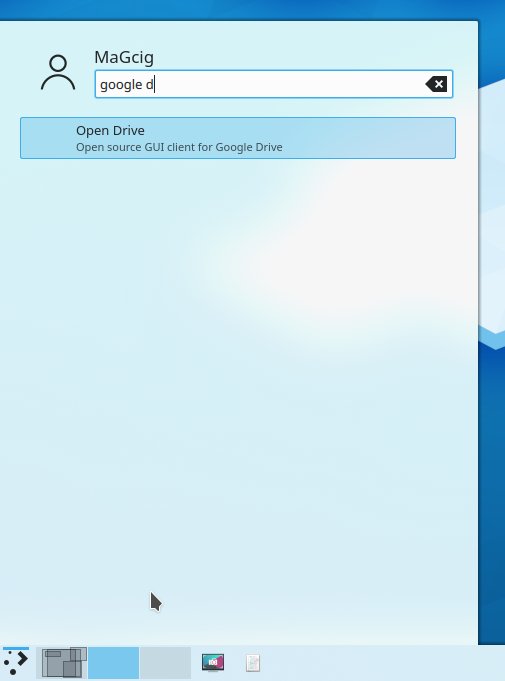
Or from Shell issue:
flatpak run io.github.liberodark.OpenDrive
-
5. Setting Up
Follow to Set Up Google Drive Connection
Choose ‘Next’:
Then Click on ‘>’ on the Top Right Corner:
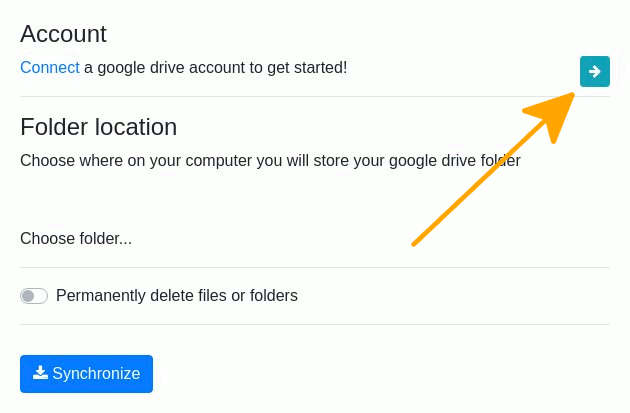
And now Authorize Connection with the Google Account Credentials:
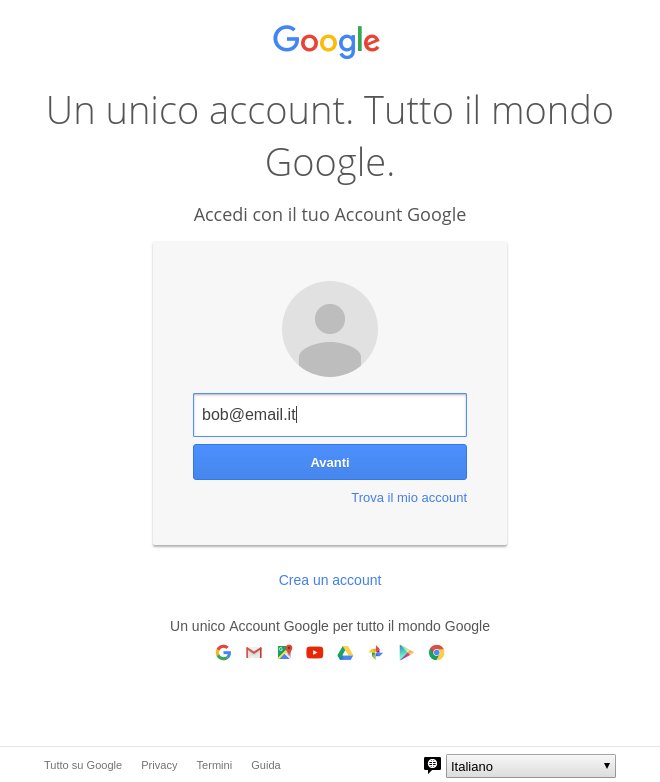
-
6. Synchronizing
Moreover, Synchronize Google Drive Documents
Select the ‘Synchronize’ Button: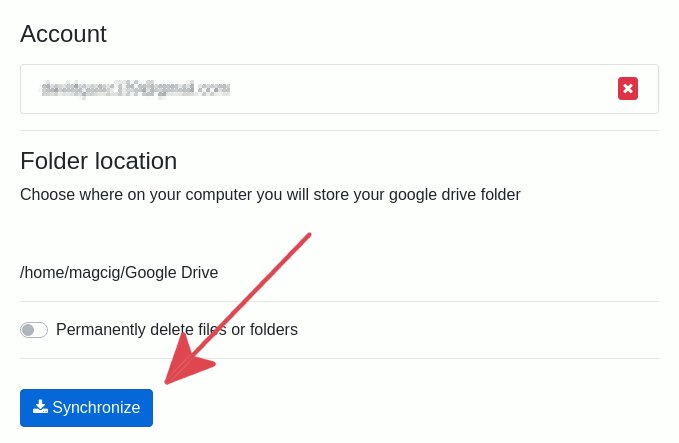
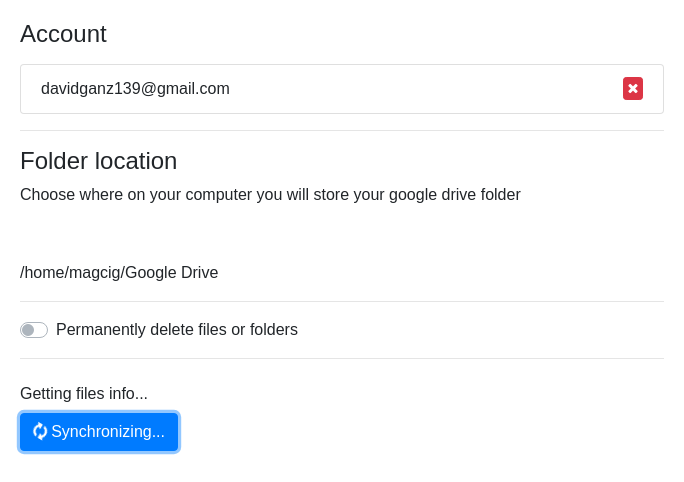
Now it’s Time take a Brake and wait until Sync is achieved:
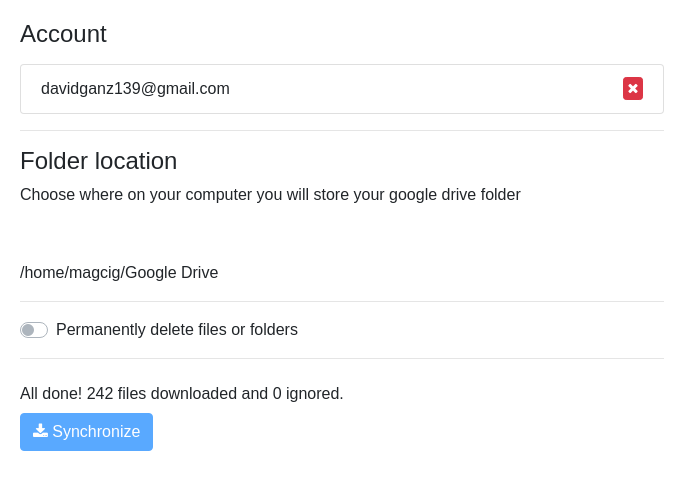
-
7. Accessing Documents
Congratulations, now Access Google Drive Folder
Here in the KDE Plasma Dolphin File Manager: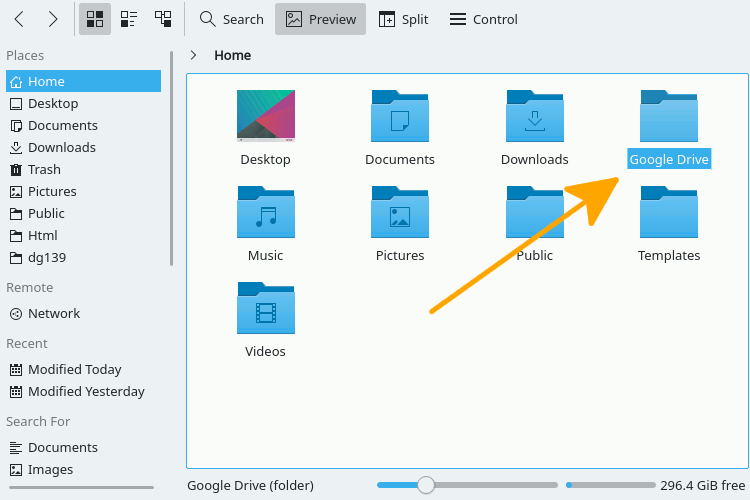
Great because the Sync is Very Fast!
Contents
