Windows 10 Setup
-
1. Accessing Settings
On the Windows Menu Select Settings.
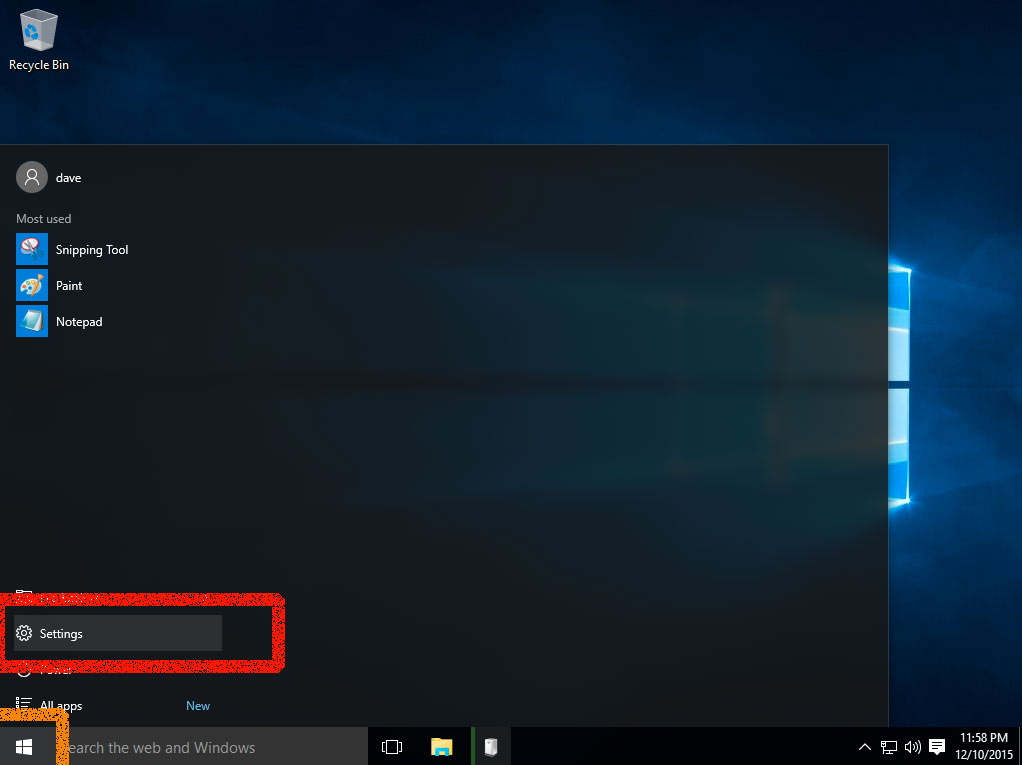
-
2. Finding Boot Menu
Search for “boot”
Then Select Change Advanced Startup Options.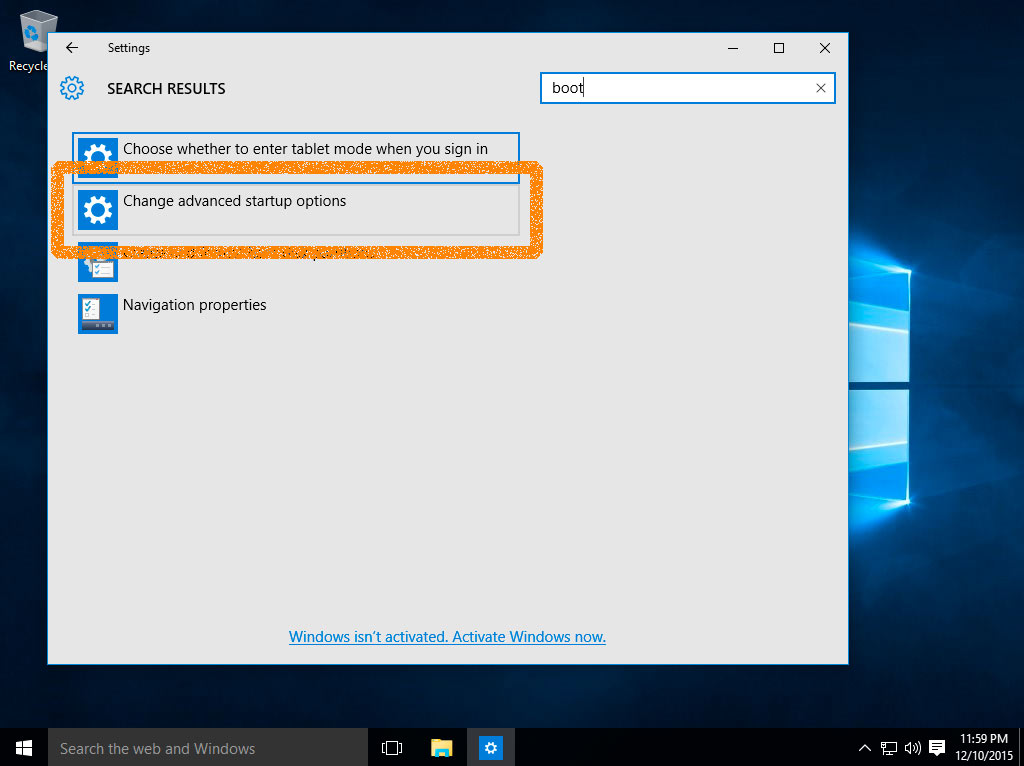
-
3. Setting Up Reboot
Follow confirming to Restart Now
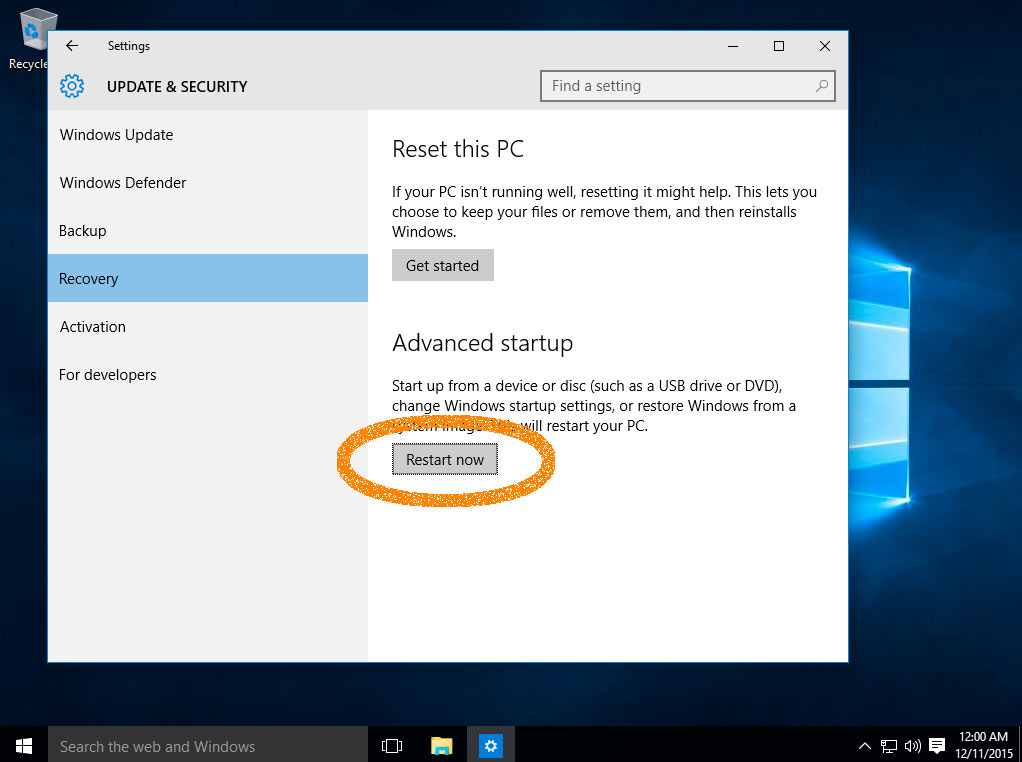
-
4. Accessing Troubleshoot Menu
Select Troubleshoot.
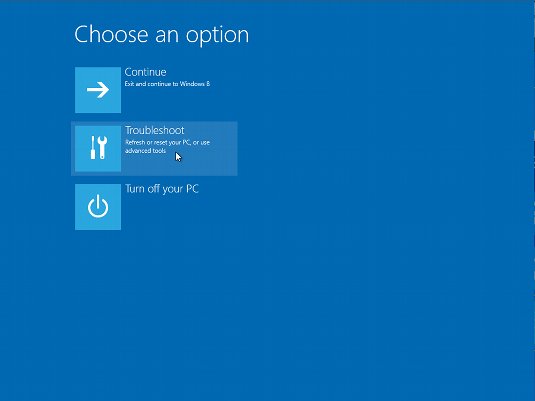
-
5. Advanced Options
Click on Advanced Options.
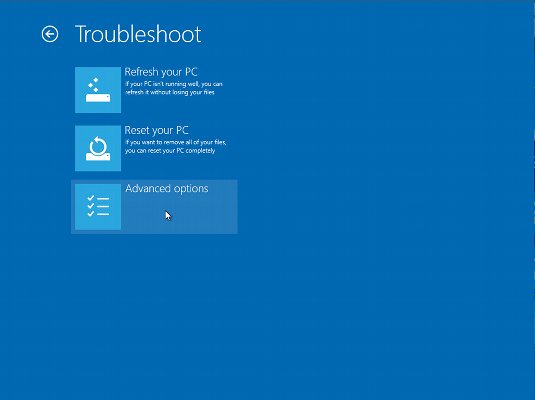
If Windows Start with the Repair Process then Go Back and Try Again! -
6. Setting Up UEFI
Choose UEFI Firmware Settings
But If No UEFI Firmware Then Select Instead, the Select the Button “Startup Settings” below…
-
7. Finalizing Restart
Confirm the Restart.

Contents
